To provide Administrators with thorough statistics concerning the activity on a web server, Sitecore records the Log file and the Audit file. The Log file basically lists the actions that have occurred on site, while the Audit file keeps track of user activity.
1. Log Viewer

The Log Viewer is used to open, download and display the Sitecore log files. All log files are stored in the /data/Logs/ folder and have the date as an extension.
The Log Viewer can be accessed in the following way: Sitecore » Administrative Tools » Log Viewer.
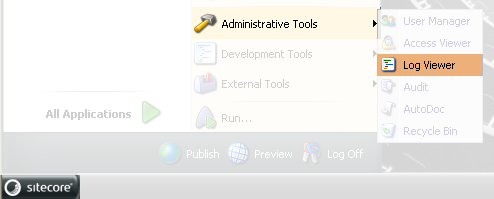
2. Toolbar
The toolbar of the Log Viewer consists of the following buttons:
-
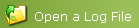 - click to open
a log file;
- click to open
a log file;
Note: Some setup may be required to view the log files. Please, see the Configuration section.
-
 - click to
download currently selected log file in the text form;
- click to
download currently selected log file in the text form;
-
 - click to
delete currently selected file;
- click to
delete currently selected file;
-
 - click to
refresh the log and see the latest entries.
- click to
refresh the log and see the latest entries.
Note: the Download and Delete buttons are visible even if no file is loaded. They perform no action in this case.
3. Workspace
The workspace of the Log Viewer consists of lines of text with statistics.
1 ManagedPoolThread #11 17:04:09 INFO Not due: New Schedule
2 ManagedPoolThread #11 17:04:09 INFO Not due: Test
3 ManagedPoolThread #11 17:04:09 INFO Job ended: Sitecore.Tasks.DatabaseAgent (units processed: 3)
4 ManagedPoolThread #12 17:04:09 INFO Job started: Sitecore.Tasks.TaskDatabaseAgent
5 ManagedPoolThread #12 17:04:09 INFO Job ended: Sitecore.Tasks.TaskDatabaseAgent
Each line includes the following information:
-
Event source and it’s number (ManagedPoolThread #11).
-
Time when the event occurred (17:04:09).
-
Level of importance (INFO, other options include DEBUG, WARN, ERROR and FATAL).
-
Short event description (Job ended: Sitecore.Tasks.DatabaseAgent (units processed: 3)).
4. Configuration
By default the web.config file expects the log files to be in the C:/inetpub/wwwroot/data/logs folder. If Sitecore is installed to a different directory, or you just want your log files to be stored in some other place, certain modifications will be required.
To assign the folder where the log files will be stored, please, do the following:
-
Open the web.config file.
-
Find the <log4net> section and edit the <file value… /> definition. Enter the path to the folder where you want your log files to be stored.
Below is the sample path definition:
<!-- LOGGING SETTINGS
The file element defines the location of the log files. This location
"C:/inetpub/wwwroot/data/logs/log".
For further information refer to the Log4Net documentation.
-->
<appender name="LogFileAppender" type="log4net.Appender.SitecoreLogFileAppender">
<file value="C:/Inetpub/wwwroot/Sitecore/v5.0.7.1/data/Logs" />
…
</log4net>
Note: it is recommended to enter the full path instead of relative path here. The word Log in the end is not a subfolder, but the name prefix for the log files.
To assign the folder where the log files will be read from, please, do the following:
-
Open the web.config file.
Find the <setting name="LogFolder" value="/data/logs" /> definition and change it to the appropriate value.
5. Viewing a Log
After configuration is finished you can open the Log file in Log Viewer. On course, at least some actions with the content should be performed, otherwise no log will be recorded.
Click the Open a Log File button and select a log you wish to open.
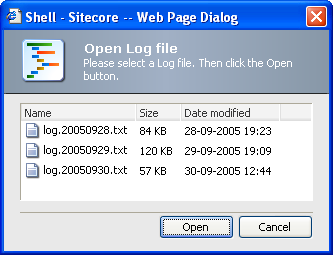
If you don’t see the list of log files, please make sure that you’ve specified the appropriate paths in web.config file correctly (see Configuration section).
When the log is open, there are two more actions available:
Download the Selected File – click to download the selected file in the text format.
Delete the Selected File – click to delete the selected file.