Client view:
Creates a field that contains rich text HTML formatted text. 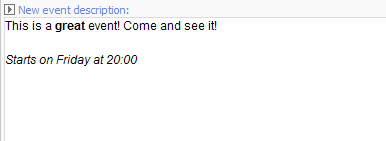
The HTML can be edited using the Rich Text editor. Select the Show Editor button to launch the editor (it is also possible to edit the rich text directly in the field if the Editable mode is on. This mode is set through the Control Panel » Preferences » Change Application Options » Rich Text Editor)
Valid default value:
Any html formatted text or plain text.
Source:
You can use the source field to specify Rich Text Editor profiles. Profiles are used to define the toolbars, buttons and drop-down menus of the editor.
Rich Text Editor profiles are stored in System/Settings/Html Editor Profiles folder. The profiles used for the Rich Text fields have ‘Rich Text’ in front of their names.
You can create your own profile and bind it to a particular Rich Text field:
-
Go to System/Settings/Html Editor Profiles:
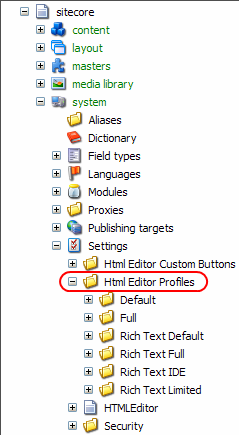
-
Create your custom profile and remove the Items you don't want to be displayed:
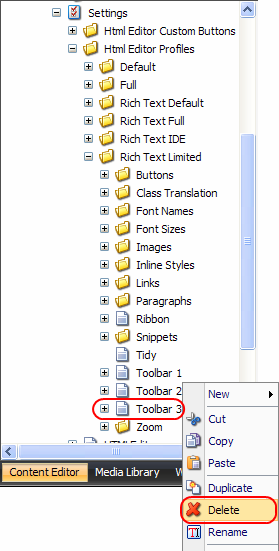
-
Open a Template in the Template Editor, create Rich Text field and fill in the Source field. The Source should point to your custom profile:
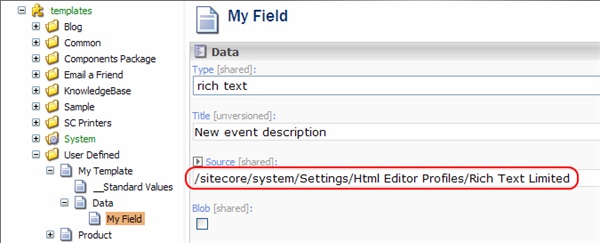
Save the Template.
-
Open an Item based on this template and select the Show Editor button on the Rich Text field. You will see that the appropriate toolbar is missing (the one which applies CSS classes and paragraph styles).
You can also remove/add the buttons or populate the drop-down menus in the similar manner.