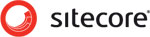After following all of the steps listed in Step 2: Install Sitecore Packages, do the following:
- Open a PowerShell window, navigate to the Sitecore Website directory, and run the command
Initialize-CSSite. For example
C:\inetpub\AXRefStorefront\Website\.
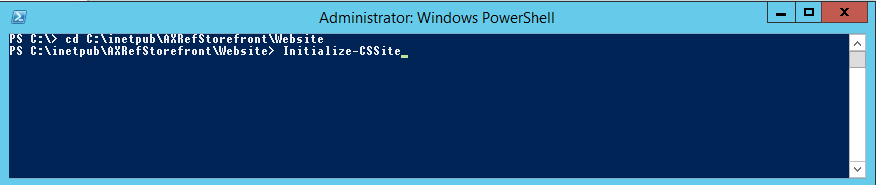 Note: After you have successfully run the preveious command, you can disable Website\App_Config\CommerceServer.Core.Config file by adding an extension as ".example"
Note: After you have successfully run the preveious command, you can disable Website\App_Config\CommerceServer.Core.Config file by adding an extension as ".example" - Set up the Web services for the Desktop Business Tools by running the following PowerShell
command:
New-CSWebService-Name “AXSolutionStorefrontSite” -Resource Catalog -IISSite AXCSServices
- Grant permissions on the Commerce Server databases for the web site and web services. If
the application pools of the Sitecore site and Commerce Server web services use your
account, or the account of another user in the Administrator group, this step can be skipped
because the sites will have all the required permissions. If all of the web services use the
same account for the application pools, then run the following command to set the roles for
each subsystem:
Grant-CSManagementPermissions -Name "AXSolutionStorefrontsite" -Identity "domain\user";
If you have created separate user accounts for each application pool, use the following command to set up the roles, replacing the identity parameter with the correct user names:Grant-CSCatalogManagementPermissions -Name "AXSolutionStorefrontsite" -Identity "domain\catalogUser"
Note: CmdLets require Windows Powershell version 4.0 or later.