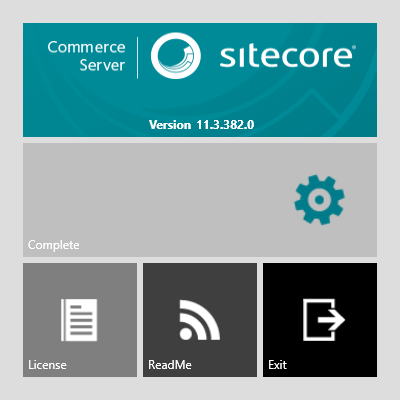Commerce Server Installer
Commerce Server Installer
Commerce Server has three installers, all of which have a silent install mode to be used in automated deployments:
The all-in-one component installer, which installs components such as Commerce Server Core, Desktop Business Tools, and the BizTalk Adapters. This installer is targeted for development and production website environments.
The Desktop Business Tools installer, which is targeted for desktop machines used by business users, merchandisers, and CSRs.
The BizTalk installer, which is targeted for installation on BizTalk servers.
The all-in-one installer will also install Commerce Server Staging (CSS), which is installed as a Windows Service. When CSS is installed, it is set up as disabled, and uses Network Service as the running account. To configure and enable CSS, run the Commerce Server Configuration wizard.
Before you begin the installation, make sure that the machine you are installing on meets the base installation requirements for Commerce Server. For more information, see the System requirements topic.
To install Commerce Server, make sure that the current user is an Administrator on the machine, double-click on the installer, which is usually named CommerceServer-11.3.xxx.x.exe, click the Install button, and then accept the license agreement.
Once the installation is completed, the Configuration Wizard will launch automatically. You can configure Commerce Server now, or click Cancel and run configuration at a later time.
You can also install Commerce Server silently by passing the following parameters to the executable on the command line:
"-silent [CSCONFIGXML=CSConfig.xml] [NOCSCONFIG] [NOSTAGING]".
CSCONFIGXML is an optional parameter that points to an xml file which will be passed to the Configuration Wizard that runs automatically after installation. NOSTAGING is an optional parameter that stops the installation of the Commerce Server Staging components. NOCSCONFIG is an optional parameter that stops the Commerce Server Configuration Wizard from being run after the installer has finished.
Double-click the
CommerceServer-11.3.*.*.exefile to start the Installation Wizard.Click Install.
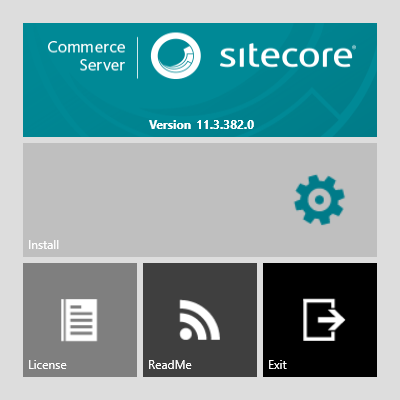
Check the I accept box, and then click OK to accept the license agreement.
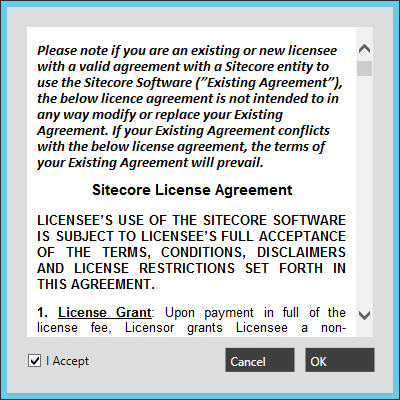
During the installation process, the installation wizard will show the progress in the center of the wizard.
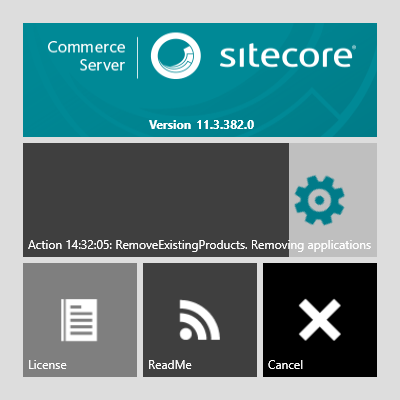
A Complete message appears in the center of the wizard when the installation is complete. The wizard will then launch the Commerce Server Configuration wizard. You can run the wizard after the Commerce Server Installation wizard, or at a later time.