Hide a web form field
Hide a web form field from a site visitor when the necessary conditions are met.
In certain situations, you may want to hide a web form field when the necessary conditions are met.
For example, a promotional campaign can differ from country to country and you might want to hide a particular choice in a field on your form. You do this by creating two identical fields with different list items and then hide one of them depending on the geographical location of the site visitor's IP address.
To configure a rule that hides a particular field:
In the Form Designer, click the relevant field, and in the left pane, click Edit in the Rules section.
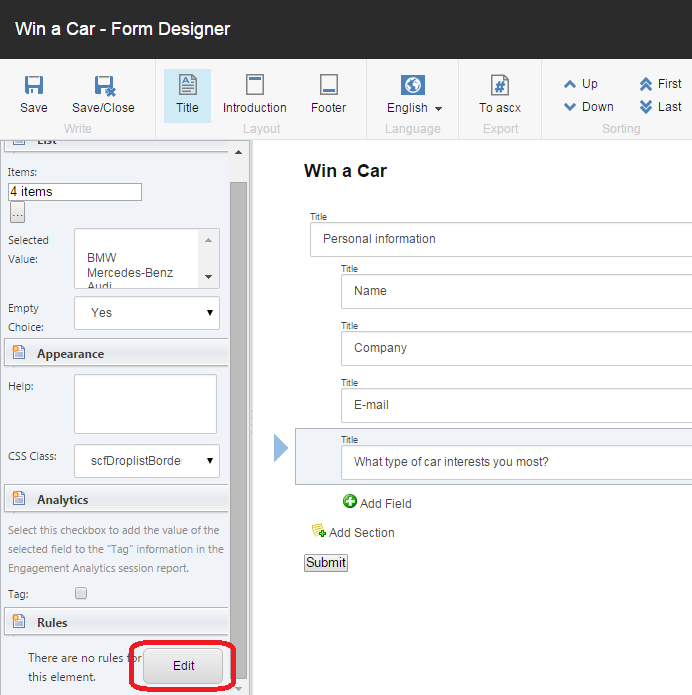
In the Rule Set Editor dialog box, in the Select the conditions for the rule field, in the GeoIP section, select the relevant rule, for example, where the country compares to specific country condition. This condition appears in the New Condition section.

In the Select the actions for the rule field, select the relevant action for the rule, for example, hide element action. This action appears in the New Condition section.
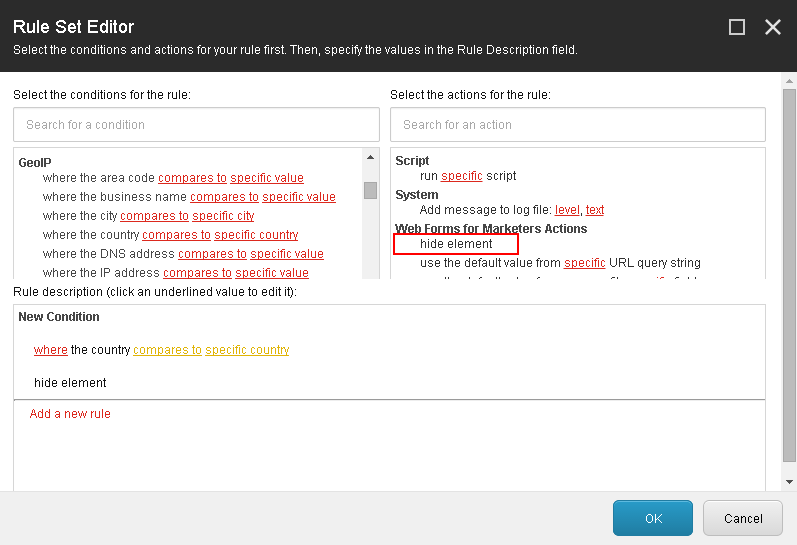
The actions for the rule can be configured under the New Condition section. For example, click compares to and in the Select Comparison dialog box, change it to is equal to. Click OK.
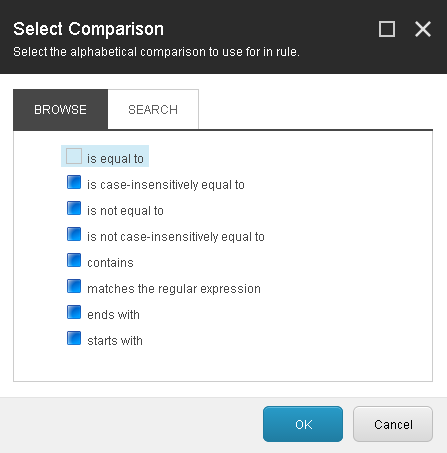
In the New Condition section, click the relevant rule, for example, specific country, and in the Select Item dialog box, select the relevant item to use, for example, Germany, and then click OK.
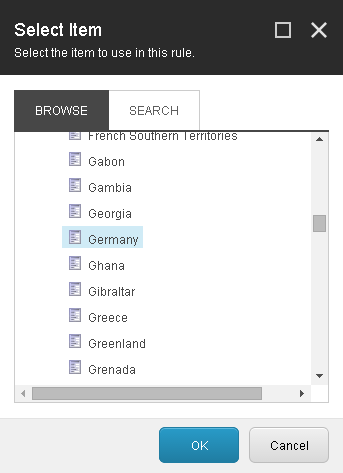
In the Rule Set Editor dialog box, move the mouse to the top of the New Condition field to display the Edit and Delete buttons. Click Edit.
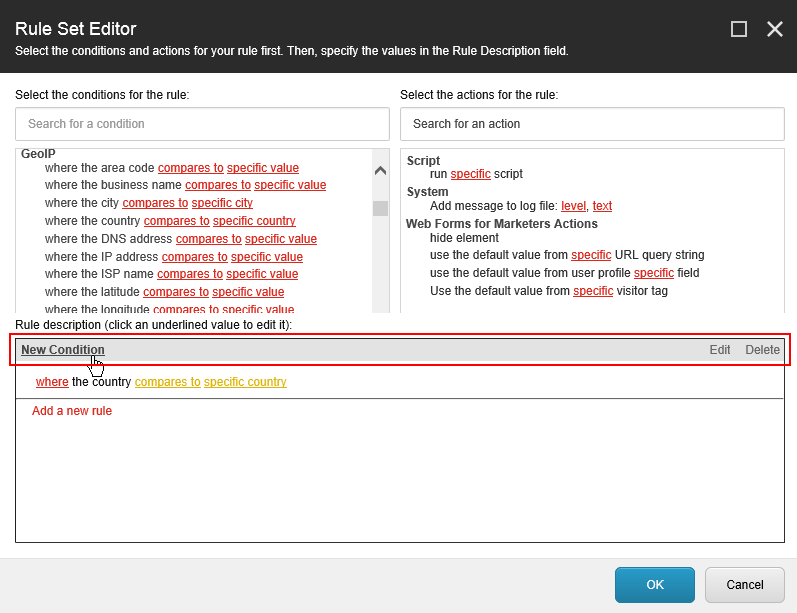
In the Message dialog box enter the new name for this condition, for example, Car type, and then click OK.
In the Rule Set Editor dialog box, click OK and Save or Save/Close the changes in the Form Designer.