Modify a save action using a field condition
Modify a save action so it is executed when a visitor selects certain values in a form.
When a user successfully submits a web form, you can specify actions that should occur. These actions are called save actions. You can modify a save action so that it is only executed if the visitor selects certain values in the form. You use field conditions to do this. The following save actions contain field conditions:
Edit Role Membership (Change Role Membership field)
Register a Conversion (Register Conversion field)
Send SMS (Send Message field)
Send MMS (Send Message field)
Enroll in Engagement Plan
Add Contact to Contact List
Field conditions contain all form list fields and check boxes. You select the condition that must be fulfilled before a save action is performed.
To modify a save action when certain conditions are fulfilled:
In the Form Designer, open the relevant form and add the relevant save action. For example, if you want an SMS to be sent to a visitor when they select the Subscribe to a monthly newsletter, and the Sales events check boxes on your Contact Us form, add the Send SMS save action.
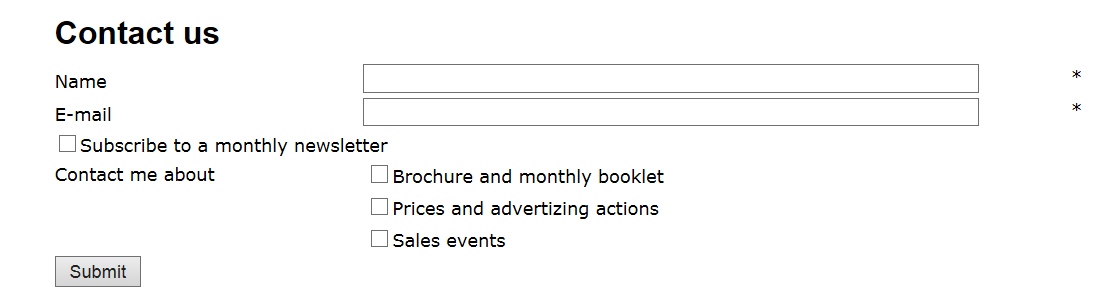
In the dialog that appears, select the condition that must be fulfilled before the save action is performed.
For example, in the Send SMS dialog, in the Send Message field, click the arrow to open the list of form list items and check boxes:
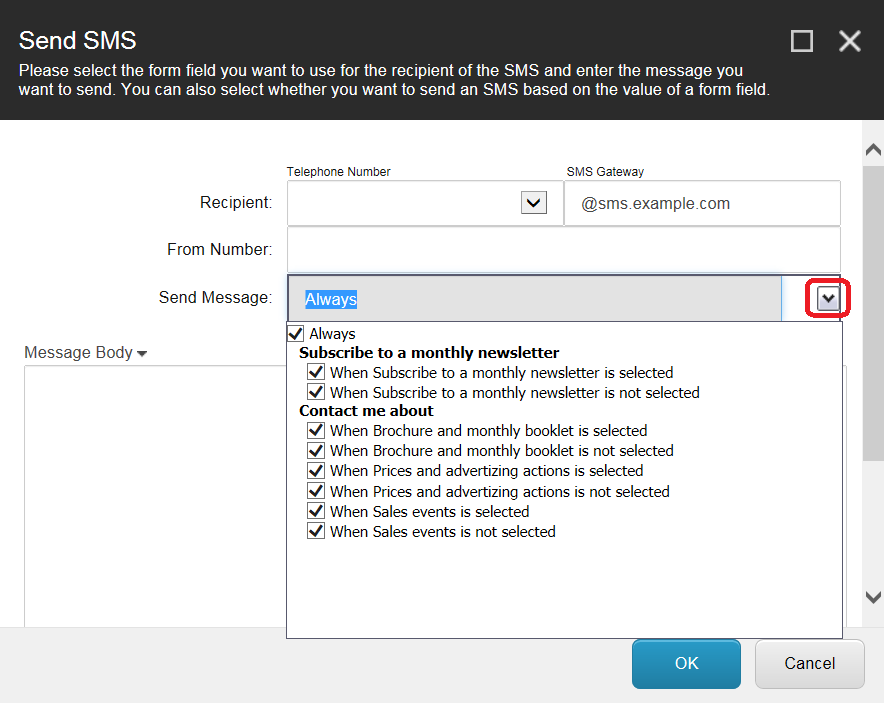
Clear the Always check box, and then select the When Subscribe to a monthly newsletter is selected and the When Sales events is selected check boxes.
When you have finished filling in the fields in the dialog, save your changes.
In this example, when a visitor selects the Subscribe to a monthly newsletter and the Sales events check boxes, the Web Forms for Marketers module automatically sends an SMS message to the visitor's mobile phone.