Windows Authorization Manager
The web services must have authentication specified in order for the desktop applications to access them. The following is an example of how to apply permissions against the Catalog web service. The same steps are used to secure the Profiles web service. You can also use the Grant-CS*WebServicePermissions PowerShell CmdLets to add users to an Authorization Store.
Start Windows, click the Start button, and search for azman.msc to open the Authorization Manager.
Right-click the Authorization Manager node, and then click Open Authorization Store.
In the Open Authorization Store dialog, select XML file, browse to
C:\inetpub\CSServices\CSSolutionStorefrontSite_CatalogWebService, in the Store. name field, chooseCatalogAuthorizationStore.xml, and then click OK.In the Authorization Manager dialog, expand
CatalogandInventorySytem/Role Assignments, and click Administrator.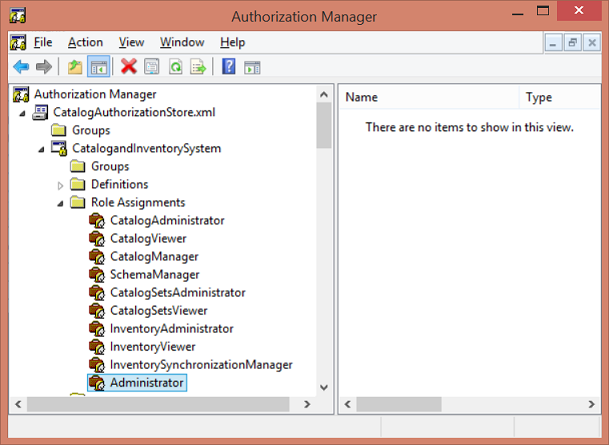
Right-click the empty pane on the right of the window, click Assign Users and Groups, and then click From Windows and Active Directory.
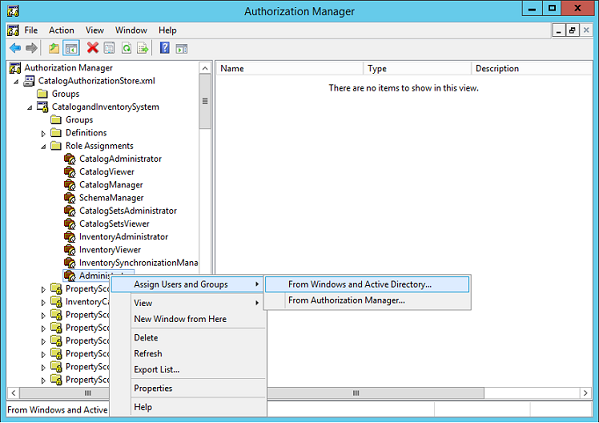
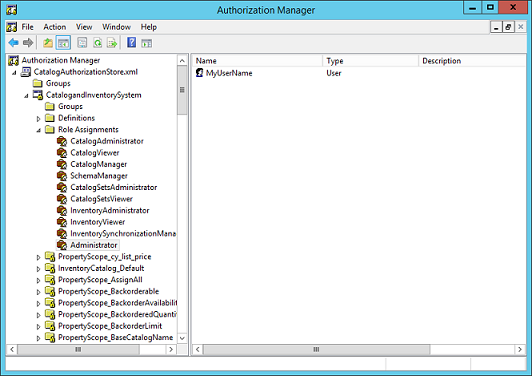
Add the name of any users and groups that will need to use the Catalog Manager or Catalog and Inventory Schema Manager tools. At minimum, add your own user name.
Repeat this procedure for each of the web services.