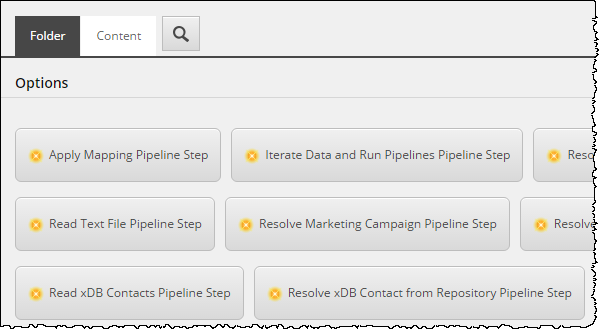5.5. Add Ability to Add Pipeline Steps to Pipeline¶
Pipeline steps are configured on a pipeline. Each pipeline maintains its own pipeline steps. Pipeline steps are not shared between pipelines. Each tenant maintains its own pipelines. Pipelines are not shared between tenants.
The purpose of a pipeline is to model a process. It is possible that a single pipeline may use pipeline steps from a number of different providers.
For example, one pipeline step may read data from CRM and another pipeline step may map that data to Sitecore. This process involves pipeline steps from two different providers: the CRM provider and the Sitecore provider.
Insert options are used to inform the person configuring a pipeline about which pipeline steps are available to be used.
Note
An insert option rule is used to add the insert option. The reason for this is because insert option rules allow you to configure an insert option without modifying the template you are adding the insert option to.
If every developer who creates a custom pipeline step were to add an insert option directly to the pipeline template, one developer could very easily overwrite the insert option added by another developer. Insert option rules avoid this problem completely.
5.5.1. Add insert option for pipelines¶
Open Content Editor.
Navigate to sitecore > system > Settings > Rules > Insert Options > Rules > Data Exchange - File System Provider.
On the field Rule, click Edit rule.
Click Add a new rule.
Add the action add specific insert option.
This action requires you specify a template. Select Data Exchange > Providers > File System > Pipeline Steps > Read Text File Pipeline Step.
Add the condition where the item template is specific template.
This condition requires you specify a template. Select Data Exchange > Framework > Pipelines > Pipeline.
Name the rule Pipelines.
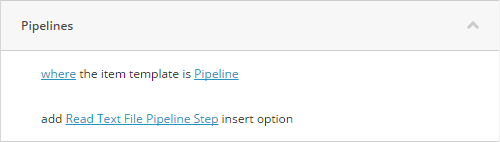
Click OK to save the rule.
Save the Sitecore item.
5.5.2. Test the configuration¶
The following steps explain how to confirm your configuration is working properly.
- In Content Editor, navigate to sitecore > system > Data Exchange.
- Select a tenant.
- Under the tenant, navigate to Pipelines.
- Select a pipeline.
In the insert options, the option to insert Read Text File Pipeline Step is available.