Retrieving insert options for message types
Configure advanced settings that define how insert options are retrieved by the EXM module and represented in the UI.
In a manager root, you can configure insert options for the EXM message types that affect the range of message templates available for each type. However, you may also need to configure more advanced settings that define how those insert options are retrieved by the module and represented in the UI.
To access the advanced insert options settings, switch to the Core database and in the Content Editor, navigate to /sitecore/client/Applications/ECM/Component/Create.
The Create folder contains folders that provide configuration options for each message type:
One Time
Subscription
Triggered
The Provider section of the Templates item in each message type folder contains the configuration settings of the default insert options provider. You can replace the default provider with a custom one and customize these options:
Setting | Description |
|---|---|
Type | The names of the provider data type and of the namespace in which the data type is defined, separated by a comma. You can replace the default insert options provider with a custom one. |
Method | The method that retrieves the insert options for the message type. |
For the One Time message type, you can also customize advanced settings for creating messages using the Import From HTML or Import From Design template.
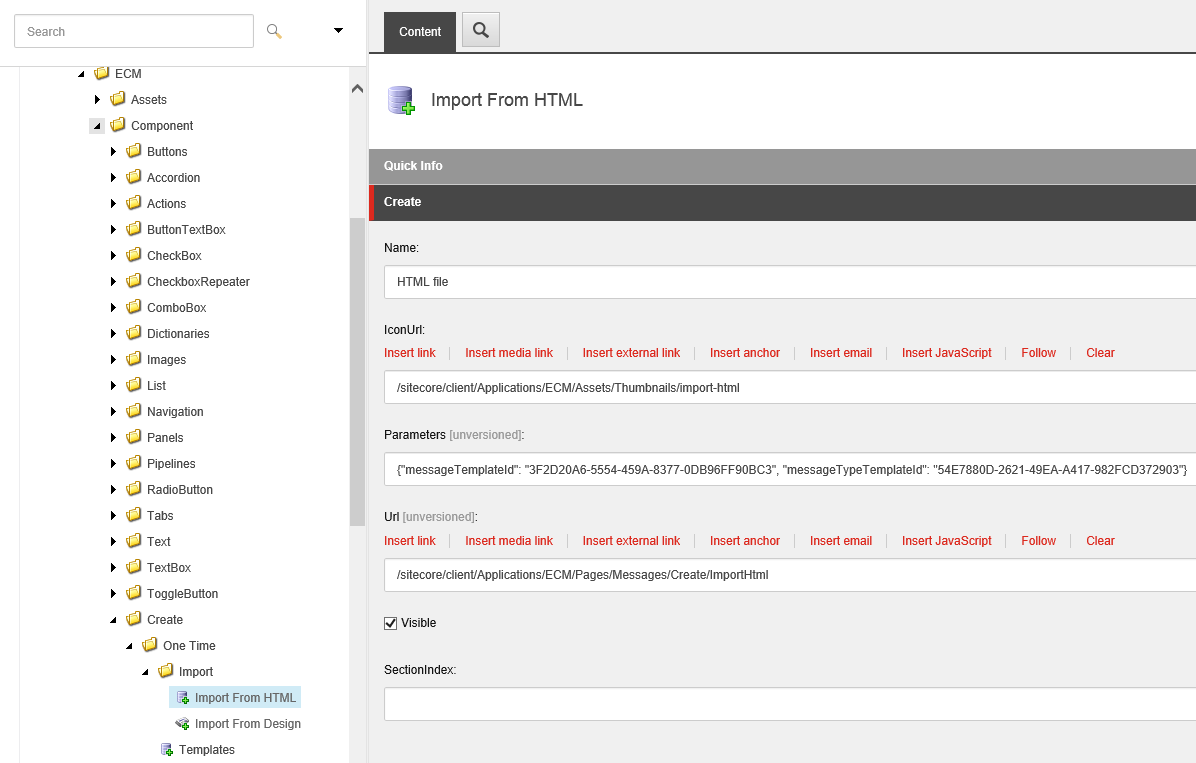 |
The Import From HTML and Import From Design items are located in the Import folder (/sitecore/client/Applications/ECM/Component/Create/One Time/Import) and provide the following settings:
Setting | Description |
|---|---|
IconURL | The path to the icon of the message template. |
Parameters | Contains the following parameters in the JSON format:
|
URL | The path to the dedicated page for the message template. When a user selects the Import From HTML or Import From Design template, EXM redirects the user to the page defined in this setting. |
Visible | Controls whether the template is visible to users. The template is visible by default. Clear the check box to hide the template. |
SectionIndex | Defines the display order of the template. |