Create a design template
Enable Online Document Generator users to work with InDesign Connector projects by creating design templates.
For Online Document Generator (ODG) users to have access to projects, you first need to make the Print Studio projects available for users. A Print Studio project is the representation of the structure of the InDesign document in the CMS. To allow ODG users to work with a Print Studio project, you need to add an ODG design template that references the Print Studio project in the root folder of your projects.
To make projects available for Design Manager and Document Publisher users, you must add a design template for the Print Studio project in Sitecore.
To add a design template:
In the Sitecore Content Editor, click sitecore/ODG/ Design Templates and, on the ribbon, in the Insert group, click Insert from Template.
In the Insert from Template dialog box, click Templates/ODG/Design Template, enter a name for your template, and click Insert.
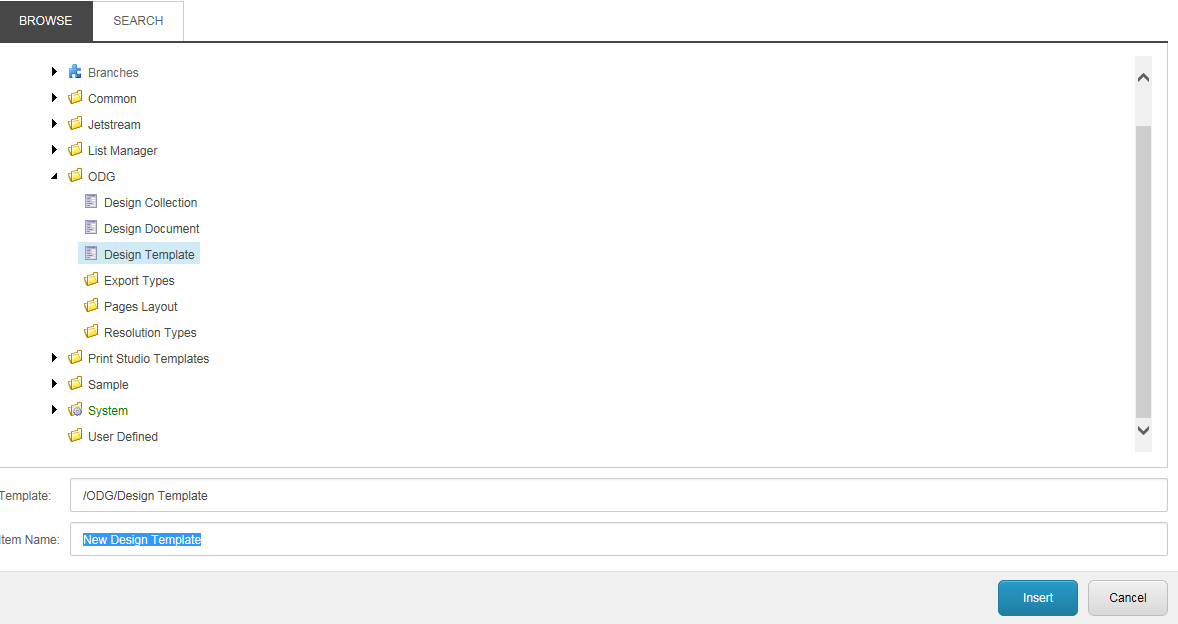
In the Project Reference section of the new design template, select the relevant project.
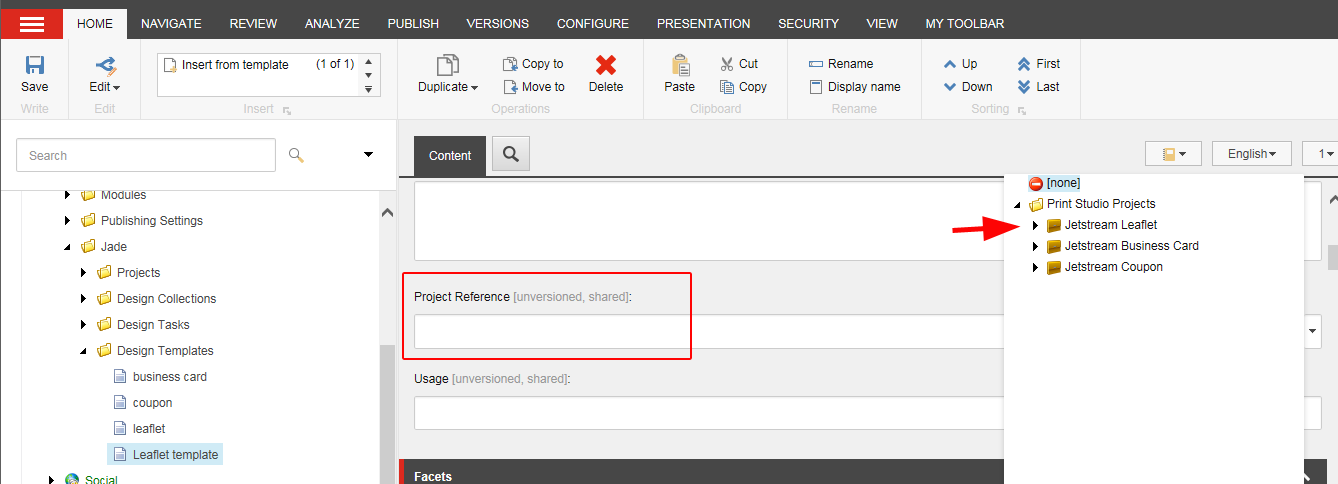
For multi-document projects, you need to set the P_Book field CreateBook to True. The P_Book item refers to the InDesign book. In the Project structure (ODG/Projects), click the P_Book item of the relevant project and in the Attributes section, set the CreateBook field to True.
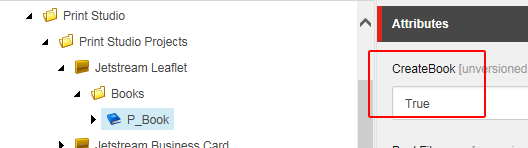
Note
Multi-document projects are not supported when you publish to Flash.