Connect to xDB Cloud 2.0 from Sitecore Azure
Configure xDB Cloud 2.0 the way you want it with open tenancy for Azure, increased privacy, and 24/7 support.
Configure xDB Cloud 2.0 the way you want it with open tenancy for Azure, increased privacy, and 24/7 support.
To configure your deployment for xDB Cloud 2.0,
In the content tree, go to System/Modules/Azure/<your environment>/<your deployment location>/<your farm>/<your web role>/<your azure deployment>/Options/xDB Cloud Edition.
In the Data section, disable xDB Cloud by clearing the checkbox.
To configure your deployment, work through Connect to xDB Cloud 2.0
Important
Not all steps in Connect to xDB Cloud 2.0 apply to Azure users. Take note of the following:
Skip the section Prepare a scaled on premise Sitecore environment, it does not apply.
In the section, Prepare a standalone Sitecore instance, you must also disable the following configuration file by adding
.disableto the extension/App_Config/Include/ExperienceAnalytics/Sitecore.ExperienceAnalytics.Reduce.configIn the section, Prepare a standalone Sitecore instance, you must enable the following configuration files by removing
.disablefrom the extension/App_Config/Include/Sitecore.Xdb.Remote.Client.config.disabled and /App_Config/Include/Sitecore.Xdb.Remote.Client.MarketingAssets.config.disabledIn the section, Configure the xDB Cloud client and connection to the xDB Cloud service, add all of the connection string changes to your deployment in the Connection Strings Patch field, instead of the
ConnectionStrings.configfile. This replaces your local MongoDB database connection strings on your deployments.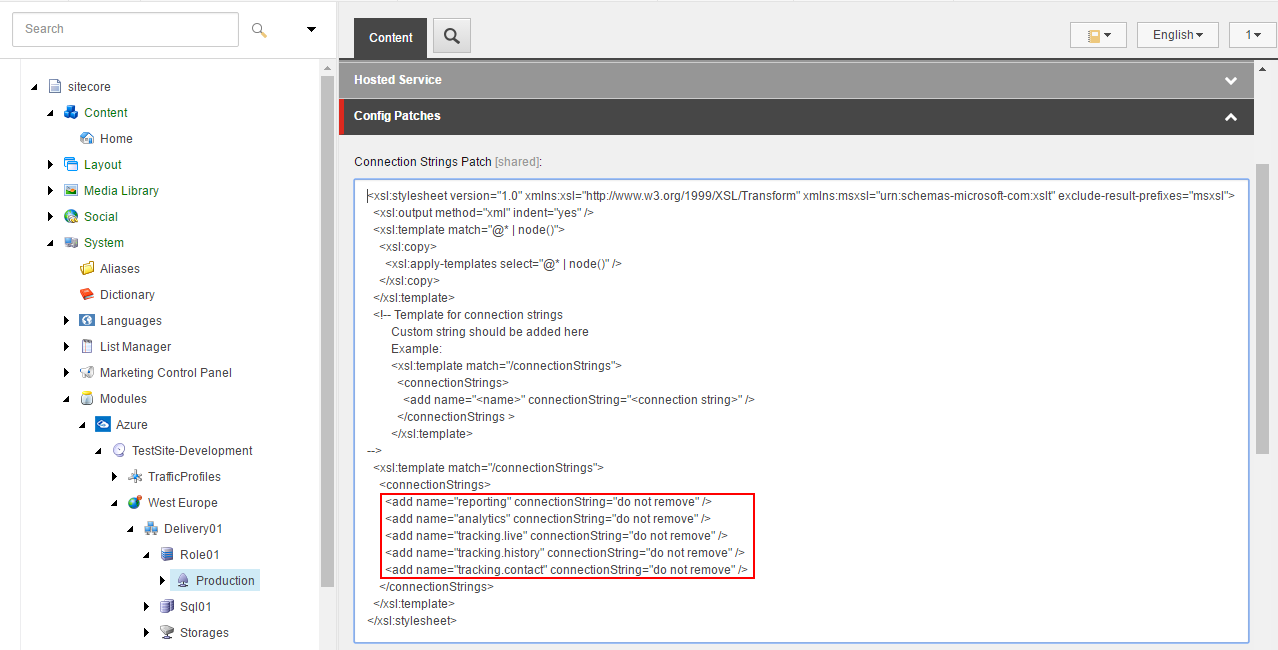
When you complete the rest of the steps in Connect to xDB Cloud 2.0, your deployment server should be ready to deploy Sitecore with xDB Cloud 2.0 enabled for Azure.