Add an SXA template
Create a new page template for your SXA solution.
Templates are preset schemas for content items that are used to base new items on instead of recreating the specific fields of a new item every time. You may need to add a data template when, for example, a project requires fields that are not defined in existing data templates, or when new items require unique default field values or default settings (for example, a default workflow).
You can add new templates for specific projects. This may be convenient if you are working on a project that needs custom templates. You can add your project templates to: /sitecore/templates/Project/
To add a template:
Log in to the Content Editor and select the template folder where would you like to add a template. For example, to add a custom template to your new project go to:
/sitecore/templates/Project/projectnameRight-click the item and click Insert, NewTemplate. Alternatively, click New Template in the Options section.
Enter a name for the new template, select a base template, and click Next.
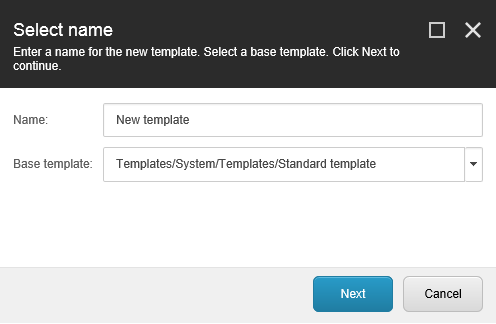
Note
Templates can consist of many base templates. A template inherits the fields and sections defined in its base templates.
You can add additional base templates to your template when they define standard fields that you want your new template to inherit. To do this, click the template and on the Content tab, in the Data section, double-click the template or use the arrow to add it.
Select the location for your new template, and click Next.
On the Builder tab, in the Add a new section field, add the relevant data template fields, for example, Data.
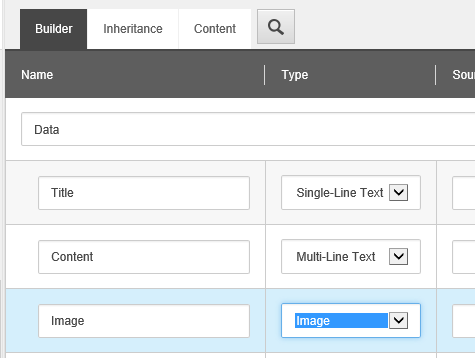
Note
To assign default values to fields in your template, on the Options tab, click Standard values. With each new item created from that template, fields will inherit values from the corresponding field in the standard values item.
Save your changes.