Manage multiple sites with the SXA Site Manager
Resolve site conflicts.
The SXA content architecture includes tenants and sites. SXA supports multitenancy, which means that you can run multiple sites on a single instance of Sitecore. Each tenant can include multiple related sites, for example, to support multiple brands for a single company or multiple languages or locations for a single brand. By default, a new site has the * (wildcard) host mapping. If multiple sites are using the same host name and virtual folder, some of your sites may not be accessible. To solve this, you use the SXA Site Manager.
The SXA Site Manager dialog box displays a list of all SXA sites on your Sitecore instance. The icons 
 indicate whether the site can be accessed or whether there is a conflict
indicate whether the site can be accessed or whether there is a conflict .
.
Note
The yellow icon can indicate that a site will not resolve on the current environment, but could be accessible on another environment.
If a site cannot be accessed, the Hidden domains column describes what is blocking the site. For example, in the following screenshot the Sub site A is blocked by the Master website because it uses the same host name and a virtual folder.
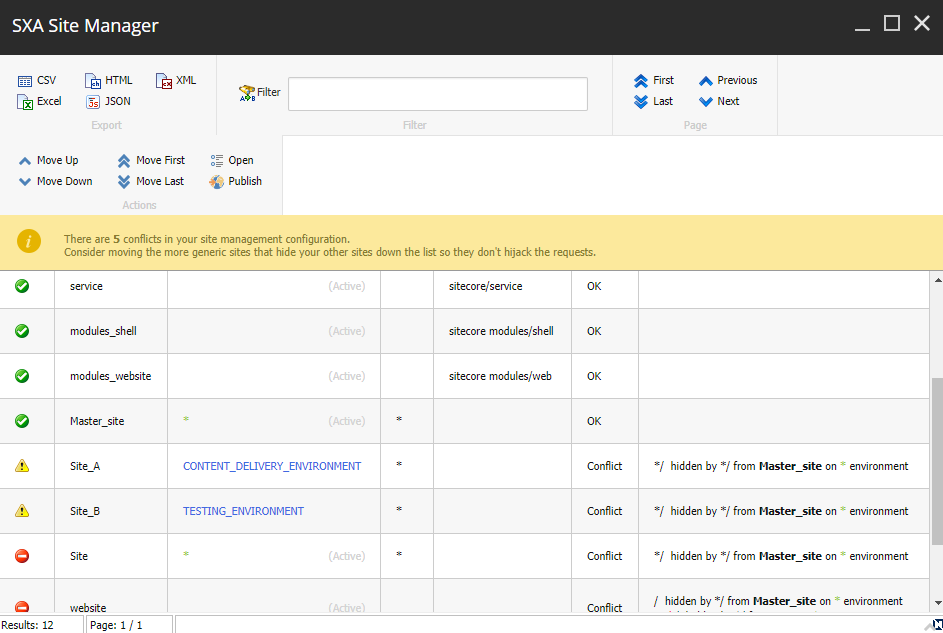 |
Note
In the upper-left corner of the SXA Site Manager dialog box, you can export the contents of the site overview in CSV, Excel, HTML, JSON, and XML.
By default, sites are rendered in the following order: Sitecore sites, EXM sites, SXA sites, other sites.
If your SXA sites are not resolving correctly, because of compatibility with other modules, you can mark other sites to be resolved after SXA sites by adding the attribute resolveAfterSxaSites="true" to the Sitecore.XA.SitesToResolveAfterSxa.config (\App_Config\Include\z.Foundation.Overrides)
To manage multiple sites with the SXA Site Manager:
Click the Sitecore Start button, and from the Powershell Toolbox, click SXA Site Manager.
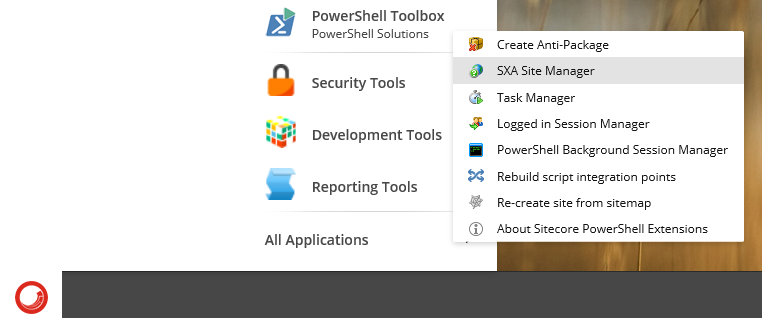
In the SXA Site Manager dialog box, to resolve the site conflicts, you can:
Move the site – click the site and on the ribbon, click Move Up.
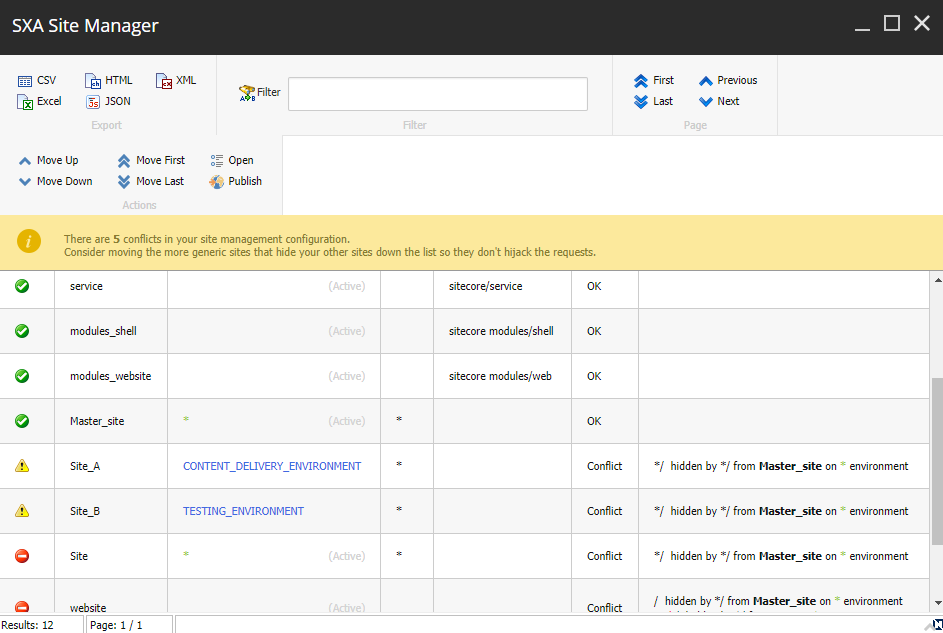
Note
To select and move multiple sites, press and hold the CTRL key when you select the sites.
Correct the site definition – click the site and on the ribbon, click Open. In the Basic section, change the site name, environment, virtual folder, or the host name.
Note
The Valid for environment field defines where the site is resolved. Allowed values are empty string, *, or an environment name without blank spaces. The environment name is defined in the
Sitecore.XA.Foundation.Multisite.configfile.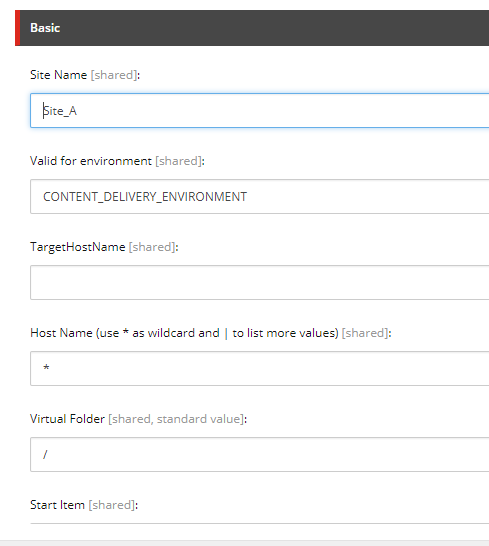
When you have resolved all the conflicts, on the ribbon click Publish.