Clone multiple items
To clone multiple items at the same time, you must use the Sitecore search functionality.
To clone multiple items at the same time, you must use the Sitecore search functionality. In the search field, you can specify the appropriate search criteria or use the facets to find all the items that you want to clone.
Important
When you clone multiple items at the same time, all the clones are placed in the same location.
To clone multiple items:
Click the item in the content tree from where you want to start the search for the items that you want to clone.
Note
When you search in Sitecore, the search starts from the selected item in the content tree, and the search results shows up in the order they are found. In this way, the search is quicker and you get most relevant results up first.
In the content area, click the Search tab, enter your search keywords, and press ENTER.
Note
Use the facets or filters to narrow down your search to list only the items you want to clone.
Click the drop-down arrow to the left of the search field, click Search Operations and then click Clone results to.
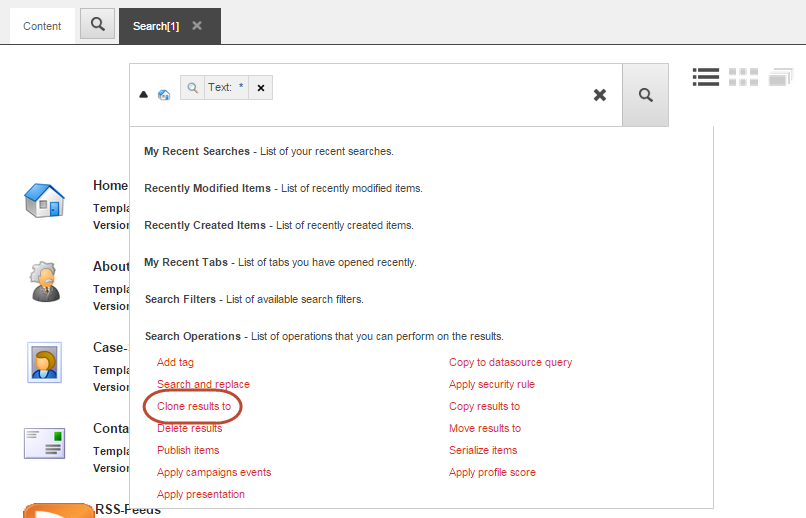
In the Clone Item dialog box, select the location in the content tree where you want to place the clones. On the Browse tab, you can navigate to the location in the content tree, or you can search for the location on the Search tab.
Click Clone.