Switch between the versions of an item
Get a quick overview of all the versions of an item.
If there is more than one version of an item, or more than one language version of an item, you can get an overview of all the versions available and quickly switch between them.
To switch to another versions or language version of an item:
In the Content Editor or the Experience Editor, navigate to the relevant item or page.
To view a list of all the item versions available in the selected language:
In the Content Editor, click Version number
 in the upper-right corner of the content area.
in the upper-right corner of the content area. 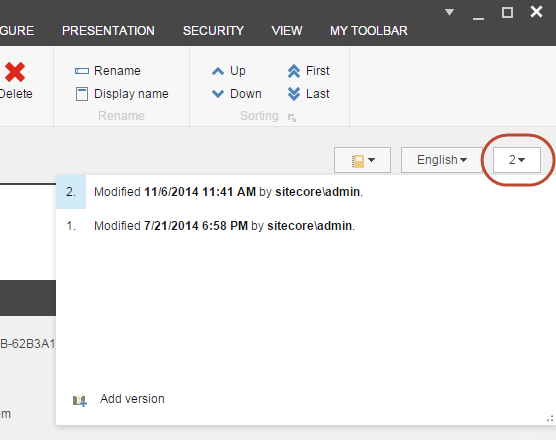
In the Experience Editor, in the Versions group, click Versions.
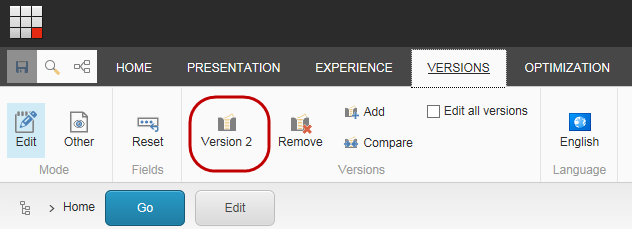
Click the version that you want to view.
Note
If the version you click is not the most recent publishable version available within the date that is specified on the Experience tab in the Experience Editor, a notification appears to inform you which version is the latest publishable version.
To view the language versions of the item:
In the Content Editor, click language version
 in the upper-right corner of the content area:
in the upper-right corner of the content area: 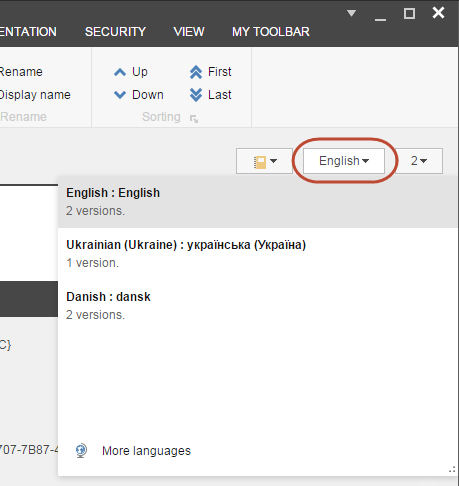
In the Experience Editor, on the Versions tab, in the Language group, click Change the current language
 .
.
To switch to another version, click the relevant version in the Version number or the Language drop-down menus.