Edit the message content and layout
Edit the content of your email campaign, add new components, or change the layout details.
When you have created an email campaign, you can open and edit the message content and layout in the Experience Editor.
You can:
Edit body text
Add or remove components
Change layout details
To edit the content and layout of an email campaign:
To edit the content of your email campaign, in EXM find and open the relevant email campaign.
Click the Message tab and then click the message body. This opens the message body in edit mode.
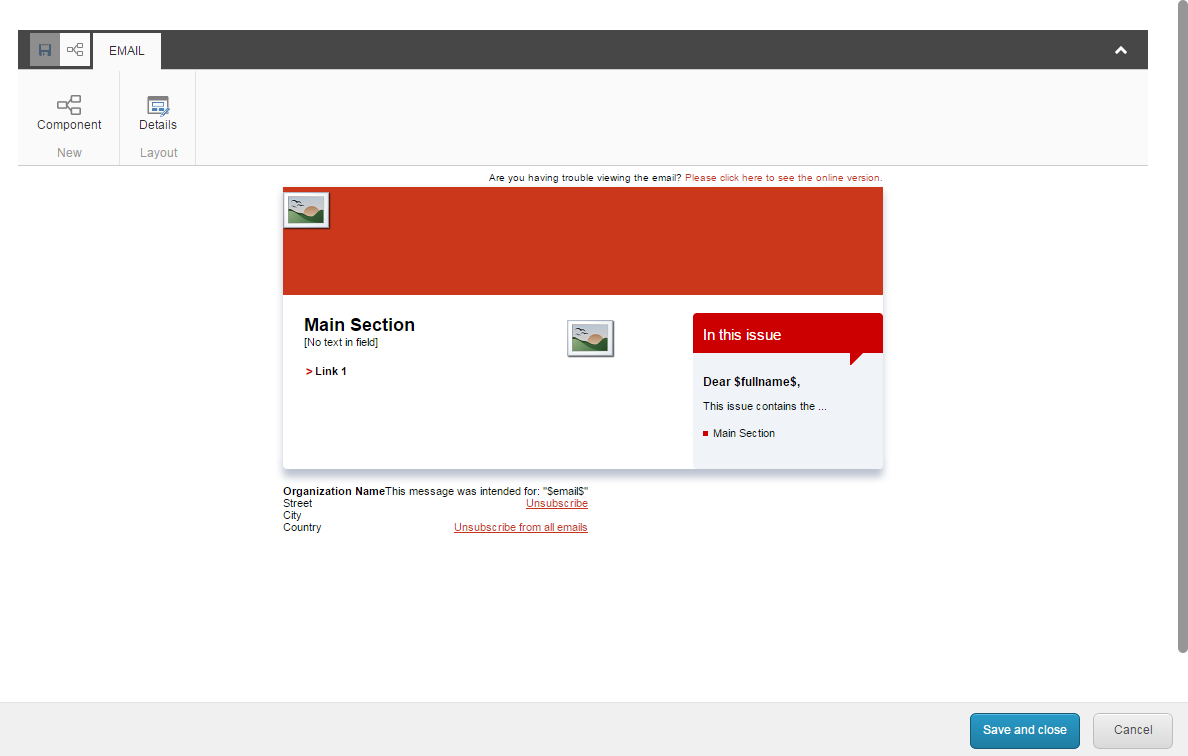
Depending on the template that you have chosen for the email campaign, some layout and content may already be added to the message body – most of which you can still edit. Any changes that you make to the default content and layout do not affect the original template.
To edit the layout of your message, in the ribbon, on the Email tab:
Click Component to add a new component to the message and for the relevant location, click Add here to choose the rendering for the new component.
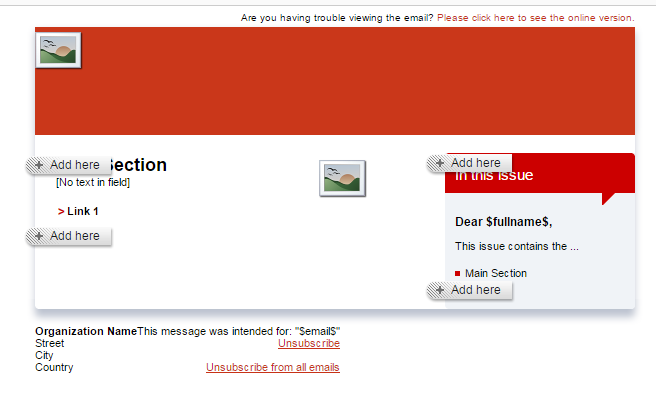
Click Details to edit the presentation details of your message or chose a different layout.
Note
You can also make changes to your message layout from the Content Editor.
When you are finished editing the content, click Save and close.
In the Alternative text field, edit the default alternative text.
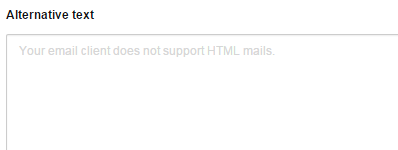
Note
The alternative text is the plain text version of the message. For example, if the recipient's email client cannot read the HTML version of the message, the alternative text is used instead. There is a default message in the field, but you can enter any text that you want, for example, the full email in plain text.
Save your changes.