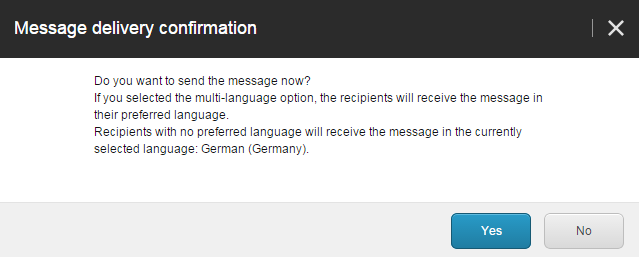Send an email campaign
When you are ready to send your email campaign, you can choose to send it immediately or schedule to send it later.
When you have finished creating your email campaign, you can choose to send it immediately or schedule to send it later. For automated email campaigns, you can choose to activate it immediately or schedule to activate it later.
To send or activate an email campaign:
Select the email campaign you want to send or activate and click the Delivery tab. Depending on the type of email campaign, the delivery options are a little different:
For regular email campaigns
For automated email campaigns
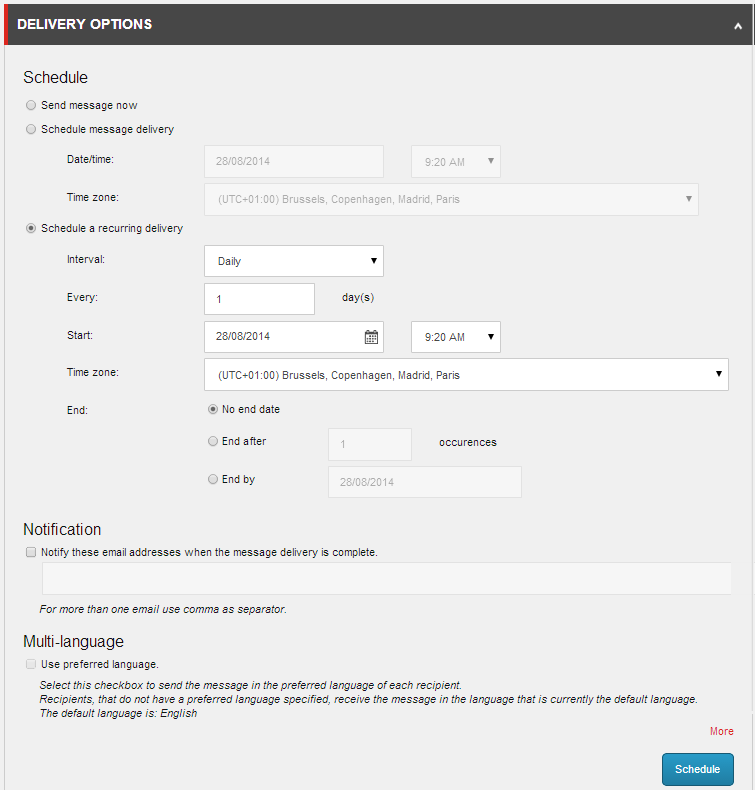
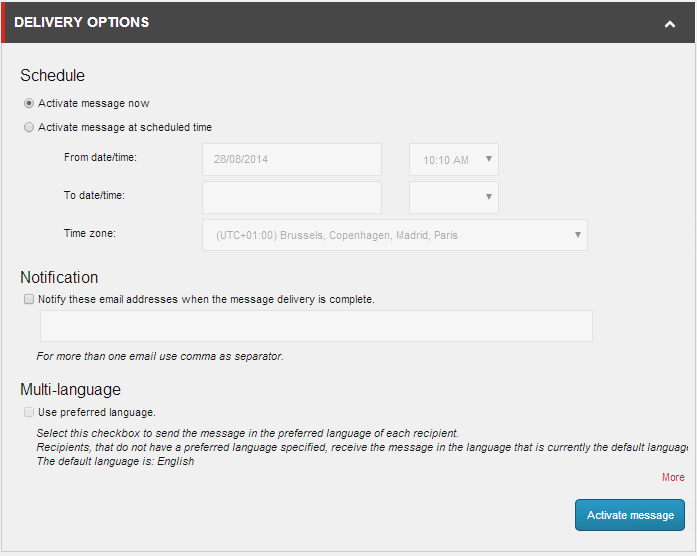
In the Delivery section, select either to:
Send or activate the message now
Schedule the message delivery or activation for a later date and enter the relevant date and time.
Schedule a recurring delivery to send the same message multiple times in the specified interval and enter the relevant details in the fields that appear
Note
If you schedule to activate an automated message later, you can specify the start date only or you can specify a start and end date for when the automated message must be active.
To send a notification to yourself or others when the send or activation process is complete, in the Notification section, select the check box and enter the appropriate email addresses using a comma to separate them.
To send the message with multi-language support or to emulate the sending process, click the More link in the lower right corner of the Delivery options:
In the Multi-language section, select the Use preferred language check box to send the message with multi-language support.
This means that if a message has two or more language versions, the message is delivered to all the recipients in their preferred language.
If you want to emulate the sending process without actually sending the email campaign, select the Emulate the sending process check box.
To send or schedule the message, depending on the message and the delivery method you have chosen, click:
Send to send the message now.
Schedule to complete the message scheduling.
Activate to activate the automated message.
Note
If you want to edit an activated email campaign, you must first deactivate it. You can deactivate an email campaign from the Delivery tab.
If you selected to send with multi-language support, the Message delivery confirmation prompt appears:
Click Yes, to confirm that you want recipients with no specified language to receive the message in the default language.
Click No, if you want to change the default language. To change the default language click the Message language button
 .
.