Add a form
Embed a form on your web page.
Form renderings make it easy to embed a form anywhere on your webpages. Before you can select a form, you must add the wrapper for either the Sitecore Forms module or the Web Forms for Marketers (WFFM) module. In the Experience Editor, you can add a rendering to the page by dragging it from the Toolbox.
To add a form to a page:
Open the Toolbox. In the Forms section, click the Sitecore Form Wrapper or the WFFM Form Wrapper. When you click and start dragging a rendering, the placeholders where you can drop the rendering light up in blue.
Position the wrapper above the desired placeholder, and when the placeholder lights up, drop it on the page.
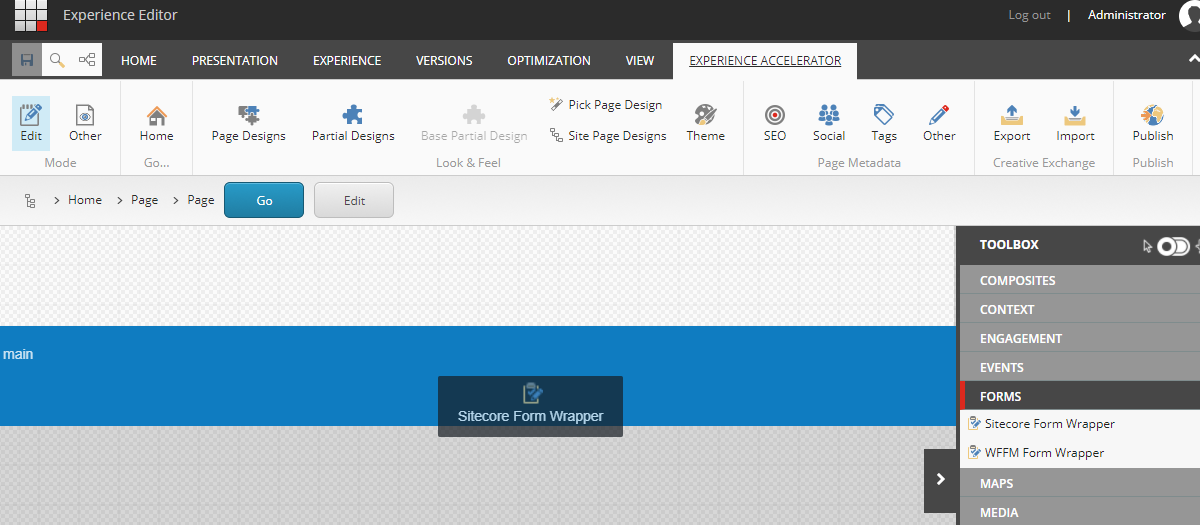
Now the MVC Form rendering is available in the Toolbox. Drag it to the wrapper on the page.

In the Select the Associated Content dialog box, select the form that you want to display on the page and click OK.
The form is now displayed on the page.
