Change the layout of a page
Use the divider and column and row splitter to change the layout of your page.
SXA layouts use a responsive grid layout. Depending on the grid you use, pages are divided into columns. By using row and column splitters or by changing the grid settings, you can determine the page structure and divide the available space horizontally and vertically.
When you create a page in SXA, by default it includes the basic layout that contains three placeholders: header, main, and footer. Especially for adding partial designs, you can use the splitters to turn this basic layout into the layout that you need.
To use the Splitter (Column) rendering to change the layout of the page:
On the page that you want to structure, from the Toolbox, drag the Splitter (Column) rendering to the page.
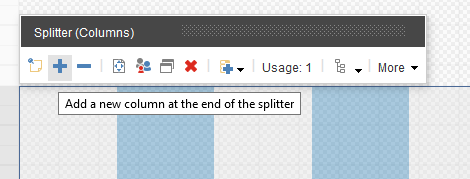
Use the floating toolbar to distribute the grid columns. For example, divide the placeholder into two groups: four columns on the left and eight on the right.
Now you can add renderings to the placeholders you created. For example, drag the Image (Reusable) rendering to column-1-1 to add a logo.
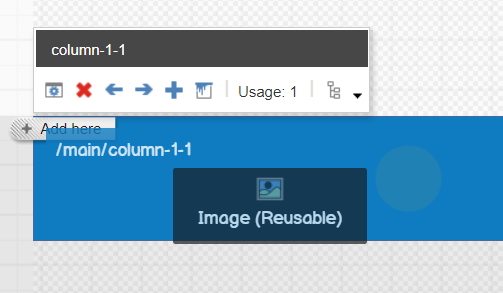
To divide the groups of columns differently, you can click:
Add a new column
 : to add a column next to the currently selected column.
: to add a column next to the currently selected column.Move the selected column to the right
 : to move the currently selected column one position to the right.
: to move the currently selected column one position to the right.Move the selected column to the left
 : to move the currently selected column one position to the left.
: to move the currently selected column one position to the left.Remove the selected column
 : to remove the currently selected column.
: to remove the currently selected column.
Similarly, to increase or decrease the number of rows on a page, in the Experience Editor, drag the Splitter (Row) rendering to the page and use the floating toolbar. You can also further embed splitters in it to subdivide the rows or just add other renderings directly in the rows.
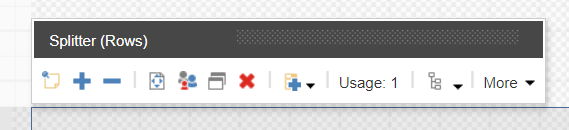 |
To divide the rows differently, you can click:
Add a new row
 : to add a column next to the currently selected column.
: to add a column next to the currently selected column.Move the selected row down
 : to move the currently selected column one position to the right.
: to move the currently selected column one position to the right.Move the selected row up
 : to move the currently selected column one position to the left.
: to move the currently selected column one position to the left.Remove the selected row
 : to remove the currently selected column.
: to remove the currently selected column.
You can also change the layout of your pages by changing the grid settings of the renderings.