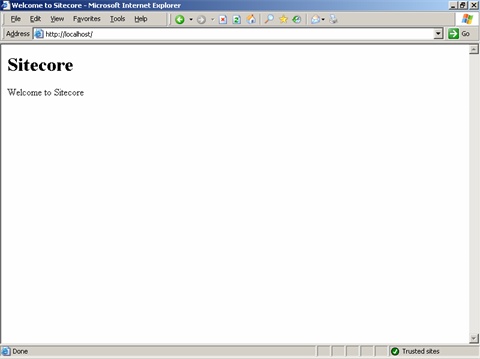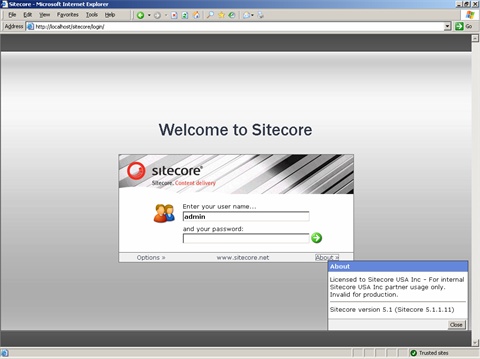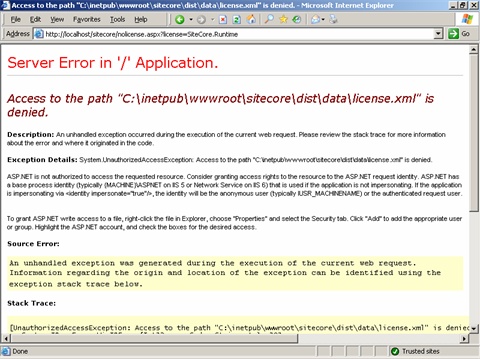This document describes several potential causes of and resolutions to invalid Sitecore license messages. For support and technical assistance with licensing issues please visit the support portal at support.sitecore.net.
1. Diagnosis
Licensing details should be visible from the About link on the login page. In this order, reset or restart IIS and return to http://server/sitecore after each change until the issue is resolved.
- Confirm that IIS is configured to use ASP.NET 1.1 for Sitecore 5.1 and 2.0 for Sitecore 5.2. Other than a missing, corrupt or invalid license file, this is the most frequent cause of the licensing message and the only known cause of the message for a valid license file. Check the ASP.NET section in IIS, which may not appear if .NET 2.0 is not installed:
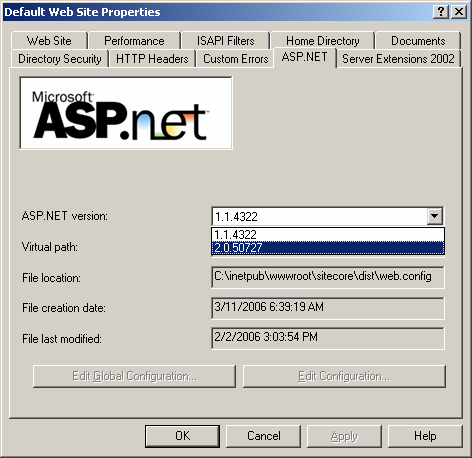
-
The license may be cached; restart IIS.
Note: the most reliable way to restart IIS is with the command lines:
net stop w3svc
net start w3svc
This appears to be a more reliable cureall than the iisreset command.
-
Confirm that the license file exists in the correct directory as specified by the LicenseFile setting in /web.config.
-
Check permissions on the license, which should be inherited and allow ASPNET (Windows XP) and/or NETWORK SERVICE (Windows 2003) Full Control, but note that permission denied on the license will generally result in an exception rather than a Sitecore license notification.
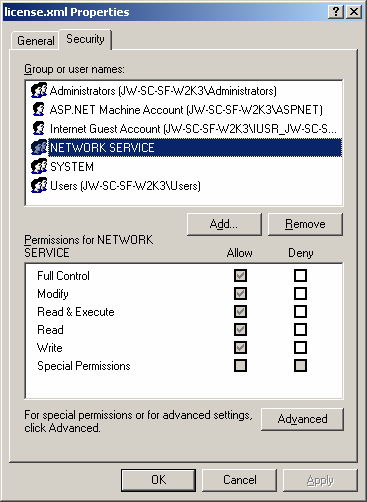
- Delete the existing license file and download a new copy of the license directly to the data folder under the document root.
- The license file must be named license.xml - if it is named anything else, rename it.
- Determine whether installing a temporary valid license and restarting IIS resolves the issue.
- Confirm that the expiration date in the licenses has not been reached or passed. Open the license.xml file with a text editor and search for “expires”; find the line corresponding to the “<expiration>20060319</expiration>”. If the date has been reached or passed (for instance, if it is March 19, 2006 or later), the license will not work; obtain an updated license.
- Confirm that the system clock is set correctly.
- Check the installation and troubleshooting section at http://sdn.sitecore.net/Products/Sitecore%20V5.html.
- Provide support with a screen-shot of the error message.
- Make an archive of the databases and file system(s) available to Sitecore.
2. Error Messages
The following are known causes of the various messages.
Incorrect License File Permissions
Missing/Corrupt License File or Incorrect ASP.NET Version
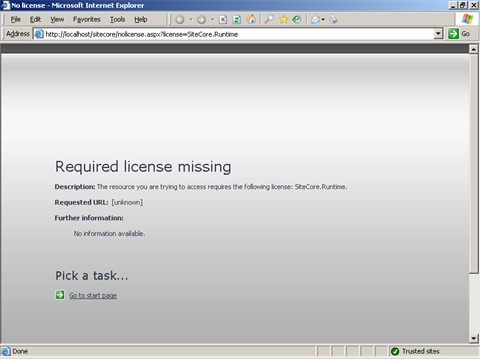
Expired License
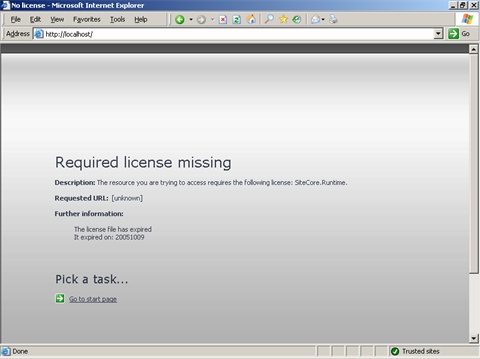
Attempting to use a runtime license to serve the CMS UI
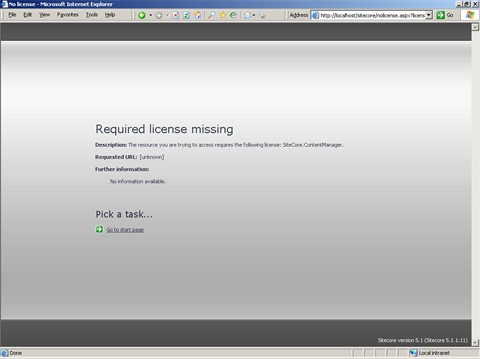
This may indicate a problem with a Sitecore 4 licensing – for instance the Forms and StatCenter modules can only run within the Sitecore UI (requiring a Sitecore.ContentManager license), but this instance has been configured with a Runtime license which does not support the Sitecore UI (Sitecore.Runtime), only rendering the published site. A short-term solution is to copy the CMS license to the runtime server, then restart IIS to refresh the license, after which the UI should be accessible. The long term solution is to contact Sitecore and correct the licensing configuration.
Valid License