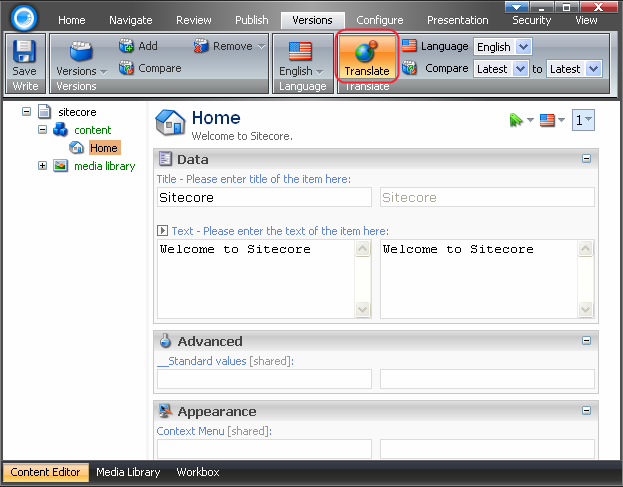Commands provided by the Versions tab allow you to work with numbered and language versions of the item.
When clicked, the Versions tab displays the Fields, Versions, Language and Translate chunks:

The Fields chunk contains the Reset button (see the screenshot below).
![]()
![]() Select to revert field values to their standard value. When selected, the Reset button will open the Reset Fields dialog (see the screenshot below).
Select to revert field values to their standard value. When selected, the Reset button will open the Reset Fields dialog (see the screenshot below).
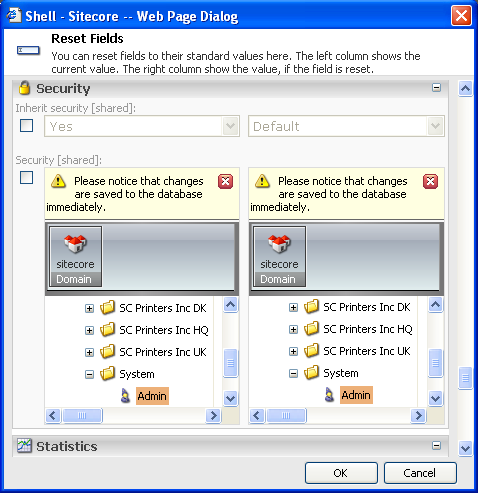
The Reset Fields dialog allows you to reset fields to their standard value. The left column shows the current value. The right column shows the value, if the field is reset.
The Versions chunk contains the Versions, Add, Compare and Remove buttons (see the screenshot below).
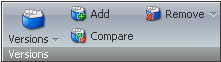
![]() Select to show versions of this item in the current language. Select the triangle beside the Versions command and the list of versions available for the current item will appear (see the image below).
Select to show versions of this item in the current language. Select the triangle beside the Versions command and the list of versions available for the current item will appear (see the image below).
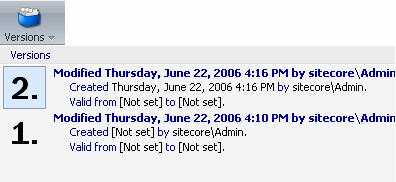
![]() Select to add a new version.
Select to add a new version.
![]() Select to compare the versions of the current item for changes.
Select to compare the versions of the current item for changes.
![]() Select to remove the current version. Select the triangle beside the Remove command to display the Remove All Versions button.
Select to remove the current version. Select the triangle beside the Remove command to display the Remove All Versions button.
![]() Select to remove all versions of the current item.
Select to remove all versions of the current item.
 Select to choose a language to display.
Select to choose a language to display.
The Translate chunk contains the Translate button and the Language and Compare options:
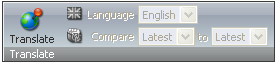
![]() Select to show or hide the Translate mode. Once clicked, the Translate button activates the Language and Compare options located in the left side of the Translate chunk, which were formerly deactivated and thus grayed out (see the screenshot above).
Select to show or hide the Translate mode. Once clicked, the Translate button activates the Language and Compare options located in the left side of the Translate chunk, which were formerly deactivated and thus grayed out (see the screenshot above).
The screenshot below displays the Translate chunk with the activated Translate mode:
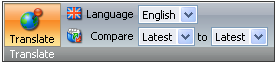
The Language command in the screenshot above allows selecting the language in which the item will be displayed, while the Compare option allows choosing the versions to be compared.
Once the Translate command is selected, the Field Area will change its appearance. It will be split into two parts so that each language version has its own set of fields.