Select the Files Statically button to add the static file source.

Selecting this button starts the Add Static File Source Wizard. Below is the description of its steps and options.
Step 1. Specify the root folders from where the files will be fetched (the files and the folder itself will be included in the source).
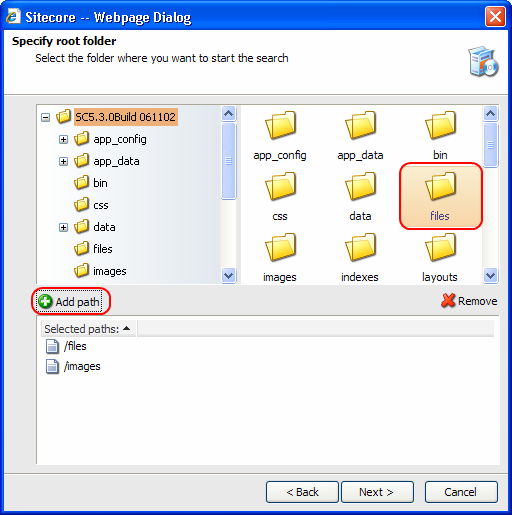
Use the Add path button to add a root folder. You can select multiple root folders.
Step 2. Specify the source name.
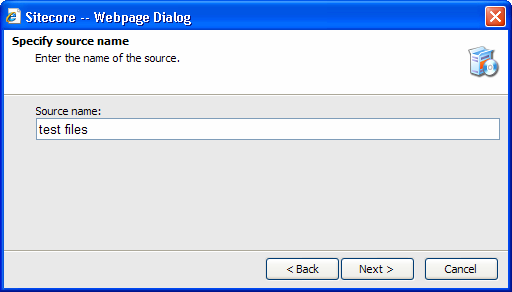
Step 3. Review the final page and click Finish.
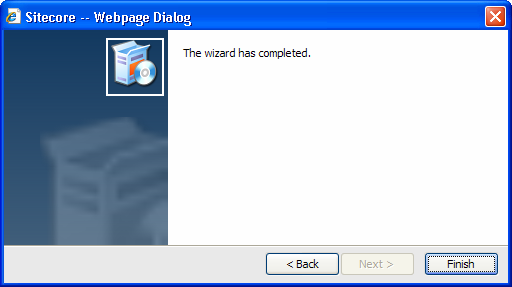
The new static source will be added:
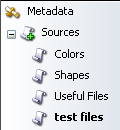
Select the newly created source and special tabs for working with this source will appear on the right. You will also see the additional options in the Source tab:
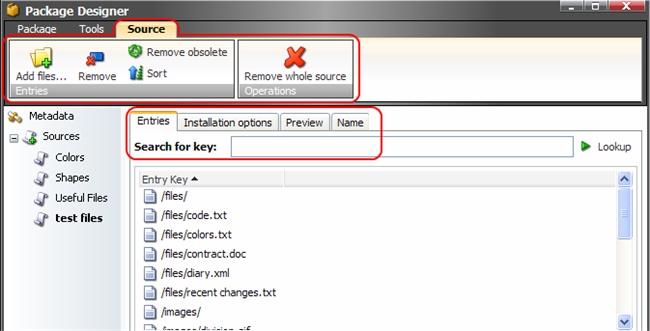
|
|
Select to add new files to the source. |
|
|
Select to remove the currently selected files from the source. |
|
|
Select to remove the entries which no longer exist in the current installation. |
|
|
Select to re-sort the entries in the list. Read about sorting in detail. |
Remove whole source button removes the source.
The tabs on the right are described in detail in the following sections.
Sources are edited via the tabs on the right, which appear when a source is selected