Sitecore has various options which allow the user to archive items on a predefined date or immediately upon selecting the option, archive a given item or select the top-level item and archive the whole item tree.
To archive an item, go to the Content Editor » Review tab » Schedule chunk (see the screenshot below).
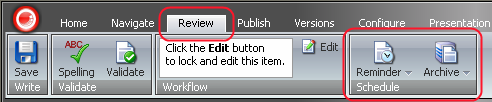
![]() Select to manage the archiving of the item. When selected, the Archive button will open the contextual menu for managing (setting and clearing) the archiving date (see the screenshot below).
Select to manage the archiving of the item. When selected, the Archive button will open the contextual menu for managing (setting and clearing) the archiving date (see the screenshot below).
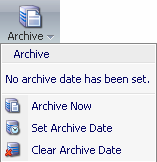
![]() Select to immediately archive the item. Confirm archiving by selecting OK in the window which will appear (see the screenshot below).
Select to immediately archive the item. Confirm archiving by selecting OK in the window which will appear (see the screenshot below).
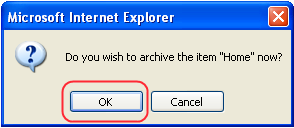
![]() Select to set the archive date. When selected, the option will start the Archive Item wizard which will help you choose the archive date.
Select to set the archive date. When selected, the option will start the Archive Item wizard which will help you choose the archive date.
Follow the steps below to set the archive date.
- Select Next for the wizard to proceed (see the screenshot below).
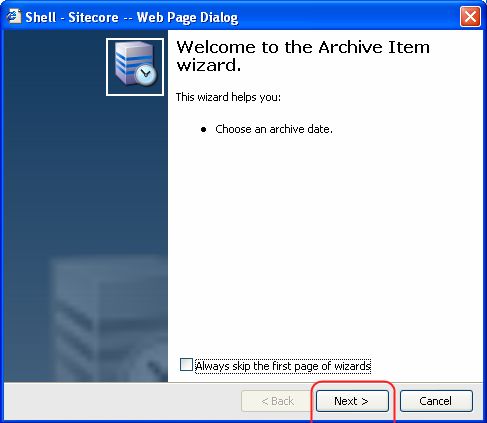
- Enter the archive date into the Date field by selecting the date from the calendar and click Next to complete the wizard (see the screenshot below).
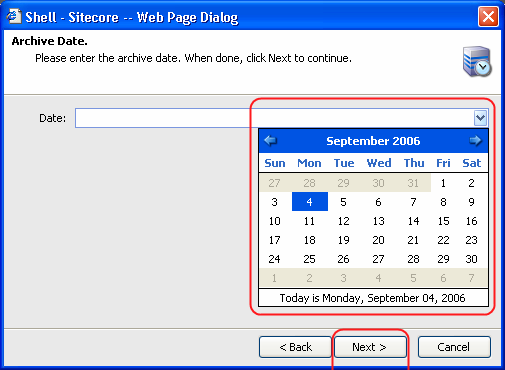
- Select Finish to close the dialog window (see the screenshot below).
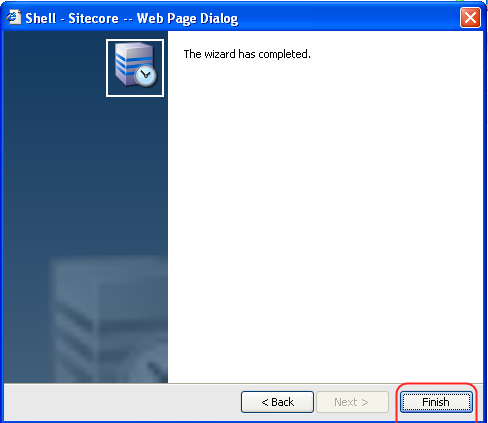
The archive date for the Item has been set (see the screenshot below).
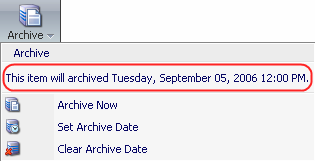
![]() Select to clear the archive date. Once selected, the Clear Archive Date option will notify you that the archive date has been cleared. Select OK to close the window (see the screenshot below).
Select to clear the archive date. Once selected, the Clear Archive Date option will notify you that the archive date has been cleared. Select OK to close the window (see the screenshot below).
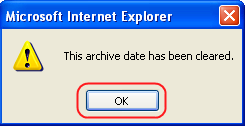
Follow the steps below to access the Archive database