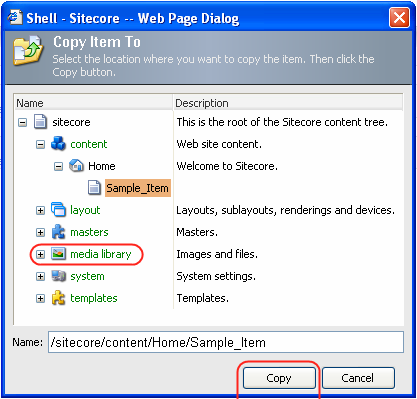Sitecore offers several ways of copying an item.
Via the Copy To Command
- Open the Content Editor and locate Home tab » Operations chunk » Copy To (see the screenshot below).
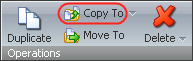
When clicked, the Copy To button displays the Copy Item To dialog. In the dialog, select the location where you want to copy the item and click the Copy button (see the screenshot below).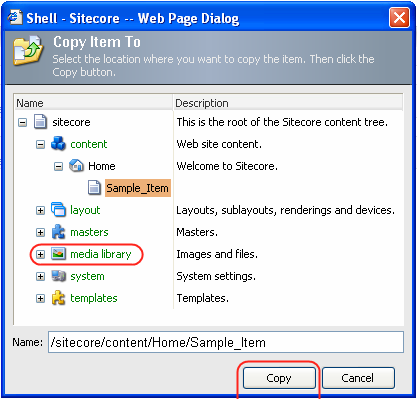
The item will be copied to the destination location you specified.
The 'Copy To' command also allows you to copy the item to another database. Click the little triangle to the right of the Copy To button to display the Transfer to Other Database command (see the screenshot below).
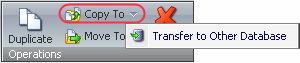
When clicked, the Transfer to Other Database button will start the Transfer item wizard shown in the screenshot below. Follow the wizard to successfully complete the transfer process.
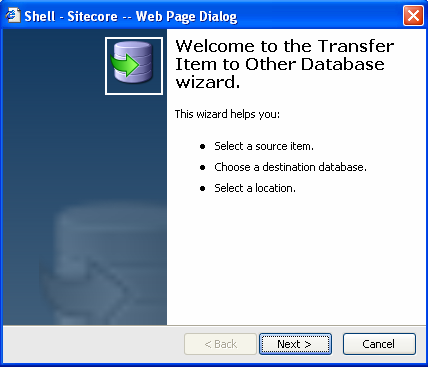
Via the Clipboard
- Open the Content Editor and locate Home tab » Clipboard chunk » Copy (see the screenshot below).

 Select to copy the item to the clipboard.
Select to copy the item to the clipboard. - Select the destination location for the item and click the Paste button on the Clipboard chunk

The item will be pasted to the location you specified.
Via the Right-Click Menu
You may access the Copy and Paste clipboard commands via the menu available upon right clicking the item.
- Open the Content Editor and locate the item you wish to copy.
- Right click the item and select Copy from the menu which will appear. Then select the destination location for the item to be copied to and select Paste from the menu (see the screenshot below).
The item will be pasted to the location you specified.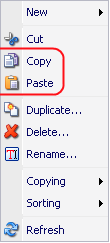
You may also select Copying » Copy To in this menu (see the screenshot below).
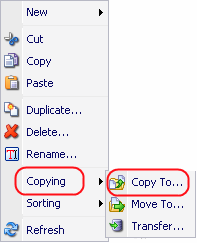
This will open the Copy Item To dialog. In the dialog, select the location where you want to copy the item and click the Copy button (see the screenshot below).