Valid for Sitecore
5.3
Transferring Items Manually
Note: It’s better to not edit the web database manually. You should use this option as a last resort.
If an item is missing that you believe SHOULD have been published, you can “manually” publish it:
-
Select the Item in the Content Editor in the Master Database.
-
Right-click the Item and select Copying » Transfer (see below).
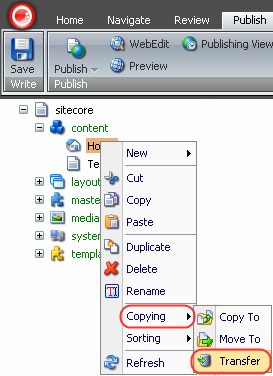
-
Wizard walks through the process of copying the item to the Web database.
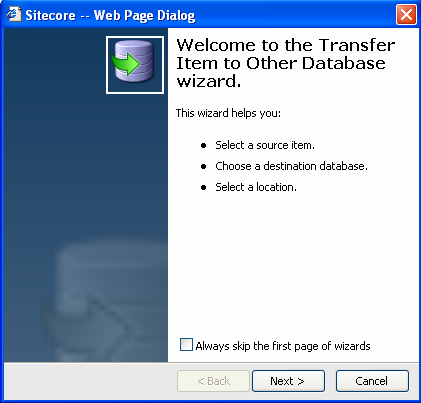
Screen 1: Review the info and click Next.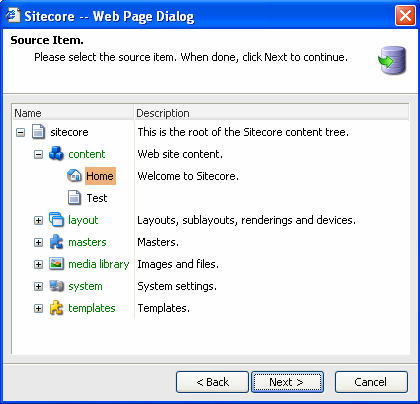
Screen 2: Select the source item (the one you wish to transfer). The item that has been selected before the transfer command was called is chosen as source by default.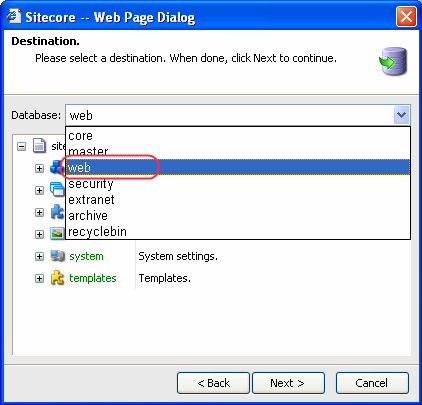
Screen 3: Select the web database from the list.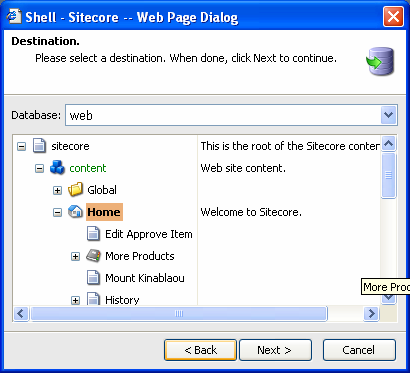
Screen 4: Select the destination item. The source item will become a child of the destination item.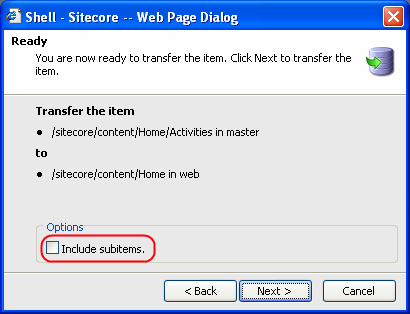
Screen 5: Operation summary. Check ‘Include subitems’ if you wish the subitems of the source item to be copied as well. Click Next to transfer an item.