To create a new template, navigate to some folder in the Template Manager and click the _Template button in the New chunk of the Home tab.
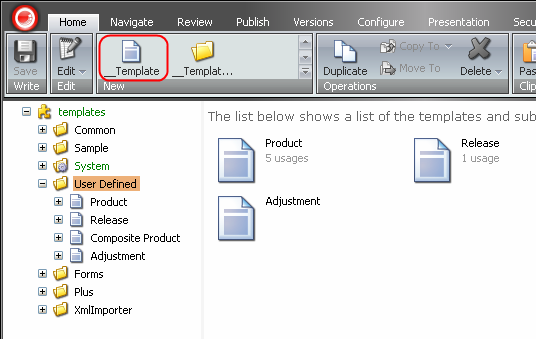
Enter the name of the template in the prompt window and click OK. The template will be created.
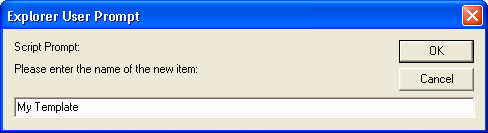
The template is selected in the Template Manager right after creation and you can start editing it.
By default a template is created with the Data section without any fields and with the Standard Template as a base template. It is possible to configure masters for a particular folder by right-clicking on it and selecting New » Configure Masters for this Item.
Another way to create a template is to right-click a folder, select New and use appropriate master.
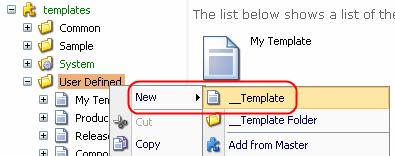
It is also possible to create templates using the Content Editor. Unfold the templates subtree and navigate to some folder:
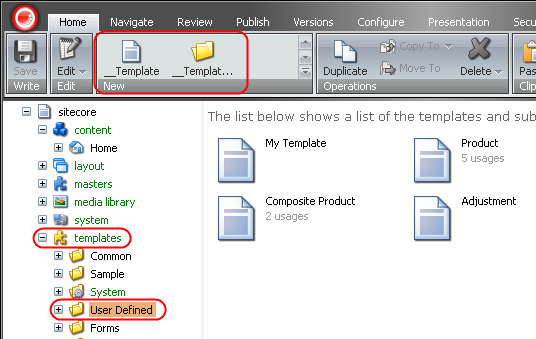
The _Template command will appear in the New chunk of the Home tab.
Note: the templates item is only visible in the Content Editor when the Entire Tree and Hidden Items checkboxes are checked in the View tab.
Select a template in the Template Manager. To add a new section or field, you simply start typing in the last row.