The Masters tab shows the masters which are based on the current template.
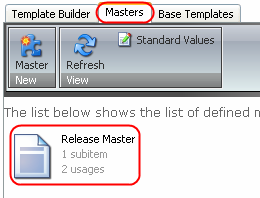
Select the Master command from the New chunk to create a new master from the current template. Enter the master’s name in the prompt window:
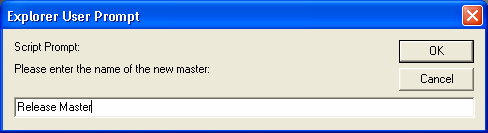
Click OK and the master will be created.
Take a look at the picture below:
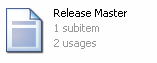
There are two records below the master name: subitems number and usages number.
If a user creates a master with subitems, the item created from this master will have the corresponding subitems as well. The subitems record indicates the number of subitems under a particular master.
The usages record shows how many times a particular master is assigned to other items or masters.
The Refresh button refreshes the window and the Standard Values command opens the template’s _Standard Values item for editing.
Learn how to fill master fields.
Learn how to add subitems to a master.
In General, we recommend to use standard values to assign masters.