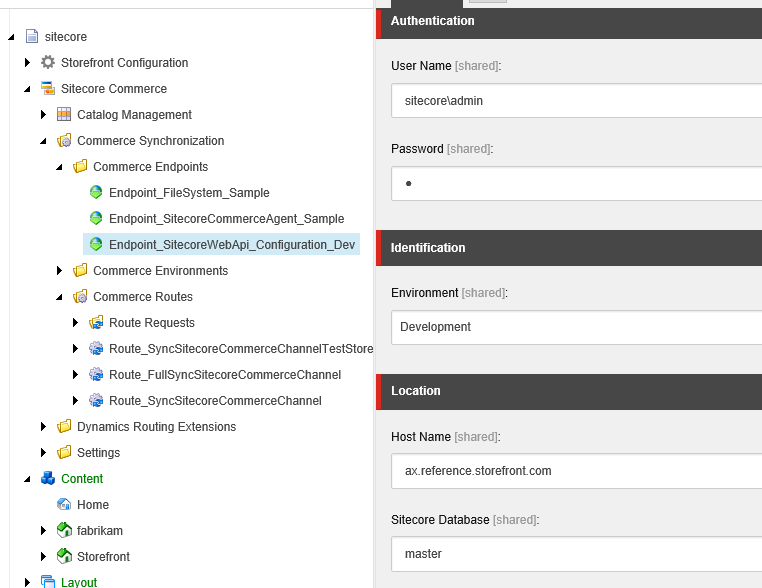Configuring the Contoso online store example
The Routing Framework is a general synchronization framework between Sitecore and an external system. Dynamics Integration Routing designed to synchronize Dynamics AX catalog data with Sitecore.
The SDK contains samples that transform catalog data from Dynamics AX ® for Retail into a format that can be imported into Commerce Server. These samples can be modified by customers or partners for custom transformation of data to support their specific business requirements.
The routing framework deployed with an example to work with the Contoso Online Store provided by AX sample data. Only minor changes are required, such as authentication, to get it up and running.
Make sure that these two Sitecore packages are installed in the following order:
Sitecore.Commerce.RoutingFramework.update
Sitecore.Commerce.DynamicsIntegration.Routing.update
Log into Sitecore as admin, and navigate to the Content Editor.
Navigate to the Sitecore > Commerce > Dynamics Routing Extensions > Commerce Endpoints > Azure Contoso Commerce Endpoint - Dynamics Retail Crt to set AX data connection
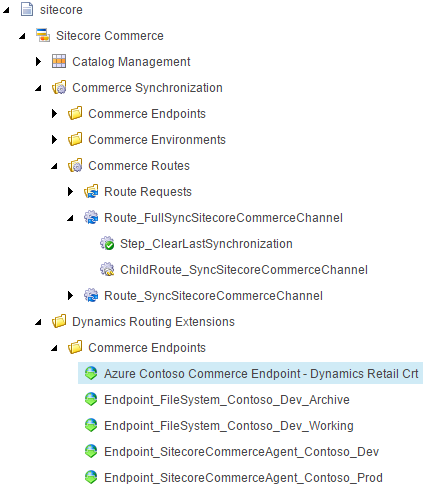
In Data Connection, specifiy the SQL Server and SQL Server Port, and the AX Database Name.
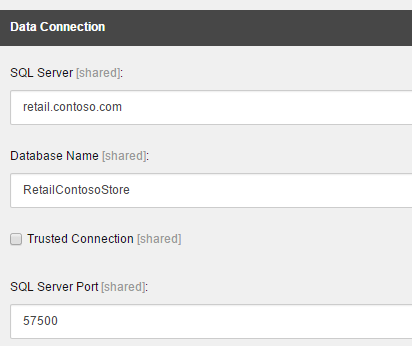
In the Authentication session, specify the AX user name and password to access the AX database.
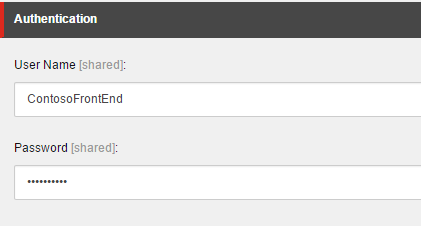
In the Dynamics session, specify the Channel Id.
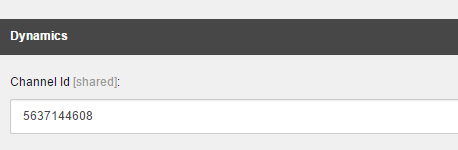
Navigate to Sitecore > Commerce > Commerce Synchronization > Commerce Routes > Route Requests, and make sure that Enabled property under Lifecycle is checked.
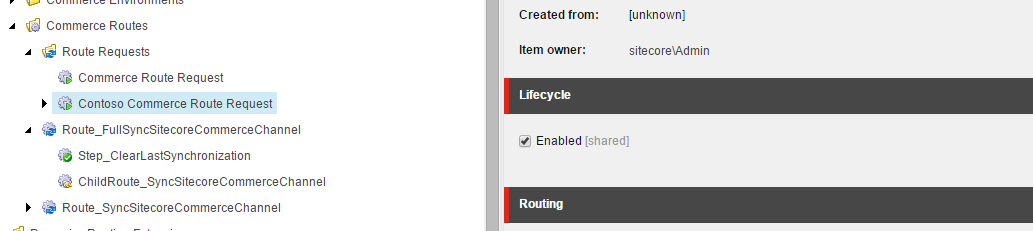
Navigate to Sitecore > Commerce > Commerce Synchronization > Commerce Endpoints > Endpoint_SitecoreWebApi_Configuration_Dev, and make sure that the Authentication is accurate, and the host name points to your Sitecore instance.