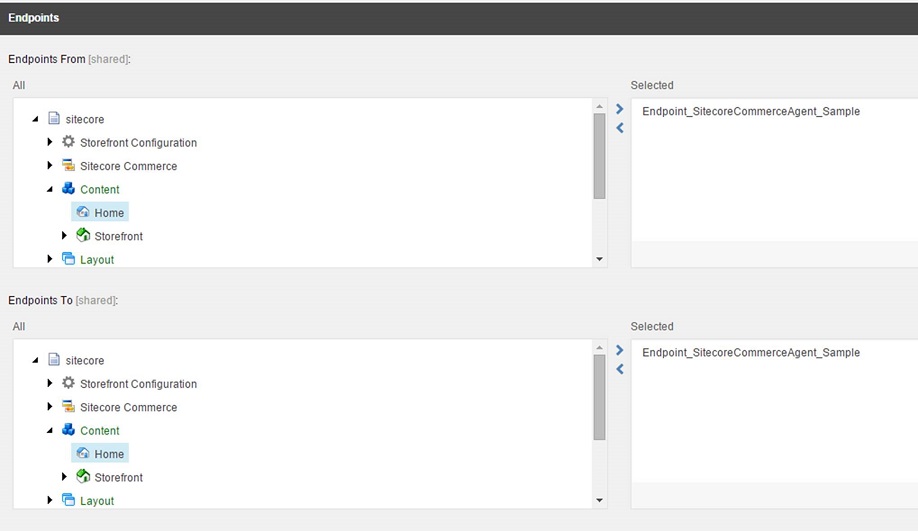Synchronizing multiple channels
If you want to synchronize multiple channels at the same time, you need to specify new endpoints, routes, and steps to handle the new channels. You can create new items using the appropriate templates, or copy the existing items and rename/modify the fields where necessary. Copying and renaming existing items is the recommended approach.
Create a new commerce endpoint for your channel.
Update the Authentication, Environment, ChannelId, Provider, and Images fields in the new Dynamics Retail Crt endpoint for your new Channel.
Create new filesystem endpoints for the working and archived directories.
Update the Environment, Route Path, and Provider fields in the new system endpoints.
Create a new commerce agent endpoint.
Update the Environment, Commerce Site, File Working/Archive Paths, and Provider fields in the new Sitecore Commerce Agent endpoint.
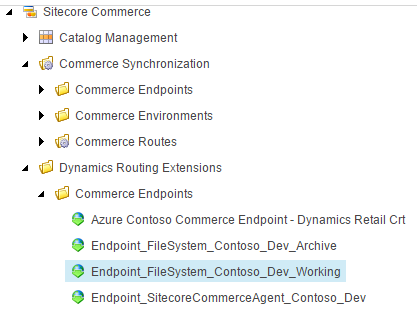
Copy the route
Route_SyncSitecoreCommerceChannelitem and all steps under/Sitecore/Commerce/Commerce Synchronization/Commerce Routes/ Route_SyncSitecoreCommerceChannel.In each step, update the endpoints to refer to the new endpoints created that were created previously. You can also enable or disable steps as needed.
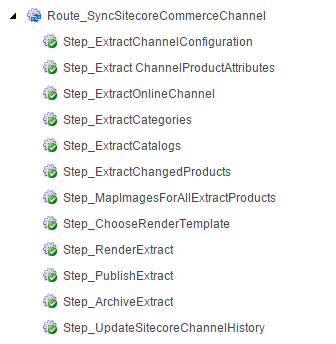
Create a new route request for your channel under
\sitecore\Commerce Synchronization\Commerce Routes\Route requests.Update the fields to ensure the route request is enabled and approved.
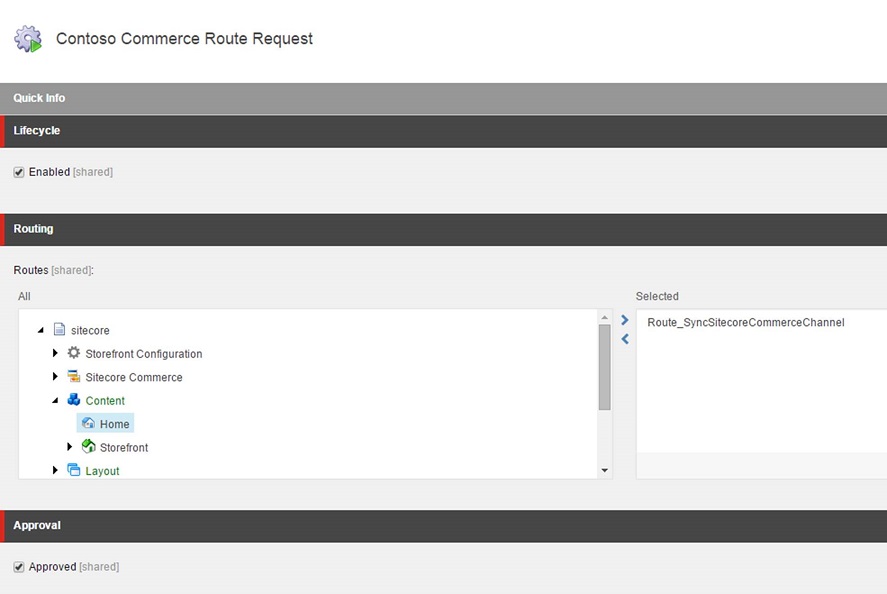
Update the timing fields so that the route request will start after a specified date and time, and is allowed to repeat within a specific repeat delay.
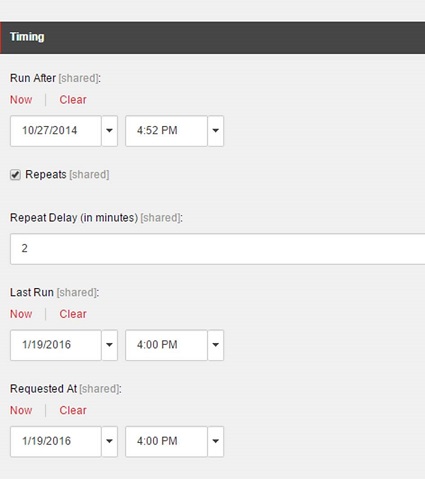
Update the selected route to match the endpoint from step 4.