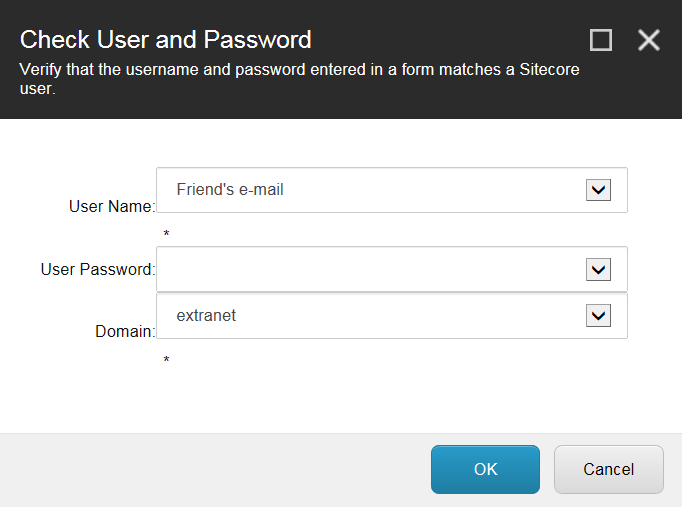Configure a form verification
Use a form verification to check the values in a web form.
You can use a form verification to check the values that have been entered in one or more fields in a web form. When a user submits a web form, you can set up actions to verify the data submitted in the form.
In the Web Forms for Marketers module, you can configure the following default web form verifications:
Assess Security Risk
Check User and Password
Is User in Role
User Exists
To configure a default web form verification:
In the relevant web form, open the Form Designer and click the Submit button.
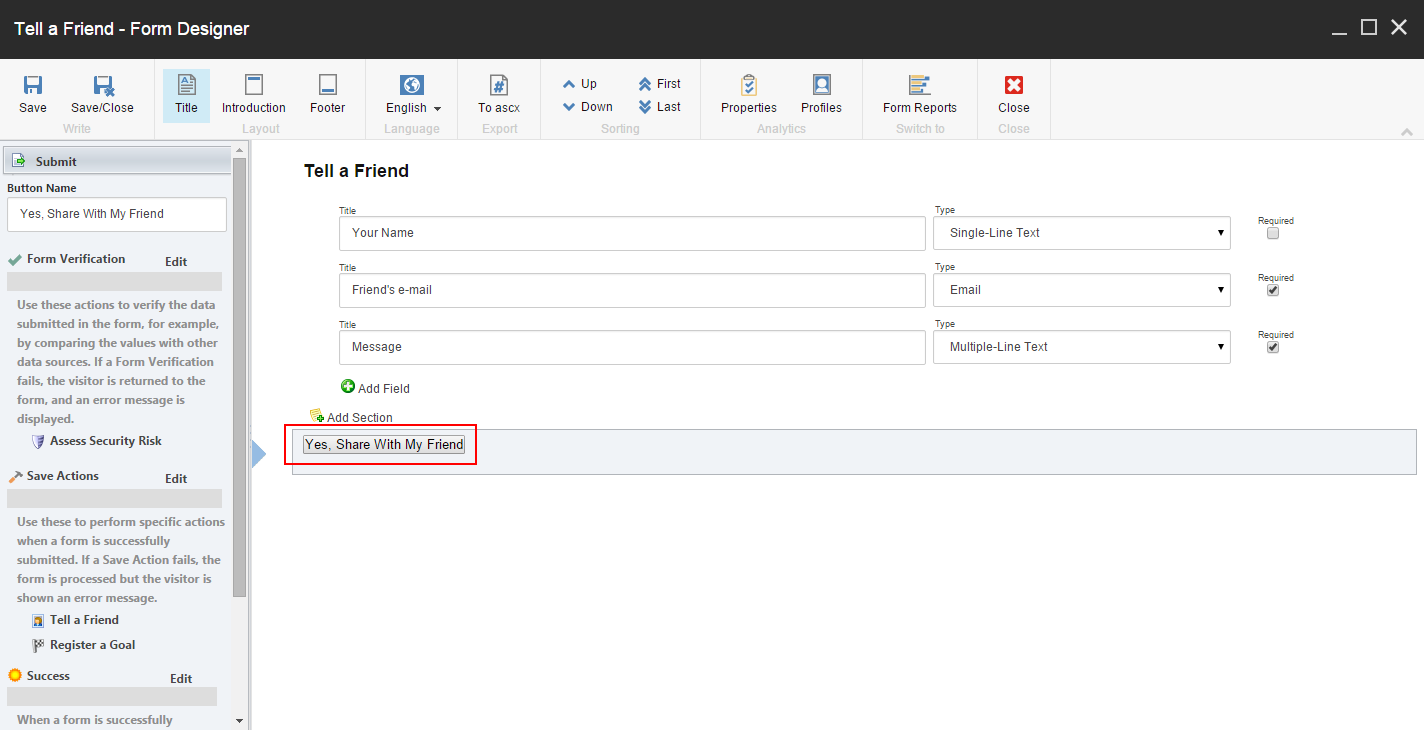
In the left pane, click Form Verification.
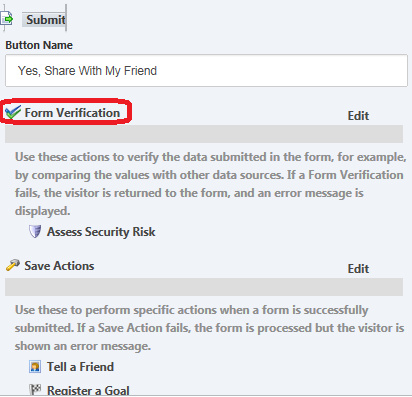
In the Form Verification dialog, in the Form Verification field, click the drop-down arrow and select the form verification that you want to add to the form, and then click Add. The default form verifications are:
Assess Security Risk – verifies the information entered in form fields for content that may be malicious. The content could be, for example, executable scripts or similar data. If verification fails, the message “The fields contain content that may present a security risk. Please enter appropriate information” is displayed.
This action is default for all web forms, and you cannot remove it.
Note
Contact your Sitecore administrator to remove this form verification from the web form.
Check User and Password – verifies the user name and password of the user in Sitecore. It uses the values in selected form fields to validate the Sitecore user’s User Name, Password, and Domain. If verification fails, the The user name or password is incorrect message is displayed.
Is User in Role – checks if the user is in the selected Sitecore role. This is often used together with the Edit Role Membership save action. This verification can fail if the user is not a member of the role or if the user is a member of the role. If verification fails, either The user is not in the role or The user is in the role message is displayed.
User Exists – checks if the user has been created as a Sitecore user based on the values entered in the User Name and Domain fields. This is often used together with the Create User save action. This verification fails if the user does not exist or the user already exists. If verification fails, either The user does not exist or The user already exists message is displayed. You can also create new verifications in the Content Editor.
To configure a form verification, in the Added Form Verifications field, select the form verification that you want to configure and click Edit.
In the dialog box that appears, for example, the Check User and Password dialog box, fill in the relevant values and click OK.