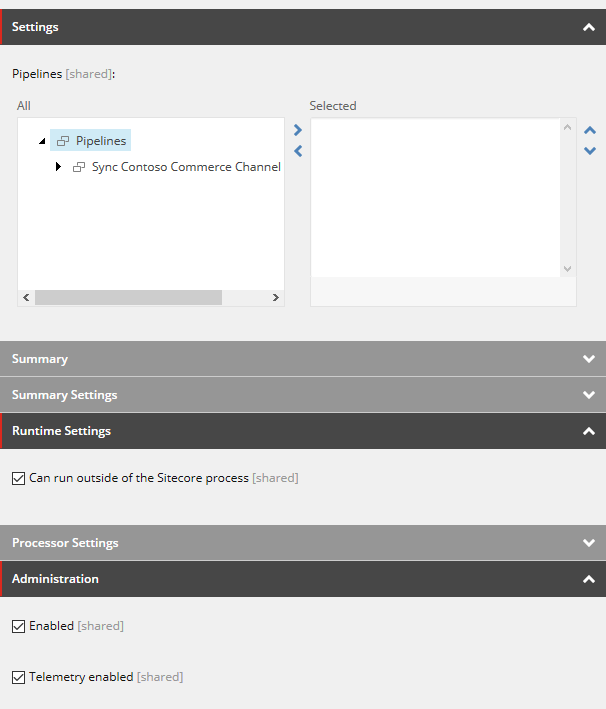Synchronizing multiple channels
If you want to synchronize multiple channels at the same time, you must specify new endpoints, routes, and steps to handle the new channels. You can create new items using the appropriate templates, or copy the existing items and rename or modify the fields where necessary. The recommended approach is to copy and rename existing items.
Go to Sitecore > System > Data Exchange > Endpoints > Providers .
Create a new "Dynamics CRT Endpoint" item.
Enter the correct Connection information and Dynamics Information.
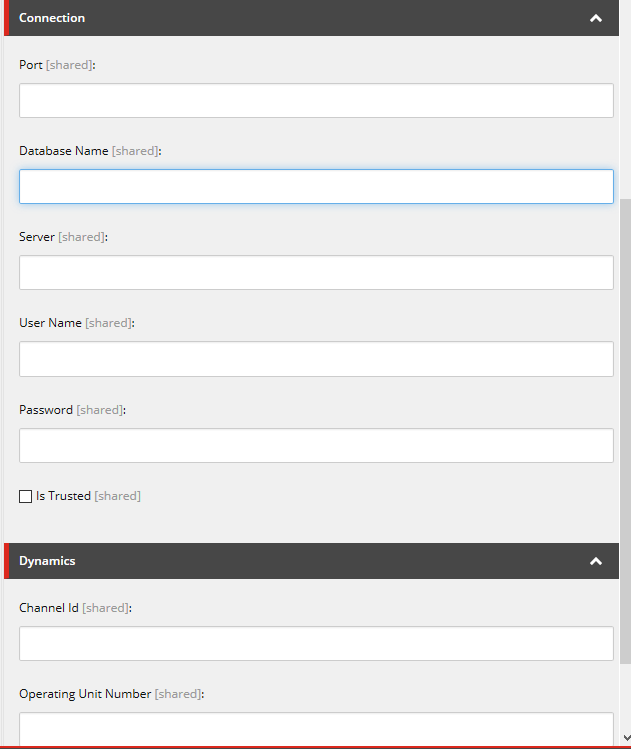
Create new “File System Endpoint” items for the working and archived directories.
Update the Root Path field in the new items.
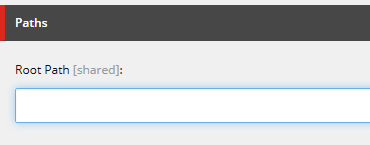
Create a new “Commerce Agent endpoint” item.
Update the Site Name in the new item.
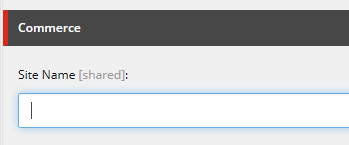
Copy the pipeline Sync Contoso Commerce Channel Pipeline item and all steps under
/sitecore/system/Data Exchange/Commerce Tenant/Pipelines/Sync Contoso Commerce Channel Pipeline.In each step, update the endpoints to refer to the new endpoints that were created previously. You can also enable or disable steps as needed.
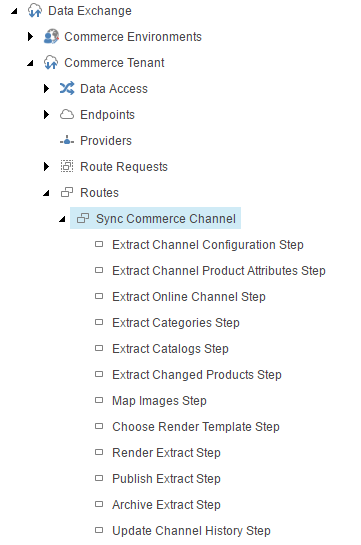
Create a new pipeline batch for your channel under
/sitecore/system//Data Exchange/Commerce Tenant/Pipeline Batches.Update the fields to specify the pipeline that was created in Step 5 should run, and ensure the new pipeline batch is enabled.