Import historical data into Experience Analytics
How to enable historical processing for Experience Analytics reports.
In Sitecore Experience Platform, the Experience Database (xDB) processes a continuous stream of contact interactions that you can include in Experience Analytics reports.
By default, Experience Analytics ignores historical data and only processes new interactions. New interactions are interactions that have been saved after an xAnalytics segment's deploy date.
When you upgrade from an existing installation to a newer version of Sitecore, you may have a significant number of historical interactions that you want to include in your Experience Analytics reports, particularly after upgrading. In this situation, the process of extracting all your historical data can be very resource-intensive and can have a negative effect on performance.
Important
Starting with Sitecore 8.1 Update-2, you do not need to import historical data manually.
This is done automatically when you enable the Sitecore.ExperienceAnalytics.ReAggregation.config and Sitecore.ExperienceAnalytics.ReAggregation.Scheduling.config files, located in the \Website\App_Config\Include\ExperienceAnalytics folder.
Enabling these configuration files in the reporting role automates the rebuild process, and removes the need to change the segment deploy date.
To import historical data into Experience Analytics:
In your web browser, start the reporting database rebuild process by running the
/Sitecore/admin/rebuildreportingdb.aspxpage.When the rebuild process has been completed, in SQL Server, update the status column with the appropriate code of 2 to indicate that the segment has been rebuilt.
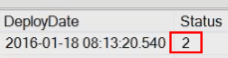
If you have the re-aggregation configuration file enabled, this updates it automatically.
An administrator can change the time of day to start the re-aggregation process by changing the trigger hour parameter. It may be necessary to schedule this at an appropriate time if you are importing multiple segments at one time.
To set the trigger hour parameter:
In the
\Website\App_Config\Include\ExperienceAnalyticsfolder, and using a text editor, open theSitecore.ExperienceAnalytics.ReAggregation.Scheduling.configfile.Navigate to the
<reAggregationAgentnode.In the
triggerHourparameter, enter a value in hours, for example 9 for 9.00 am.<reAggregationAgent <param desc="triggerHour">9</param>
This parameter sets a time when the re-aggregation agent should begin including new segments.