The security tools
The tools that you can use to manage security.
In Sitecore, there are several tools available that you can use to manage various aspects of security.
The Sitecore security tools are:
You can use the User Manager to create and manage the users that have access to your system.
In the User Manager, you can:
Create, edit, and delete users
Change the password of users
Enable and disable users
Lock and unlock users
Open the other security tools
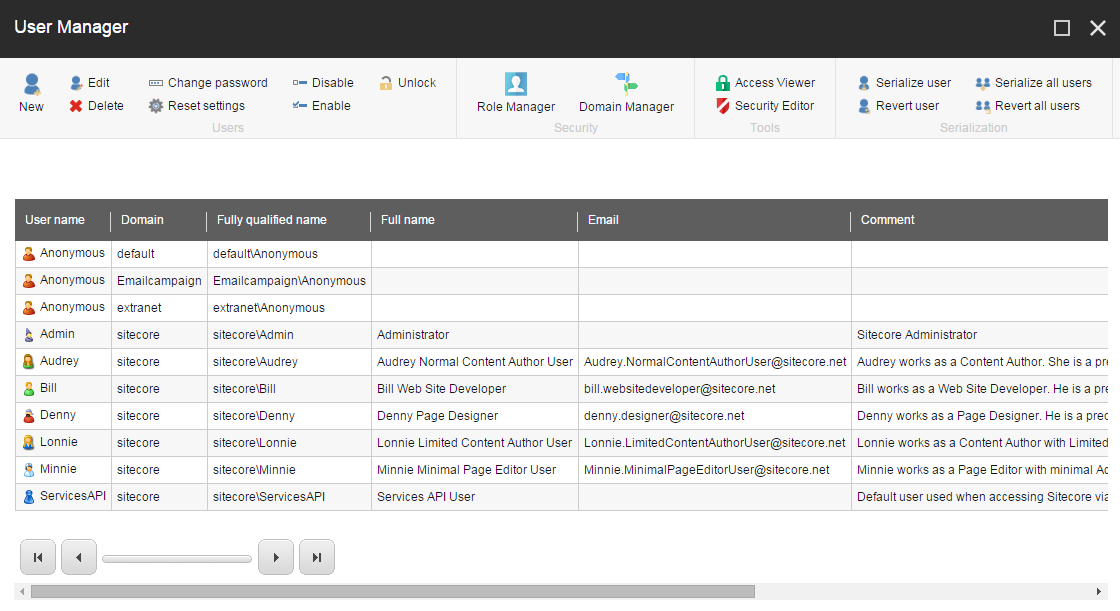 |
You can use the Role Manager to create and manage the roles that you want to assign to your security accounts (users and roles).
In the Role Manager, you can:
Create and delete roles.
Add or remove users and roles as members of a role.
Open the other security tools.
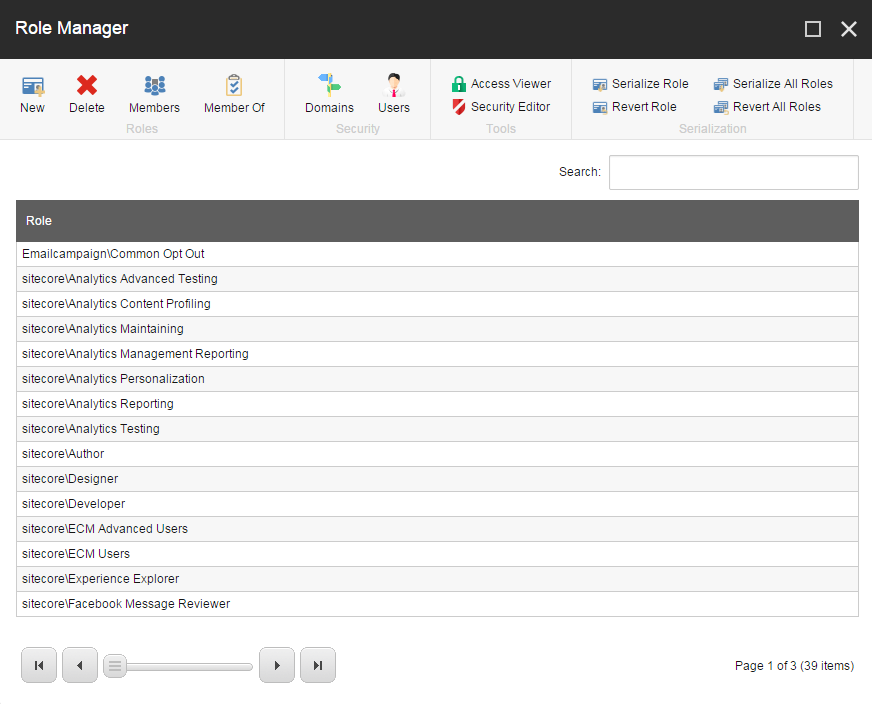 |
You can use the Security Editor to assign the access rights that roles and users should have to the items in the content tree.
In the Security Editor, you can:
Assign access rights to your security accounts
Protect and unprotect items
Open the Access Viewer and the User Manager
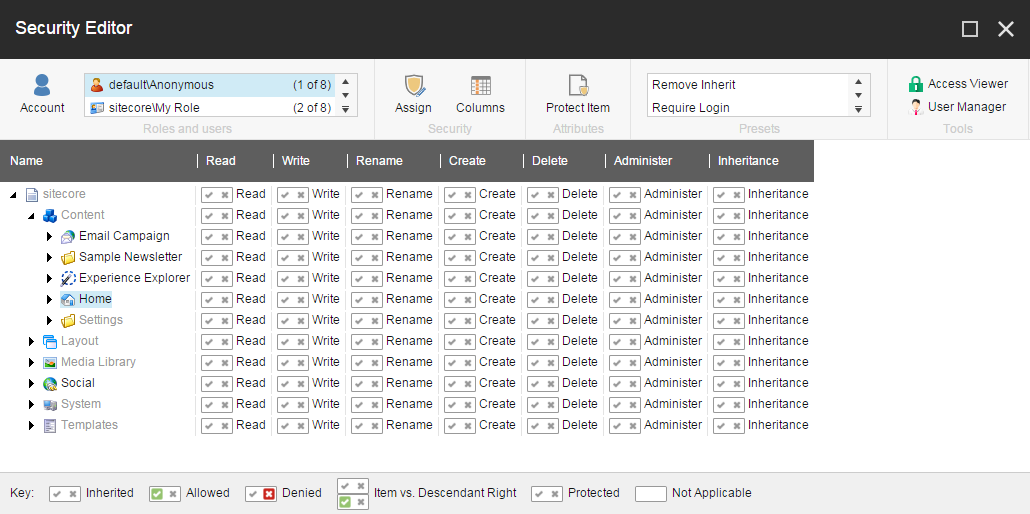 |
You can use the Access Viewer to get an overview of the access rights that are assigned to your security accounts.
In the Access Viewer, you can:
Get an overview of the access rights that are assigned to the security accounts for each item in the content tree.
See an explanation of how the current settings have been resolved.
Open the Security Editor and the User Manager.
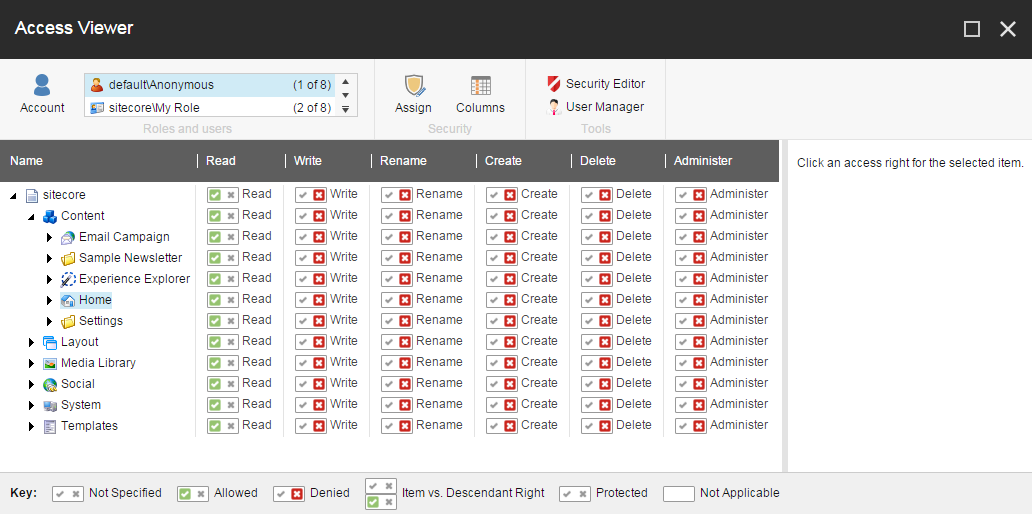 |
You can use the Domain Manager to create and manage your domains.
In the Domain Manager, you can:
Create and delete domains.
Specify whether the domains are global or locally managed.
Open other security tools.
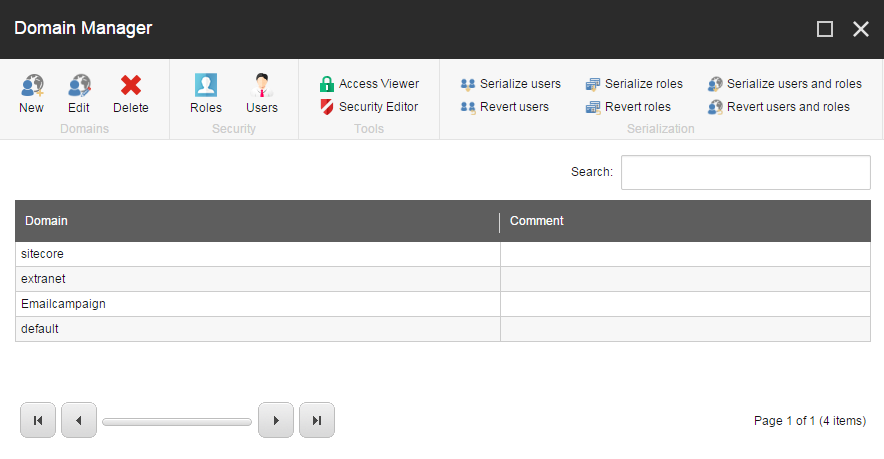 |
In the Content Editor, there are security functionalities available that enable you to assign access rights to your security accounts.
In the Content Editor, on the Security tab, you can:
Assign access rights to your security accounts.
Get an overview of the roles and users that have access rights to individual items in the content tree.
Change the ownership of an item.
Open the Access Viewer and the User Manager.
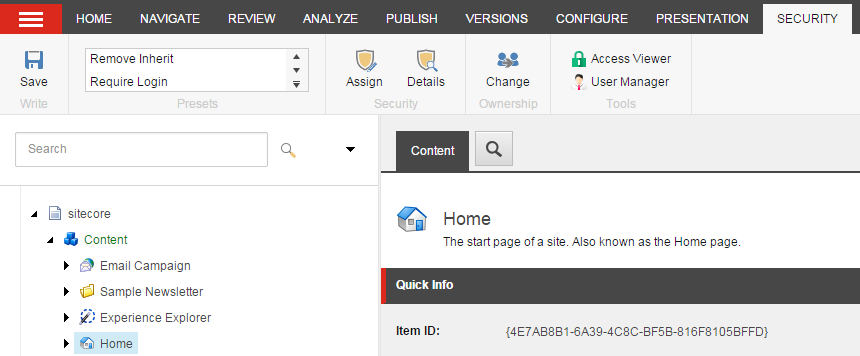 |