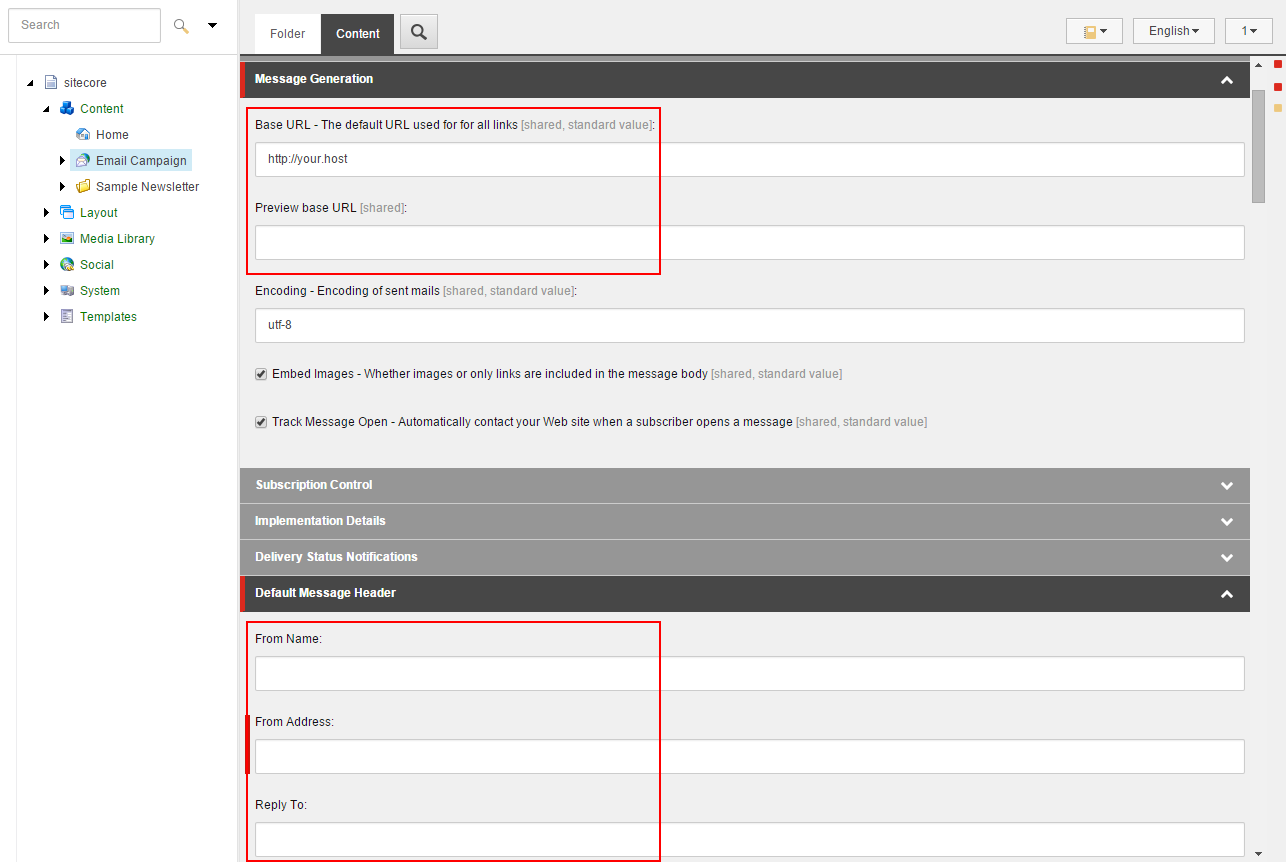Edit EXM default settings
Edit the EXM default settings, which you specified on the first launch, either in the EXM UI or in the Content Editor.
You can edit the EXM default settings in the EXM application or in the Content Editor.
This topic describes how to:
To edit the default settings from EXM:
On the EXM Dashboard, on the top ribbon, click Default settings.
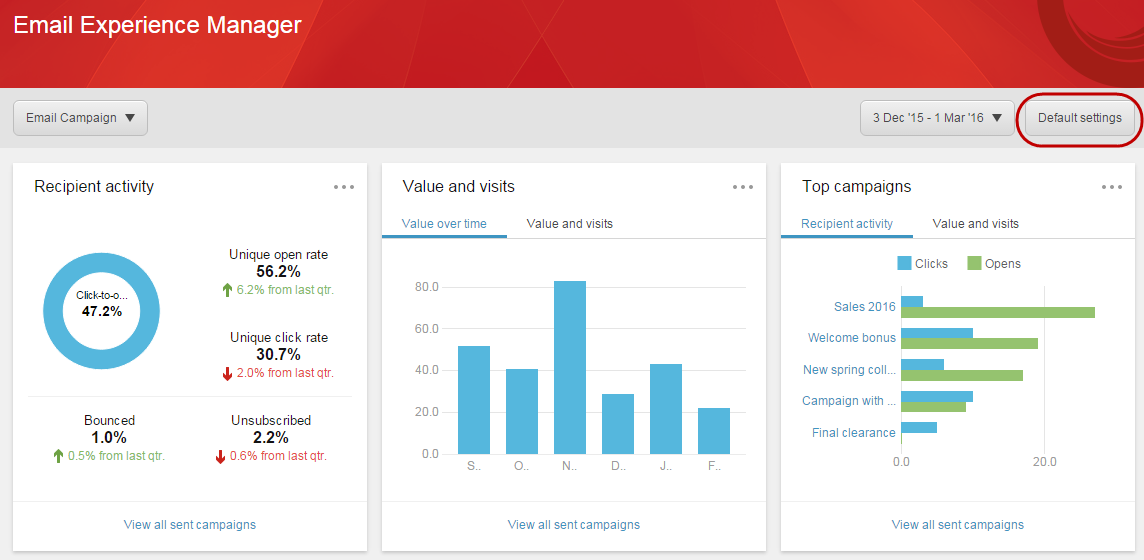
In the Default settings dialog box, edit the default settings. The Base URL and From email fields are required.
Note
If you are using Sitecore MTA, the domain must be added to the list of domains before you can save the settings.
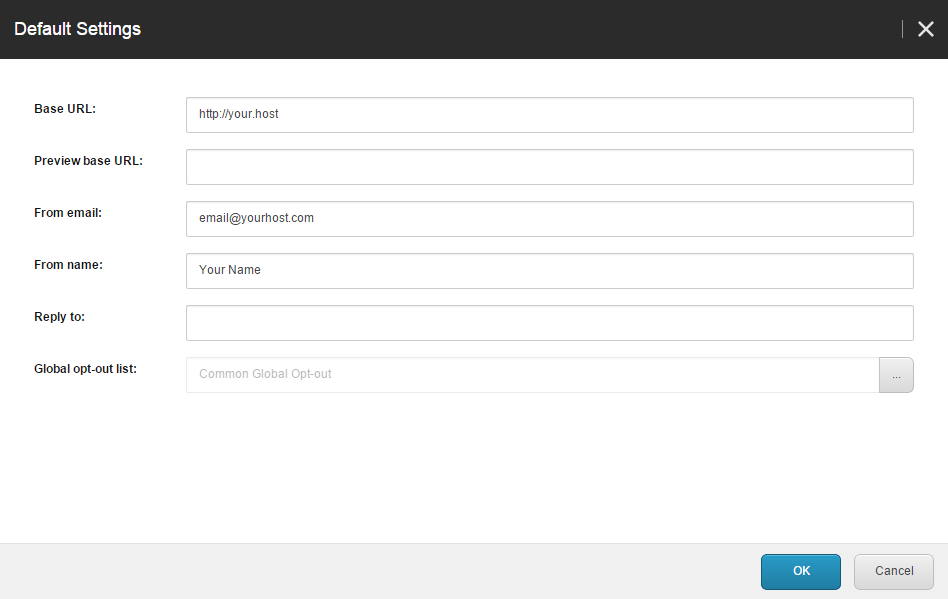
Click OK to save the changes.
Note
If your EXM solution has more than one manager root, changes to the default settings applies only to the currently selected manager root. Use the root switcher to change the manager root.
To edit EXM default settings in the Content Editor:
Expand the Content item and select the manager root item that you want to edit.
On the Content tab, edit the default settings:
In the Message Generation section, you can edit the Base URL and Preview base URL fields. The Base URL field is required.
In the Default Message Header section, edit the From Name, From Address and Reply To fields. The From Address field is required.