The EXM default settings
Configure the EXM default settings to create a manager root on first launch of the module.
Before you can send any email campaigns with EXM, you must configure the default settings to create a manager root.
This topic outlines:
The default settings
The service messages
In the Default Settings dialog, specify the relevant settings according to the descriptions below. When you save the settings, EXM creates the default manager root in the /sitecore/content/Email Campaign folder.
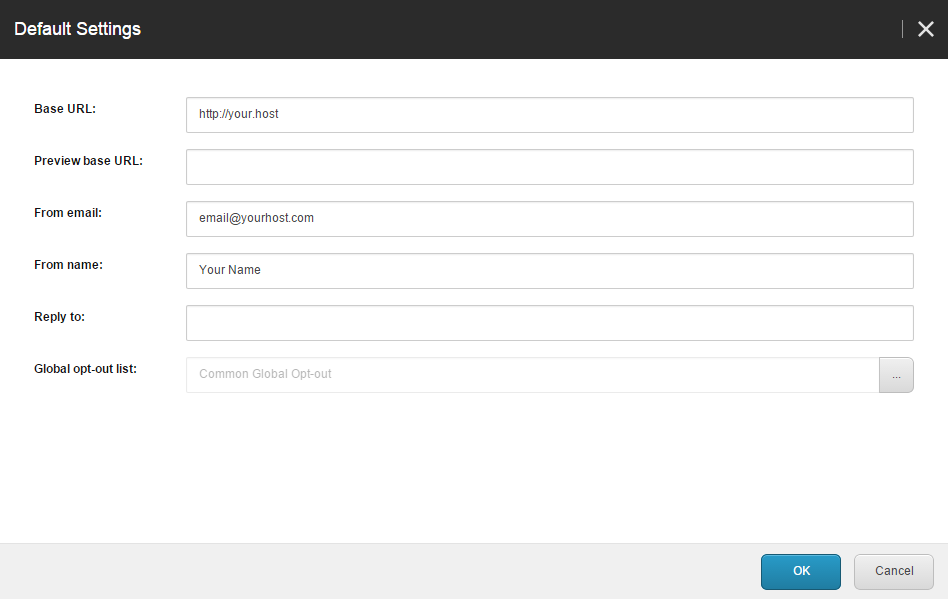 |
Setting name | Required/Optional | Description |
|---|---|---|
Base URL | Required | The website address of the Content Delivery server. This URL is used in all the links in the email message. |
Preview base URL | Optional | In a scaled environment, internal links from test email messages point to the Base URL by default. To point the links to a different server, specify its URL in this setting. |
From email | Required | The email address that you want to appear in the From field of your email messages. NoteIf you are using the Sitecore MTA as your provider, you must add the domain of the from email address to the list of domains, before you can save the changes. |
From name | Optional | The name that you want to appear as the From name on your email messages. |
Reply to | Optional | The email address that you want the replies from recipients sent to. |
Global opt-out list | Required | A static contact list that contains contacts who click the Unsubscribe from all link. The contacts on this list will never receive another email message from EXM, even if the contact appears in a list that you have included in an email campaign. To change this default list, click Browse to select a different list. |
You can edit the EXM default settings either in the EXM application or in the Content Editor.
When you have your new manager root, the service messages are created automatically in EXM as Automatic email campaigns. Every service message use the default from email address that you specified in the Default Settings dialog.
Before you send any email messages, you should edit the default text for each of the services messages that you want to use. You can find and edit the service messages in the Content Editor.
Service message | Path to item in the Content Editor |
|---|---|
Unsubscribe Notification |
|
Unsubscribe From All Notification |
|
Subscription Confirmation |
|
Subscription Notification |
|
Dispatch Completed |
|
Triggered Message Notification |
|