The manager root settings
Configure the EXM manager root settings for message generation, subscription control, implementation details, DSNs and more.
To access and edit the manager root settings, select the manager root item and then click the Content tab on the right.
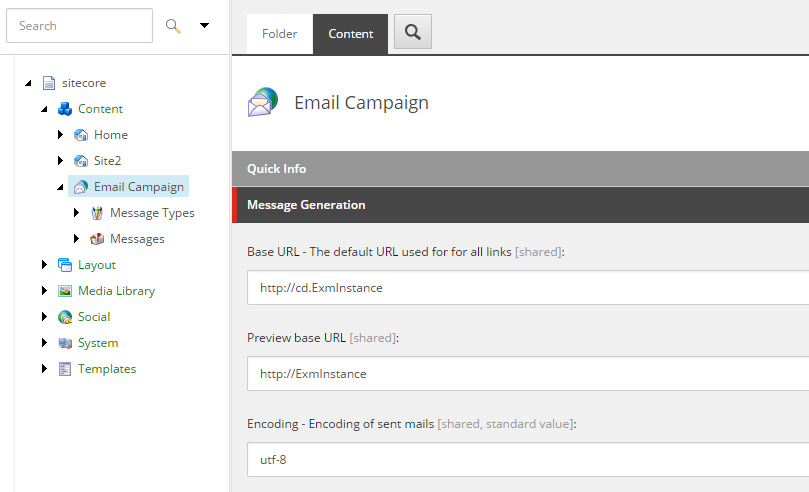 |
The manager root item contains the following sections:
This section contains the following fields:
Field | Sample value | Description |
|---|---|---|
Base URL | http://your.host | Specify the website address for links in email messages and for images that are hosted on the website. |
Preview base URL | http://localhost | Specify a website address for links in test email messages if you want to override the Base URL setting for test messages. |
Encoding | utf-8 | Specify the encoding of the outgoing email messages. |
Embed Images | true | Select to embed images in the email message or to insert links to images. This setting is disabled by default. |
Track Message Open | true | Select to embed a one-pixel image in the email message to track whether a recipient opens it. |
Renderer User |
| Select the Sitecore user that you want EXM to use when it renders the content of an email message. The default user is extranet\anonymous, which means that content with restricted access might not render correctly. To make sure that all content in an email message renders correctly, you can specify a user with broader access rights. You can change the default renderer user by overriding the following configuration: |
This section contains the following fields:
Field | Sample value | Description |
|---|---|---|
Already Unsubscribed | <path to item> | Specify the page to display when a recipient, who is already unsubscribed, clicks the unsubscribe link. |
E-mail Sent Confirmation Page | <path to item> | Specify the confirmation page that you want recipients redirected to after they have submitted a subscription form. Specify the relative path to your custom page item. By default, this field is empty which means that the recipient stays on the same page. |
Final Confirmation Page | <path to item> | Specify the confirmation page, that you want recipients redirected to after they have changed the mailing list subscriptions, for example, if they cancel a subscription for a specific mailing list. By default, this field is empty which means that the recipient stays on the same page. |
Global opt-out list | All Lists/E-mail Campaign Manager/System/Common Global Opt-out | Specify the path to the contact list that you want recipients who click the Unsubscribe from all link added to. The recipients on this list do not receive messages from any of the recipient lists under this manager root. |
Default Subscriber Profile | Profiles/Subscriber | Specify the user profile for all the recipients of this manager root. |
Undelivered Max | 10 | Specify the maximum number of temporary delivery failures per recipient. |
Subscription Page | <path to item> | The page that is displayed if an unidentified visitor wants to change their subscription. |
You can configure the delivery status notifications (DSN) settings in this section only if you use a custom message transfer agent (MTA). If you use the Sitecore MTA, you can ignore this section.
This section contains the following fields:
Field | Sample value | Description |
|---|---|---|
Collect Notifications | cleared | Specify whether to collect DSNs from the email message box used by the module for sending email messages. If this check box is cleared, the module ignores the rest of the configurations in the Delivery Status Notifications section and behaves as though all the messages are delivered successfully. If this check box is selected, but some of the fields in the Delivery Status Notifications section are empty, these fields are inherited from the manager root. |
Return Address | dsn@site.net | Specify the email address for collecting the DSNs. The MTA service sends DSNs to this address. The module gets DSNs from this address for analysis using POP3 protocol. The following setting defines how frequently the module checks the Return Address email for DSNs:/sitecore/system/Tasks/Schedules/Email Campaign/Check DSN Messages The module collects DSNs once a day by default. |
POP3 Server | pop.server.com | Specify the POP3 server address/name. |
POP3 SSL | default | Specify whether the POP3 server uses SSL for transferring messages. |
POP3 Port | 110 | Specify the port for transferring messages from the POP3 server. |
POP3 User Name | serveruser | Specify the POP3 server user name. |
POP3 Password | 12345 | Specify the POP3 server user password. |
In this section, you can specify the From Name, From Address, and Reply To fields for all the messages. The From Address field is required.