Add modules to Site and Tenant scaffolding
Extend SXA by adding scaffolded items.
Scaffolding lets you add modules to sites and tenants. SXA modules are stored in the Feature or Foundation folder:
/sitecore/System/Settings/Foundation/Experience Accelerator/
/sitecore/System/Settings/Feature/Experience Accelerator/
To define your new module, you must add the Site Setup, Tenant Setup, or Grid Setup item to the module and add action types from the Scaffolding folder (sitecore/Templates/Foundation/Experience Accelerator/Scaffolding/).
This topic describes how to:
To add your own module scaffolding definition:
Navigate to /sitecore/System/Settings/Foundation/ or /sitecore/System/Settings/Feature/ and add a folder.
Right-click the new folder, and click Insert from template.
In the Insert from template dialog box, navigate to sitecore/Templates/Foundation/Experience Accelerator/Scaffolding/Roots and, depending on the type of module that you want to add, click Grid Setup, Site Setup, or Tenant Setup, and then click Insert.
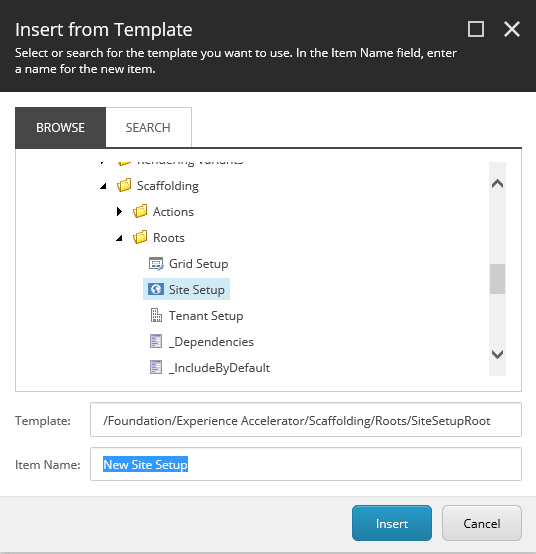
In the data sections, depending on the type of feature that you want to install, fill in the following fields:
Setup
Field
Descriptions
Site Setup
Name
The name of the site module as you want it to display in the site creation wizard.
Dependencies
Specify the order in which the modules are installed.
Include by default
Select to enable the module by default in the site creation wizard.
Is system feature
Select to install the module automatically. In this case, the module does not appear in the dialog box.
Tenant Setup
Name
The name of the tenant module as you want it to display in the tenant creation wizard.
Include by default
Select to enable the module by default in the tenant creation wizard.
Is system feature
Select to install the module automatically. In this case, the module does not appear in the tenant creation wizard.
Grid Setup
Name
The name of the grid system as you want it to display in the site creation wizard.
Dependencies
Specify the order in which the modules are installed.
Grid Definition
Refers to the Grid Definition item. For example, for the Foundation grid system: Settings/Feature/Experience Accelerator/Foundation/Foundation
You can use various action types to define modules. You can add items, edit the template, and execute PowerShell scripts. The available actions are stored in the Actions folder (sitecore/Templates/Foundation/Experience Accelerator/Scaffolding/Actions):
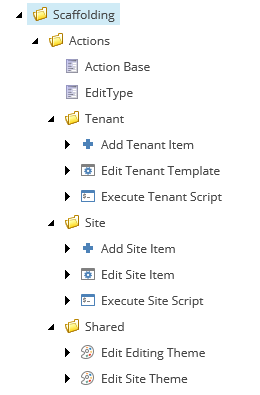 |
To add a scaffolding action:
Navigate to your new module and right-click the setup item that you added for your new module. For example, right-click the Site Setup item and insert the Add Site Item action.
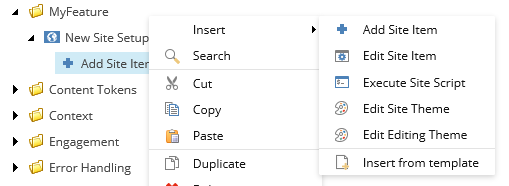
The following actions are available:
Action type | Field | Description |
|---|---|---|
Add Tenant Item | Location | Adds the new item under the tenant. |
Template | Template used to create the new tenant item. | |
Name | Name of the item. | |
Fields | Field/value mapping to set the fields of the new item after creation. | |
Edit Tenant Template | Template | Select the template to copy into tenant templates. The template is edited according to the defined settings. |
Type of action | Select the action type. | |
Base templates or insert options templates | Select items to use as an argument for the action selected in the previous field. | |
Execute Tenant Script | Script | Select the PowerShell script to execute. You can use scaffolding scripts to automate parts of the site/tenant creation process. For example: function Invoke-ModuleScriptBody {
[CmdletBinding()]
param(
# Depending on context could be a Tenant or Site item
[Parameter(Mandatory=$true, Position=0 )]
[Item]$Root,
[Parameter(Mandatory=$true, Position=1 )]
[Item[]]$TenantTemplates
)
begin {
Write-Verbose "Cmdlet Invoke-ModuleScriptBody - Begin"
}
process {
Write-Verbose "Cmdlet Invoke-ModuleScriptBody - Process"
# Script body
# Put your custom logic here
}
end {
Write-Verbose "Cmdlet Invoke-ModuleScriptBody - End"
}
}
|
Add Site Item | Location | Adds the new item under the site. |
Template | Template used to create a new site item. | |
Name | Name of the new site item. | |
Fields | Field/value mapping to set the fields of the new item after creation. | |
Edit Site Item | Template | Edits Site items by adding additional insert options. |
Type of action | Select the action type. | |
Insert options | Define the insert options for the item. | |
Execute Site Script | Script | Select the PowerShell script to execute. You can use scaffolding scripts to automate parts of the site/tenant creation process. For example: function Invoke-ModuleScriptBody {
[CmdletBinding()]
param(
# Depending on context could be a Tenant or Site item
[Parameter(Mandatory=$true, Position=0 )]
[Item]$Root,
[Parameter(Mandatory=$true, Position=1 )]
[Item[]]$TenantTemplates
)
begin {
Write-Verbose "Cmdlet Invoke-ModuleScriptBody - Begin"
}
process {
Write-Verbose "Cmdlet Invoke-ModuleScriptBody - Process"
# Script body
# Put your custom logic here
}
end {
Write-Verbose "Cmdlet Invoke-ModuleScriptBody - End"
}
}
|
Edit Editing Theme | Base Themes | List of base themes to add to an editing theme instance. |
Edit Site Theme | Base Themes | List of base themes to add to an editing theme instance. |
Post Setup Step | Script | Select the PowerShell script to execute. You can use scaffolding scripts to execute actions once the site is created. function Invoke-Step {
[CmdletBinding()]
param(
[Parameter(Mandatory = $true, Position = 0 )]
[Sitecore.XA.Foundation.Scaffolding.Models.CreateNewSiteModel]$Model
)
begin {
Write-Verbose "Cmdlet Invoke-Validation - Begin"
}
process {
Write-Verbose "Cmdlet Invoke-Validation - Process"
}
end {
Write-Verbose "Cmdlet Invoke-Validation - End"
}
}
|
Input Validation Step | Script | Select the PowerShell script to execute. You can use scaffolding scripts to validate the model before the site is created. If the result returned by any of validation scripts is false, the New Site dialog box will display again so that you can correct some of the previously selected values. function Invoke-Validation {
[CmdletBinding()]
param(
[Parameter(Mandatory = $true, Position = 0 )]
[Sitecore.XA.Foundation.Scaffolding.Models.CreateNewSiteModel]$Model
)
begin {
Write-Verbose "Cmdlet Invoke-Validation - Begin"
}
process {
Write-Verbose "Cmdlet Invoke-Validation - Process"
# Return $true or $false as a result of validation
$true
}
end {
Write-Verbose "Cmdlet Invoke-Validation - End"
}
|
Post Setup Step | Script | Select the PowerShell script to execute. You can use scaffolding scripts to execute actions once tenant is created. function Invoke-Step {
[CmdletBinding()]
param(
[Parameter(Mandatory = $true, Position = 0 )]
[Sitecore.XA.Foundation.Scaffolding.Models.CreateNewTenantModel]$Model
)
begin {
Write-Verbose "Cmdlet Invoke-Validation - Begin"
}
process {
Write-Verbose "Cmdlet Invoke-Validation - Process"
}
end {
Write-Verbose "Cmdlet Invoke-Validation - End"
}
}
|
Input Validation Step | Script | Select the PowerShell script to execute. You can use scaffolding scripts to validate model before the tenant is created. If the result returned by any of validation scripts is false, the New Tenant dialog box will display again so that you can correct some of the previously selected values. function Invoke-Validation {
[CmdletBinding()]
param(
[Parameter(Mandatory = $true, Position = 0 )]
[Sitecore.XA.Foundation.Scaffolding.Models.CreateNewTenantModel]$Model
)
begin {
Write-Verbose "Cmdlet Invoke-Validation - Begin"
}
process {
Write-Verbose "Cmdlet Invoke-Validation - Process"
# Return $true or $false as a result of validation
$true
}
end {
Write-Verbose "Cmdlet Invoke-Validation - End"
}
}
|