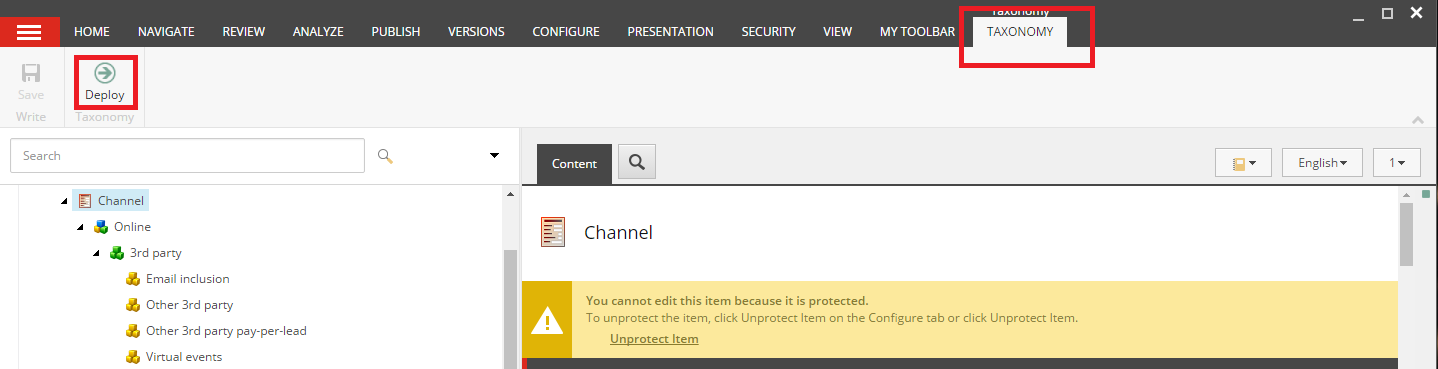Deploy marketing definitions and taxonomies
How to deploy marketing defintions in a scalable environment.
Marketing definitions are Sitecore items that enable you to create and define campaigns, funnels, goals, marketing assets, outcomes, and marketing taxonomies. In order for aggregation and reporting to work correctly in a scaled setup, you must deploy marketing definition items. Experience Analytics reports are built on data from the reporting database, and therefore taxonomies and definitions need to be present in the reporting database for data to be shown accurately. Deployment means that for a marketing definition or taxonomy defined in the master database a corresponding record is created in the reporting database.
This topic describes how to:
Note
In order to include any custom marketing definitions or taxonomies in reports, you need to create one or more custom reports.
You must deploy all marketing definition items when you:
Install a standalone environment (see the Sitecore installation guide)
Configure a scalable environment (see Configure a content management server)
Note
In a scaled environment, the Deploy marketing definitions dialog box is only available in the content management role.
Add a module such as the Email Experience Manager (see the relevant guide for the module)
Install the Commerce server with Sitecore (see the Commerce server documentation)
Upgrade a Sitecore instance to a newer version (see the Sitecore upgrade guide)
If you install a Sitecore module, then use the Deploy marketing definitions dialog to update the reporting database with any additional marketing definitions that come as part of the module.
To deploy all marketing definitions and taxonomies:
Log in to the Sitecore Experience Platform desktop.
Click Control Panel and navigate to the ANALYTICS section.
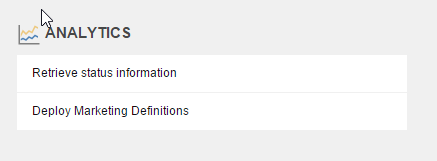
Click Deploy marketing definitions.
In the Deploy marketing definitions dialog box, select all the check boxes and click Deploy.
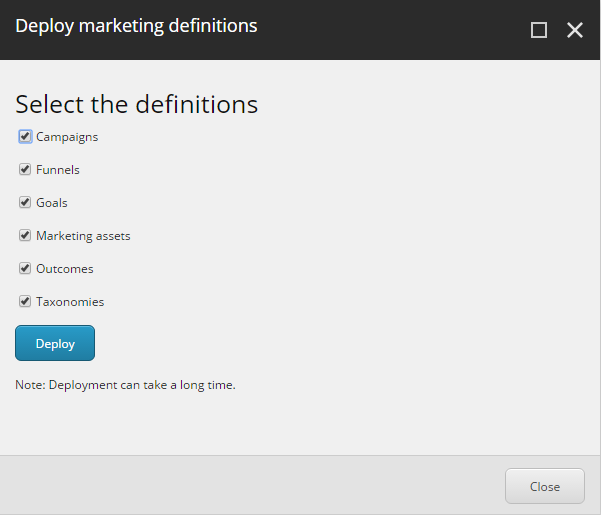
When you click Deploy, all marketing definitions that are in the final Analytics workflow state and all taxonomy items are deployed to the reporting database. This can take a long time to complete.
Note
If you fail to deploy marketing definitions correctly, you can get an error during aggregation and some xAnalytics reports will not display correctly. Errors are stored in the log files but are not displayed in the xAnalytics UI. Also, other Sitecore applications using the reporting database could be affected.
If you create an additional custom marketing definition (such as a goal) you do not need to use the Deploy marketing definitions dialog box to redeploy all items. Marketing definition items are automatically included in the Analytics workflow, so you can deploy the item by moving it to the final state of the workfow.
To deploy a single marketing definition item that you have created:
In the Marketing Control Panel, on the Home tab, click the Edit drop-down menu and click Deploy.
If you create an additional taxonomy item, such as a channel or asset, you do not need to use the Deploy marketing definitions dialog box to redeploy all items. However, it is not possible to deploy an individual taxonomy item because taxonomy items are part of a hierarchy. It is necessary to deploy the entire hierarchy.
To deploy a new taxonomy item:
Select the root taxonomy item. On the Taxonomy tab, click Deploy.