Set up RSS feed renderings for subitems
Specify how subitems that are based on different templates are displayed in an RSS feed.
If you create an RSS feed for an item where the subitems are based on different templates, you must specify how each of these subitems are displayed in the feed.
For example, you use your website to promote a range of products. In the content tree, all the different products are stored under the parent item Products and they are not all based on the same template.
The content tree might look something like this:
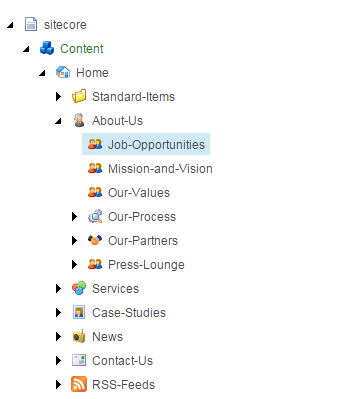 |
When you create an RSS feed for a products page like this with subitems that use different templates, you need to make sure that the rendering for each of those templates is set up correctly.
To set up the RSS feed rendering for a template:
In the Content Editor, in the content tree, navigate to the relevant template. Alternatively, you can navigate to the subitem, identify the template that it is based on, and open the template from the item.
Expand the relevant template, and click the template’s _Standard Values item.
On Presentation tab, in the Layout section, click Details.
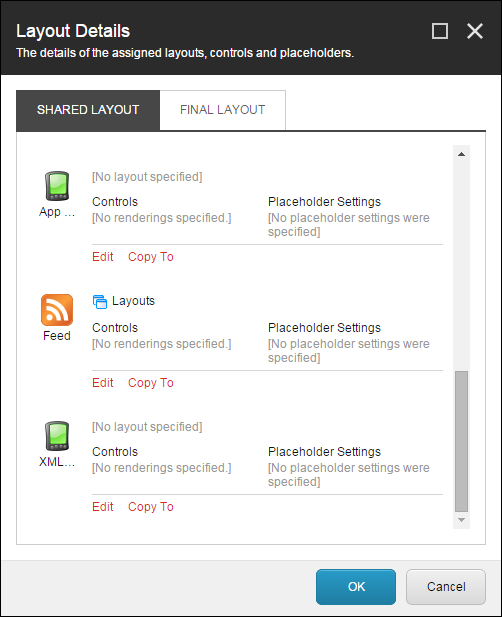
In the Layout Details dialog box, scroll down to the Feed section
 , and click Edit
, and click Edit  .
.In the Device Editor dialog box, click Controls.
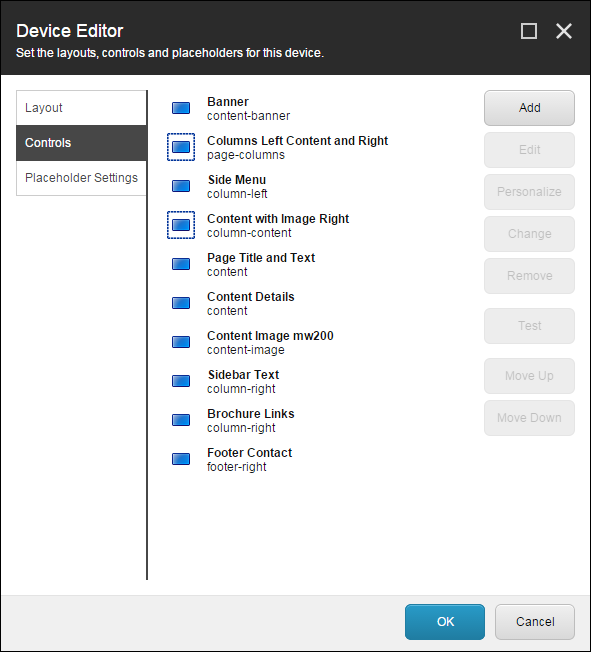
Click Add and in the Select a Rendering dialog box, click Renderings, System, Feeds, and then FeedRenderer.
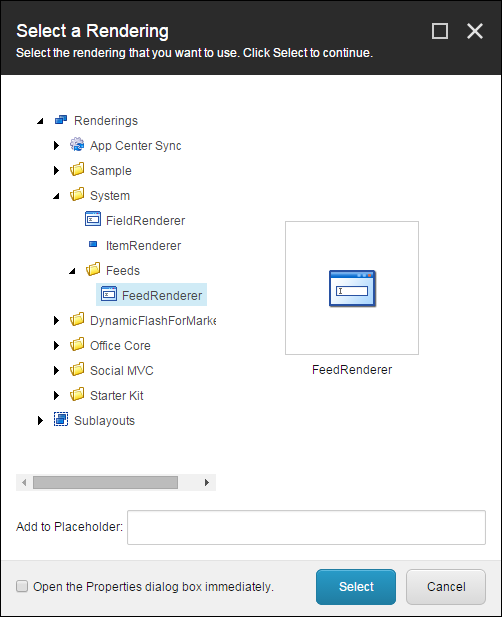
Click Select and FeedRenderer now appears in the list of controls in the Device Editor dialog box.
In the Device Editor dialog box, to move FeedRenderer up to be the first item in the list, select the FeedRenderer item in the list and then click Move Up until it is at the top of the list.
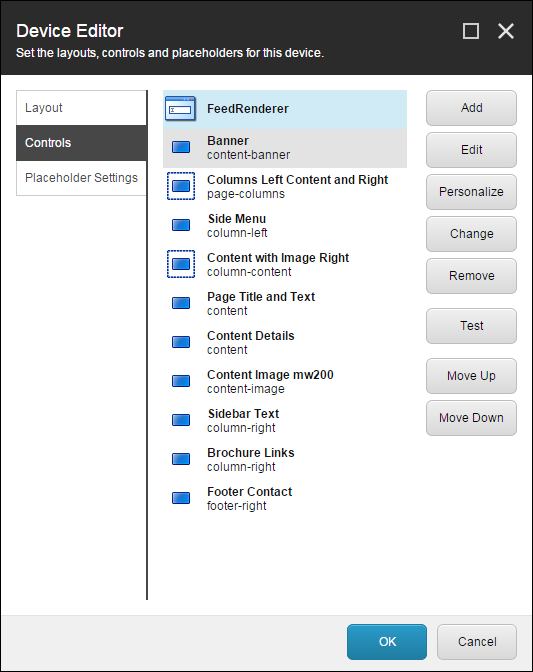
Click OK and save your changes.
Now repeat this procedure for all the templates that are used for items under the parent item, in this case the Products item.