Include or exclude recipients from an email campaign
Use the contact lists and the segmented lists in the List Manager as the recipient lists for your email messages.
The Email Experience Manager (EXM) integrates closely with the List Manager (LM). This enables you to use the lists of contacts that you create in LM as the recipient lists for your email campaigns in EXM. In this way, when you make a change to a list in LM, the corresponding recipient list in EXM is updated accordingly.
In addition, when you work on an email campaign and, for example, need to include a new list of recipients, you can create a new contact list or segmented lists directly from the menu in EXM.
When you create an email campaign, you must include at least one recipient list for the message before you can send it:
Included recipient lists – contains all the recipients that you want to send the email campaign to. At least one of the included lists must contain at least one recipient.
Excluded recipient lists – contains all the recipients that should not receive your email campaign.
You can include as many lists as you want. Even if the same recipient appears multiple times in the included lists, EXM makes sure that the recipient (if the contact identifier is the same) only receives your email campaign once.
Subscribe and unsubscribe
A contact can only subscribe to an email campaign if a contact list is included in the email campaign. Contacts cannot subscribe to a segmented list because a segmented list is generated in real-time according to the defined rules.
When a contact subscribes to an email campaign, they are added to the first contact list that is included in the email campaign.
Note
If a developer wants to override this behavior, they must patch in their own SubscriptionManager with their own implementation of the GetSubscriptionListFromMessage method.
When a contact unsubscribes from an email campaign, they are removed from all the included lists for this email campaign. If the unsubscribe is not successful or if the contact is a member of an included segmented list, the contact is added to the global opt-out list instead. This ensures that the contact does not receive any more email messages.
To include or exclude a list of recipients of your email campaign:
Create or open the email campaign that you want to include or exclude recipients from.
On the Recipients tab add the relevant lists:
To include or exclude an existing list, in the Include lists section or in the Exclude lists section, click the drop-down menu and select the relevant lists.
To search for an existing list, click the drop-down menu and start typing the name of the list. The lists with matching names are displayed accordingly.
To browse for an existing list, click Actions
 , Add existing list. In the Select list dialog box, browse to or search for the relevant list.
, Add existing list. In the Select list dialog box, browse to or search for the relevant list.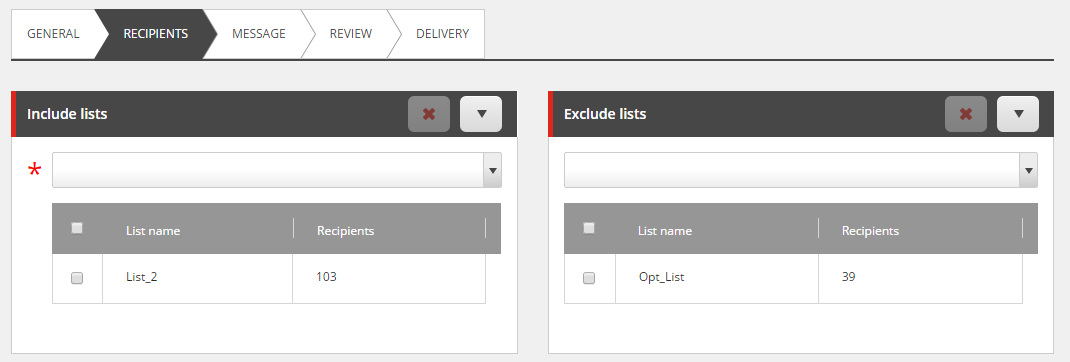
Note
To send the email campaign, you are not required to add an exclude list.
To create a new list from a CSV file and then include it in your email campaign, click Actions
 , Add list from file. In the Import contacts wizard, follow the steps to import the contacts in your CSV file.
, Add list from file. In the Import contacts wizard, follow the steps to import the contacts in your CSV file. 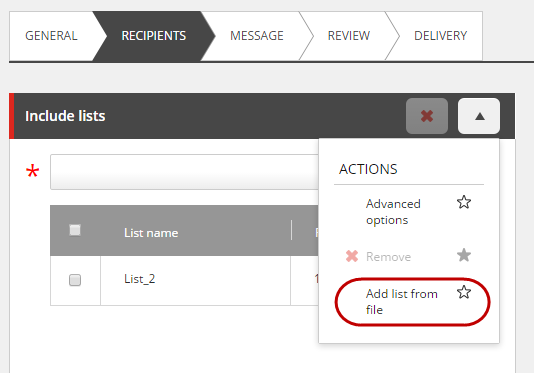
When the import has completed, the list is included to your email campaign and available in the List Manager as well.
In the Email campaign info panel, you can see an overview of the number of recipients that you have included in the email.
Included recipients – the number of unique recipients in all the included lists.
Excluded recipients – the number of unique recipients that appear in one of the excluded lists and also in one of the included lists.
Globally excluded – the number of unique recipients that are in one of the included lists and in the global opt-out list, but not in any of the excluded lists.
Total recipients – the number of recipients that the current email campaign will be sent to.
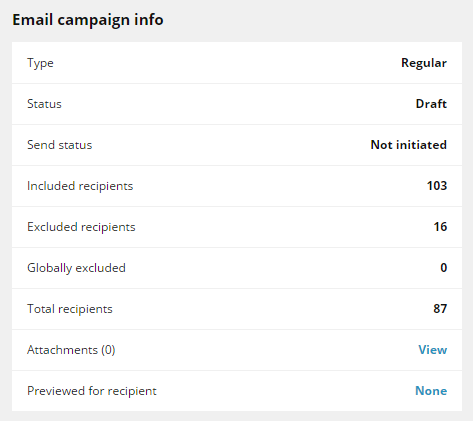 |