Create an email campaign
Create a regular or automated email campaign.
The Email Experience Manager (EXM) guides you through the process of creating and sending your email campaigns. You are not obligated to follow the process from start to finish, for example, when you have created an email campaign, you can easily edit the content and add recipients at a later stage.
In EXM, you can create a:
Regular email campaign – an email campaign with no predefined content or recipients. Choose this to create a new email campaign from scratch.
Automated email campaign – an email campaign that you can use in an engagement plan. Choose this to send an email campaign when a visitor triggers a goal or event on your website.
To create a new email campaign:
In EXM, on the dashboard, click Create and in the menu that appears, in the Create email campaign section, select the type that you want to create.
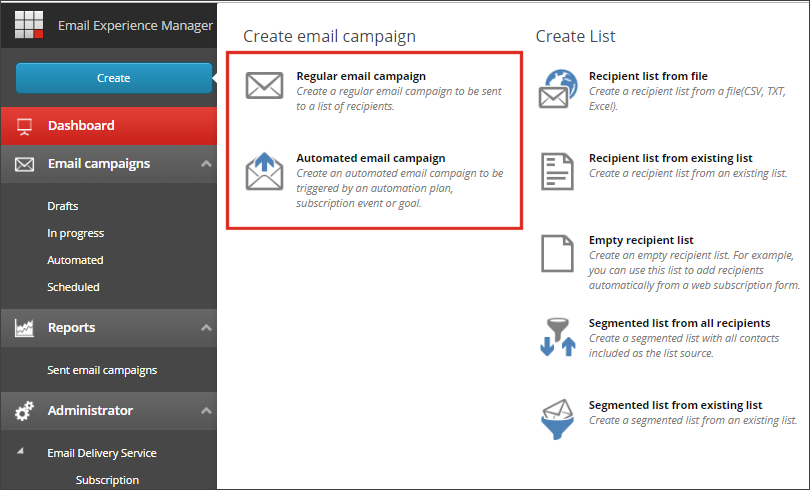
Note
In a multi-site solution, there can be several available EXM manager roots. For example, you might have a manager root for different markets, such as APAC or EMEA. If you have access to more than one manager root, you can switch between them from the drop-down menu in the upper left corner of the EXM dashboard.
In the dialog that appears, click the template that you want to base your email campaign on and enter the name of your email campaign in the Name field.
By default, EXM contains a number of predefined templates and import options.
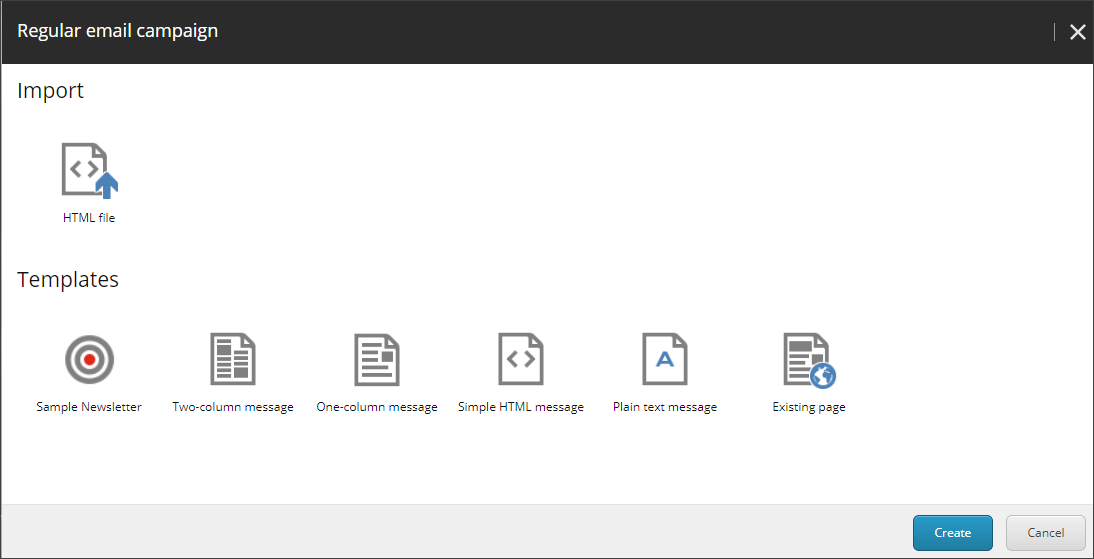
The new email campaign opens. On the General tab, in the General information section and in the Sender details section, edit the relevant fields.
To change the location of the email campaign, in the Location field, click the browse button
 , and in the Specify location dialog that appears, navigate to the relevant location and click OK.
, and in the Specify location dialog that appears, navigate to the relevant location and click OK.To associate the email campaign with a campaign, in the Campaign group field, click the browse button
 , and in the Select campaign group dialog that appears, navigate to the relevant campaign and click OK. There is no campaign associated with your email campaign by default.
, and in the Select campaign group dialog that appears, navigate to the relevant campaign and click OK. There is no campaign associated with your email campaign by default.
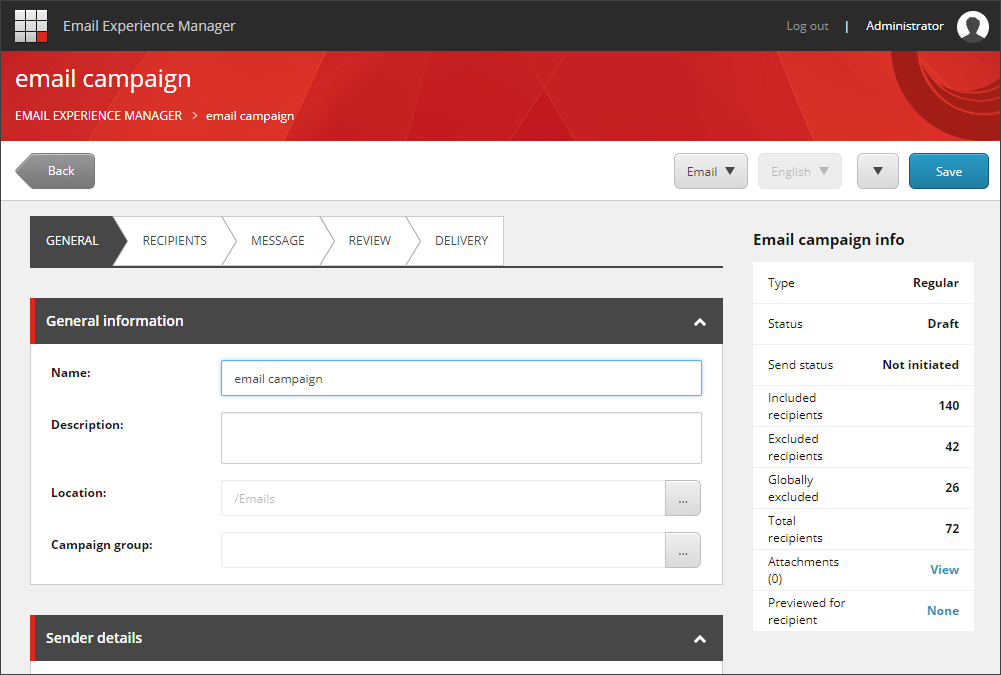 |
Now that you have created the email campaign, you can include recipient lists or edit the content and layout.