Insert a token in a message
Personalize your email campaign using tokens in the message subject field or the message body.
The Email Experience Manager (EXM) supports tokens that you can use to personalize your email campaign messages. For example, in the beginning of a message, you can use the token $name$ in the greeting so that when you send your email campaign, the token is replaced with the name in the contact.
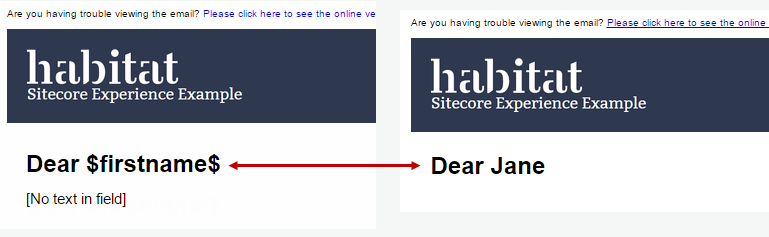 |
Note
If the value in the contact is not available, the recipient will see the actual token.
The following tokens are by default available in EXM:
$email$
$fullname$
$firstname$
$lastname$
$name$
$phone$
Note
If you would like to use other information from the contact as a token in EXM, your Sitecore developer can add them for you.
This topic outlines how to:
To insert a token:
Open the relevant email campaign and click the Message tab.
In the Subject field or in the Alternative text field, place the cursor where you want to insert the token.
Click Actions
 and then click Insert token.
and then click Insert token. 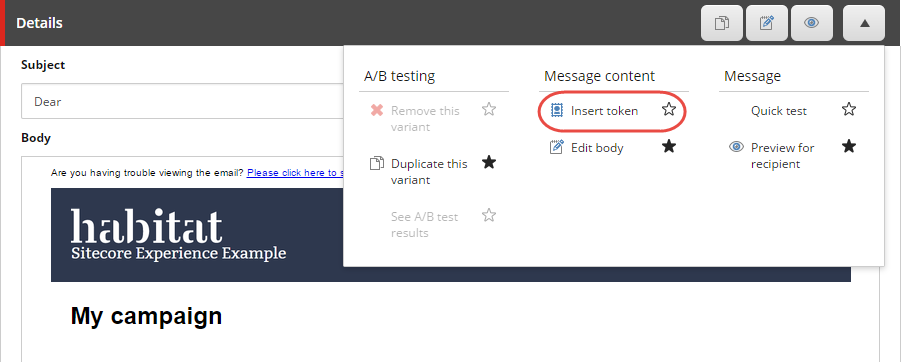
In the Insert Token dialog, click the relevant token and click OK.
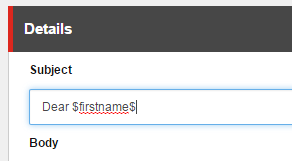
Tip
If you know the name of the token you can type the token directly in the field, for example, $lastname$. The only way that you can insert a token in the message body is to type the name of the token.
Save your changes.
You can preview every token for a specific recipient:
On the Message tab, in the Details section, click Actions
 and then click Preview for recipient.
and then click Preview for recipient. 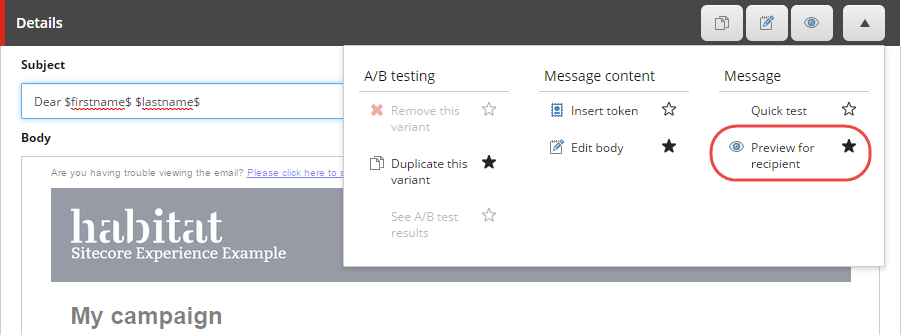
In the Preview the email campaign dialog box, click the recipient that you want to preview the message for and click OK.
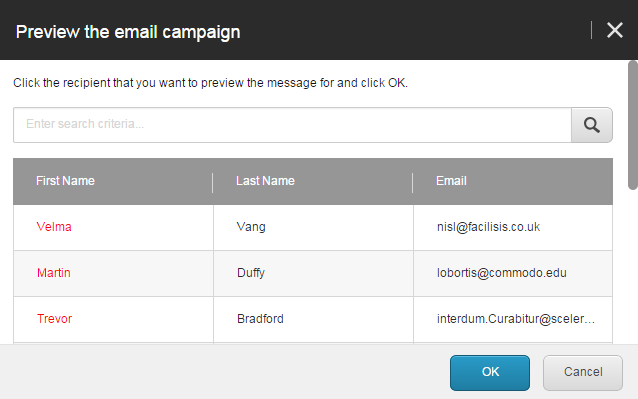
The Message tab now displays the message with the appropriate contact values instead of the tokens.