Run a spam check on a message
The spam check tells you which spam filters may cause problems for your message and how you can avoid this.
If you are in doubt whether a spam filter screens your email campaign, you can run a spam check in the Email Experience Manager (EXM). This check tells you which spam filters might cause problems for your email campaign and how you can avoid this before you send it to all your recipients.
Before you send an email campaign, you should consider the multiple spam filters that help your recipients sort spam message from regular email messages. Each email client has its own spam filter that you want your email campaign to stay clear of. For example, an email campaign with the subject “Hello $name$” is a flag for most spam filters, which results in the message ending up in a spam folder and not in the recipients inbox.
Note
To use this functionality, you must sign up for the Spam check service in the Sitecore App Center. If you use Sitecore Email Cloud, you just need to log into the App Center once.
This topic outlines how to:
To run a spam check on a message:
Open a message and on the Review tab, click Spam check.
Click Options
 and select the spam clients that you want to test your message against.
and select the spam clients that you want to test your message against. 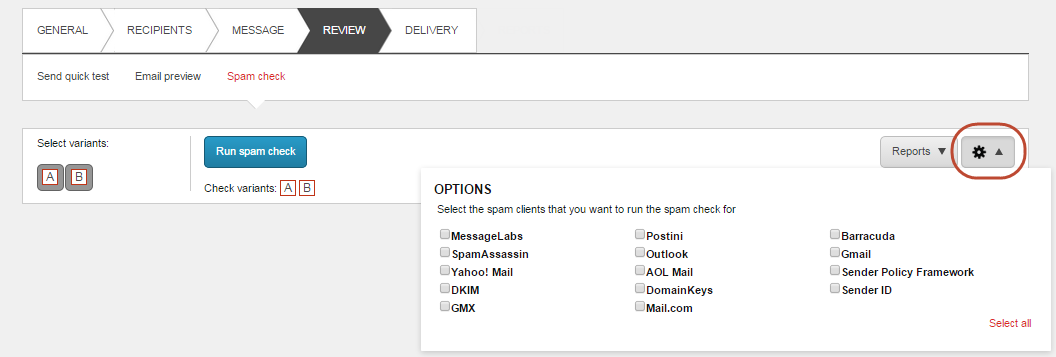
Note
You should only run a check on the spam clients that the majority of your recipients use. If you run spam checks for all the available spam clients, this will take a considerable amount of time.
Click Run spam check.
When the spam check is complete, you can view the results:
Passed – the message will pass the spam filter.
Passed with comments – the message will probably pass the spam filter, but there are things you can do to increase the chances of a successful delivery. If you implement these suggestions, you can increase the score considerably. Be aware that the spam filter providers occasionally change their score thresholds.
Failed – the message will most likely not pass the spam filter. See suggestions to what you can do to prevent the message from failing the spam filter. Also, notice the score of your message with the filter. Scores are a method used by spam filters to rate the likelihood of the message being caught in the spam filter. Not all spam filters use scores, and the scale used for the scores may differ between different spam filters.
Error – an error occurred while processing the test and you should start the test again.
All the previews and spam checks that you run are saved in EXM. This gives you a great overview of which checks have already been run.
To see which email previews or spam checks that have already run on a message:
Click the Review tab and then click Spam check or Email preview.
Click Reports and in the drop-down menu all the checks that have been run on the message are listed with the date and time.