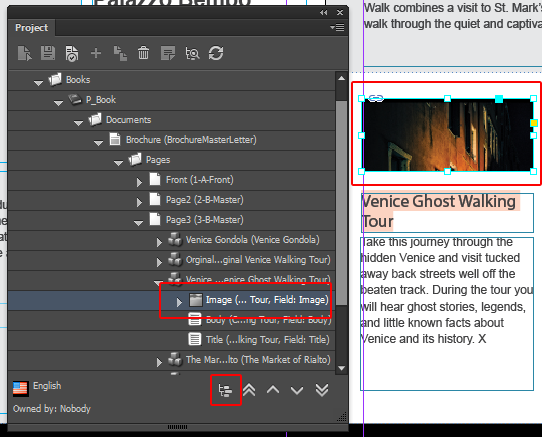Find and select items
Look for text or image items on pages or in the project structure.
In projects that have many items, it may be difficult to know where the item in the project tree is on the page, and the other way around. If you are looking for a specific item, double-clicking the item in the tree or selecting the item on the page and clicking Select the corresponding treeitem can help you find it quickly.
If you are not sure which Sitecore content item is assigned to an item on your InDesign page or where it exactly comes from, you can find it by clicking Find the assigned item.
This topic outlines how to:
If you are not sure where the item in the project tree is located on your InDesign page, you can find it by double-clicking it.
To select a specific snippet or a child item of a snippet from the tree on the page:
In the Project panel, double-click the item in the tree. In the following example, the related InDesign objects of the Venice Gondola snippet are selected on the page.
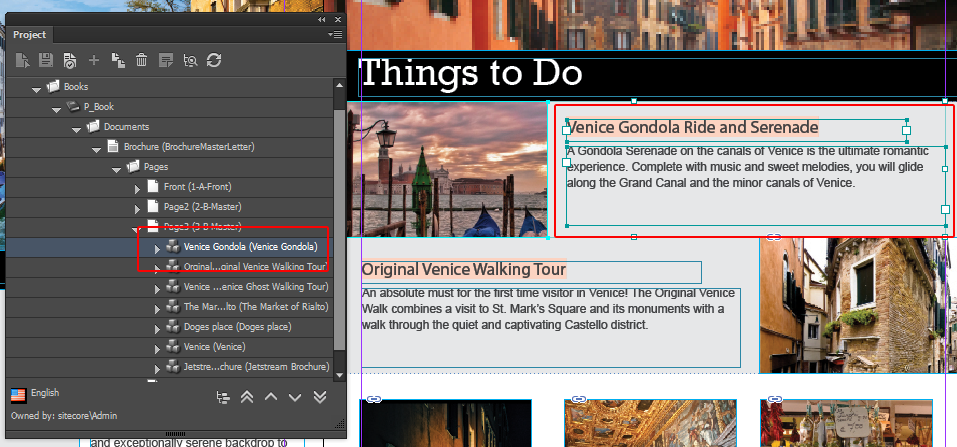
If you are not sure where the item on your InDesign page is located in the project structure, you can use Select the corresponding tree item.
To find an InDesign object in the project tree:
Select the InDesign object you want to find and click Select the corresponding tree item. In the following example, the image belonging to the Venice Ghost Walking Tour is located in the tree.