Select, modify, and create associated content
Most SXA renderings are designed for reusability and pull data from data source items or associated content.
Most SXA renderings are designed for reusability and pull data from data source items or associated content. The content they display is not bound to the page on which they appear but is stored in data source items. When you add a rendering to a page, you can select an existing data source or create a new data source item. This gives you full control over the content architecture, naming conventions, and the level of reusability that you want.
This topic outlines how to:
When you add a reusable rendering to the page in the Experience Editor, the items available for selection depend on the rendering you selected, which prevents you from associating data source items that do not match the rendering's requirements.
Note
You cannot select associated content for the following renderings: non-reusable renderings (such as Rich Text), renderings that are shared across the entire site (Login), renderings that display data from the current page (Page Content), and renderings that do not display any content (Divider).
To select associated content:
In the Experience Editor, from the toolbox drag a rendering that supports reusable content to the page.
In the Select the Associated Content dialog box, click the content item that you need and click OK.
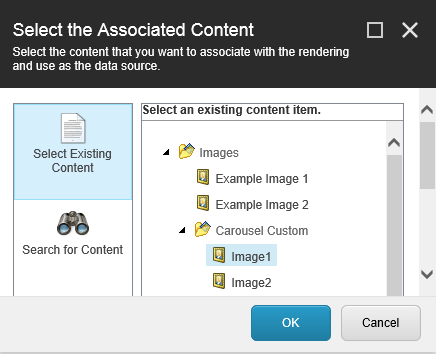
You might want to change an associated item after it is placed on a page. For example, if you need to replace an image on the page.
To modify associated content:
In the Experience Editor, on the rendering's floating toolbar, click Associate a content item.
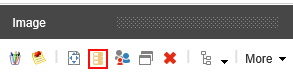
In the Select the Associated Content dialog box, select the item that you want to associate with the rendering and click OK.
If you the content item you need is not available, you can add a new data source item.
To add a data source:
In the Select the Associated Content dialog box, click Create New Content.
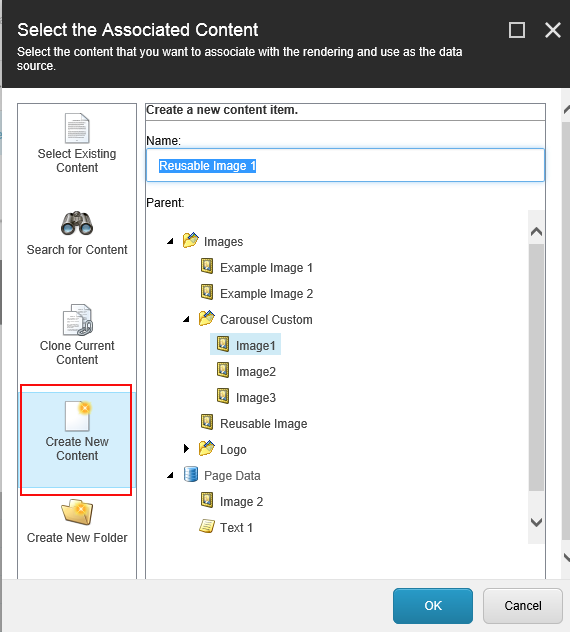
Select the place in the tree where you want to create the new data source, enter a name for it and click OK.
Note
If you create the data source under the Page Data node it will be a local data source that is stored as a subitem of the page item. Any changes you make to local data sources will only affect the page you are working on. If you want to be able to reuse the data source and manage it globally, select a different place in the tree.
Now you have created a new data source item that is automatically associated with the rendering.