Configure route requests
Route Requests are the basic unit of operation for the synchronization process.
Route Requests define the channel to be processed, the approval, and the timing information for the processor. As with channels, the default Dynamics AX update package contains a set of predefined request. To perform a synchronization using the Route Request, the following information should be set on the request item: New
Routes defines the route that the Route Request will take in order to synchronized the data. The route contains a series of steps that are executed to extract and manipulate the data from the Dynamics AX instance.
Channel links the current request to a channel to process. For example, for the Contoso Commerce Route Request, the Contoso channel is pre-selected.
Lifecycle Enabled must be checked in order for the request to be executed.
Approved must be checked in order for the request to be executed. Other approval information is for display purpose only.
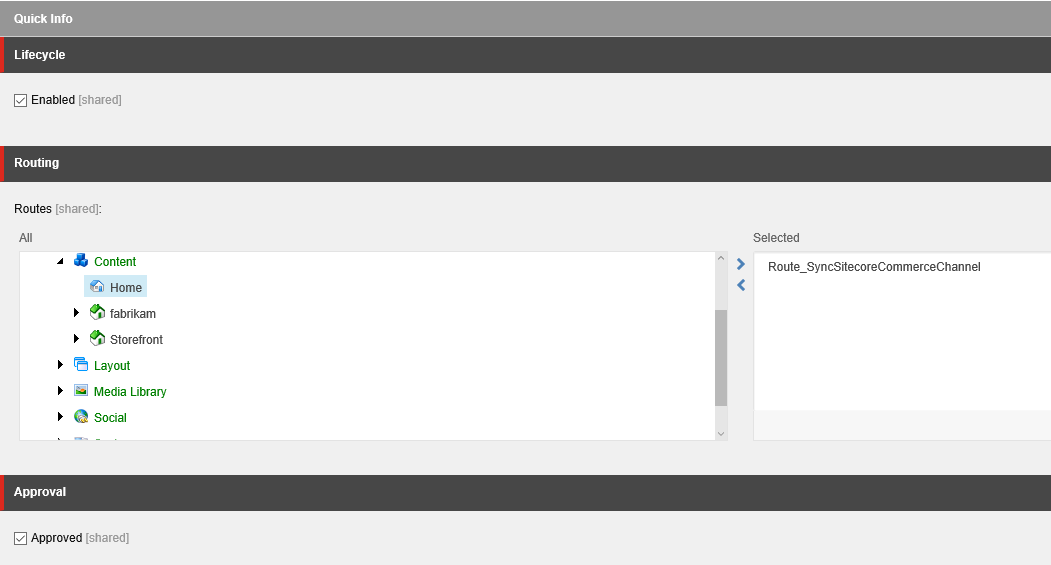
Timing
Run After: The date/time information should be set to a date in the past if you want the request to be executed by the next synchronization process.
Repeats: If this check box is selected, the synchronization process will verify if the Repeat Delay has expired since the last run, and will re-execute the Route Request. Otherwise, the request is executed once.
Repeat Delay: A delay in minutes between each processing of the Route Request. For example, if the Repeats option is selected and you set this value to 120, the synchronization process will wait 2 hours after the last run to execute the Route Request
Last Run and Requested At: To have the Route Request processed during the next run of the synchronization process, clear both of these fields. Otherwise, the synchronization framework will wait until the difference between the Requested At and the Last Run is greater than the Repeat Delay.
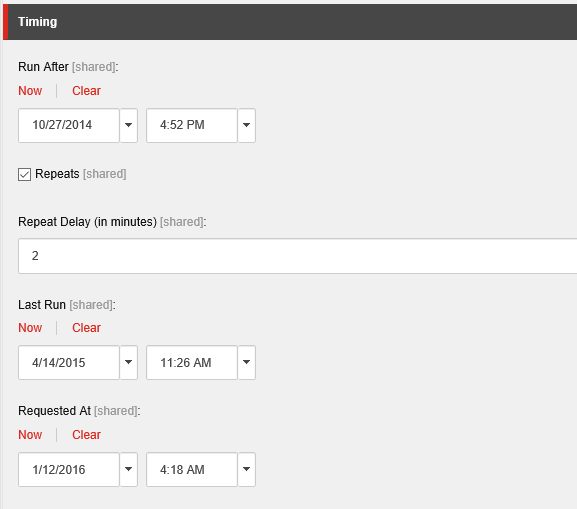
Navigate to
Sitecore Commerce/Commerce Synchronization/Commerce Routes.Route_SyncSitecoreCommerceChannel
Step_ClearLastSynchronization
Step_ExtractChannelConfiguration
Step_ExtractChannelProductAttributes
Step_ExtractOnlineChannel
Step_ExtractCategories
Step_ExtractCatalogs
Step_ExtractChangedProducts
Step_MapImagesForAllExtractProducts
Step_ChooseRenderTemplate
Step_RenderExtract
Step_PublishExtract
Step_ArchiveExtract
Step_UpdateSitecoreChannelHistory
Figure 2. Commerce Routes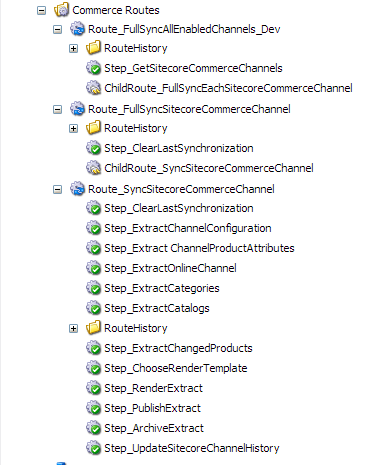
Once the channels and route requestss have been configured, open a command prompt and execute the Sitecore.Commerce.DynamicsRetail.Synchronization.Console program, and watch the progress of the import process.
After all enabled Route Request are executed, the console will wait for 30 seconds to re-start the synchronization process. To end the program, press enter inside the console window, or click the red “X” in the upper right corner.