Create a different language version of a web form
Localizing web forms includes localizing form fields, error messages, and others.
In the Web Forms for Marketers module, you can localize web forms by translating individual field names and other form information to other languages or dialects. The web forms created in the Web Forms for Marketers module can be fully translated into other languages. Multilanguage support is implemented for:
Form fields and error messages
Success pages and messages
Before you localize a web form, make sure that the required language is added to the Sitecore solution. Contact your Sitecore administrator if the language you need is not available.
This topic describes how to:
Note
You can also add a list field to a web form and localize the predefined values of the list.
To localize a web form field and error message:
Open the relevant form in the Form Designer.
In the Language group, click the current language to display a list of the language versions that are available and select the language you want to translate the form to.
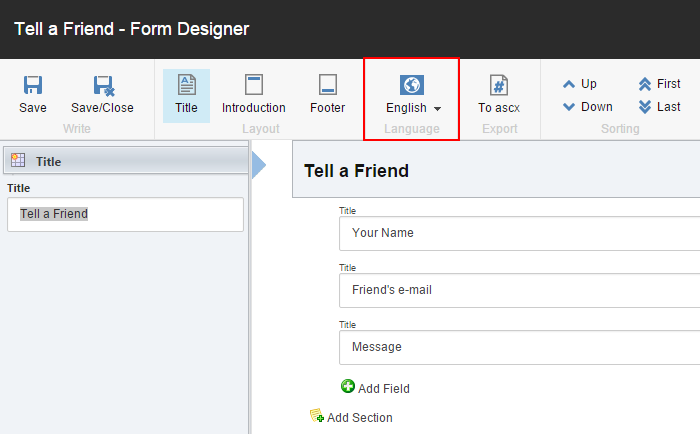
Enter the translated text for the fields in the form. By default, the first time the form appears the field names are blank with a help text in the original language. Unnamed fields and sections are deleted from the form.
Note
If you change the type of the field, it is also changed in every language version of the form. Changing the field type may result in the loss of the data stored in the field.
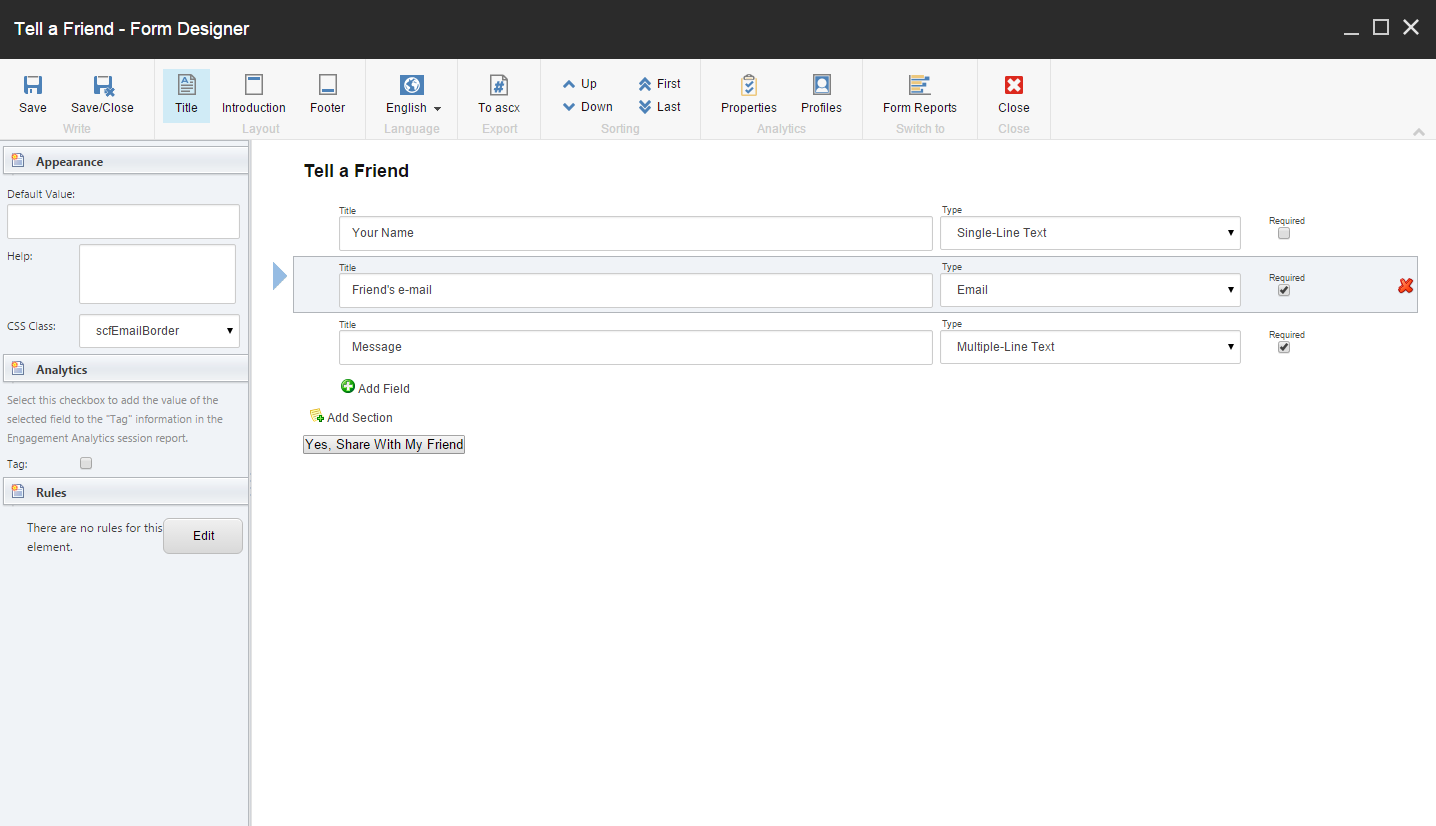
If a field has an error message that you want to translate, enter the translated text in the Error Message field.
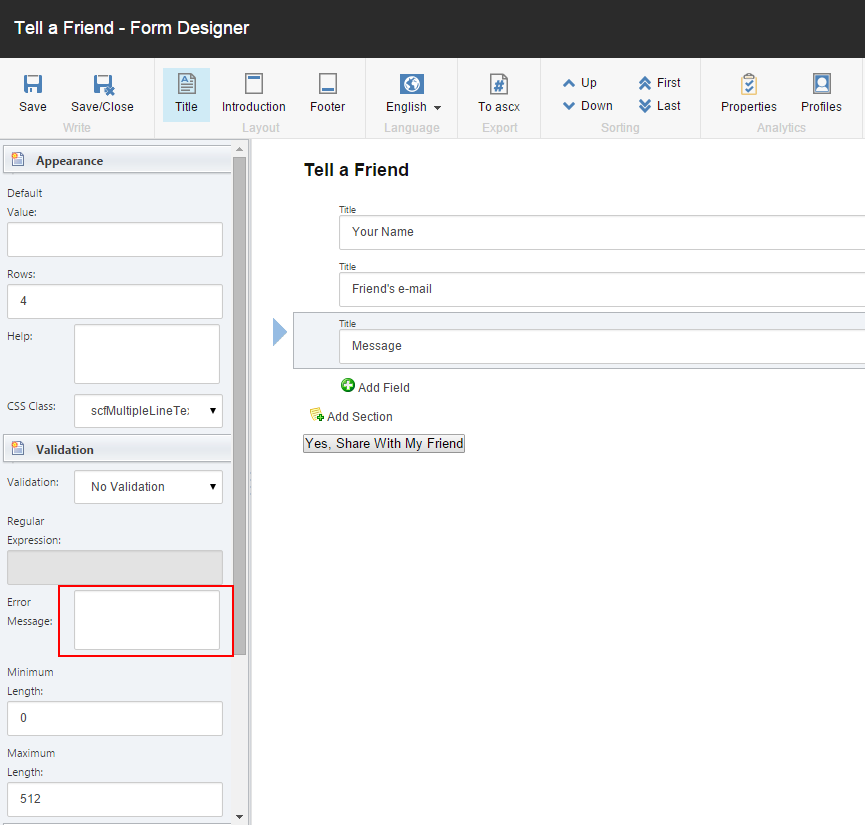
To translate save actions, error messages, success messages, or form verification error messages into any language or redirect the visitor to a page in a specific language:
Open the relevant form in the Form Designer.
In the Language group, click the current language to display a list of the language versions that are available and select the language you want to translate the form to.
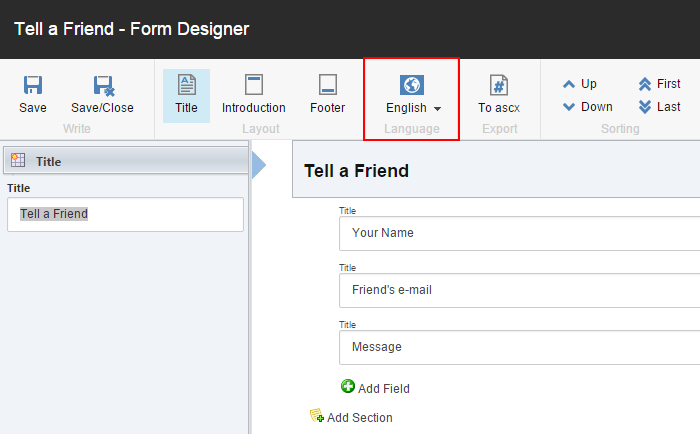
Click the Submit button and then click either Form Verification, Save Actions, or Success to open the relevant dialog box:
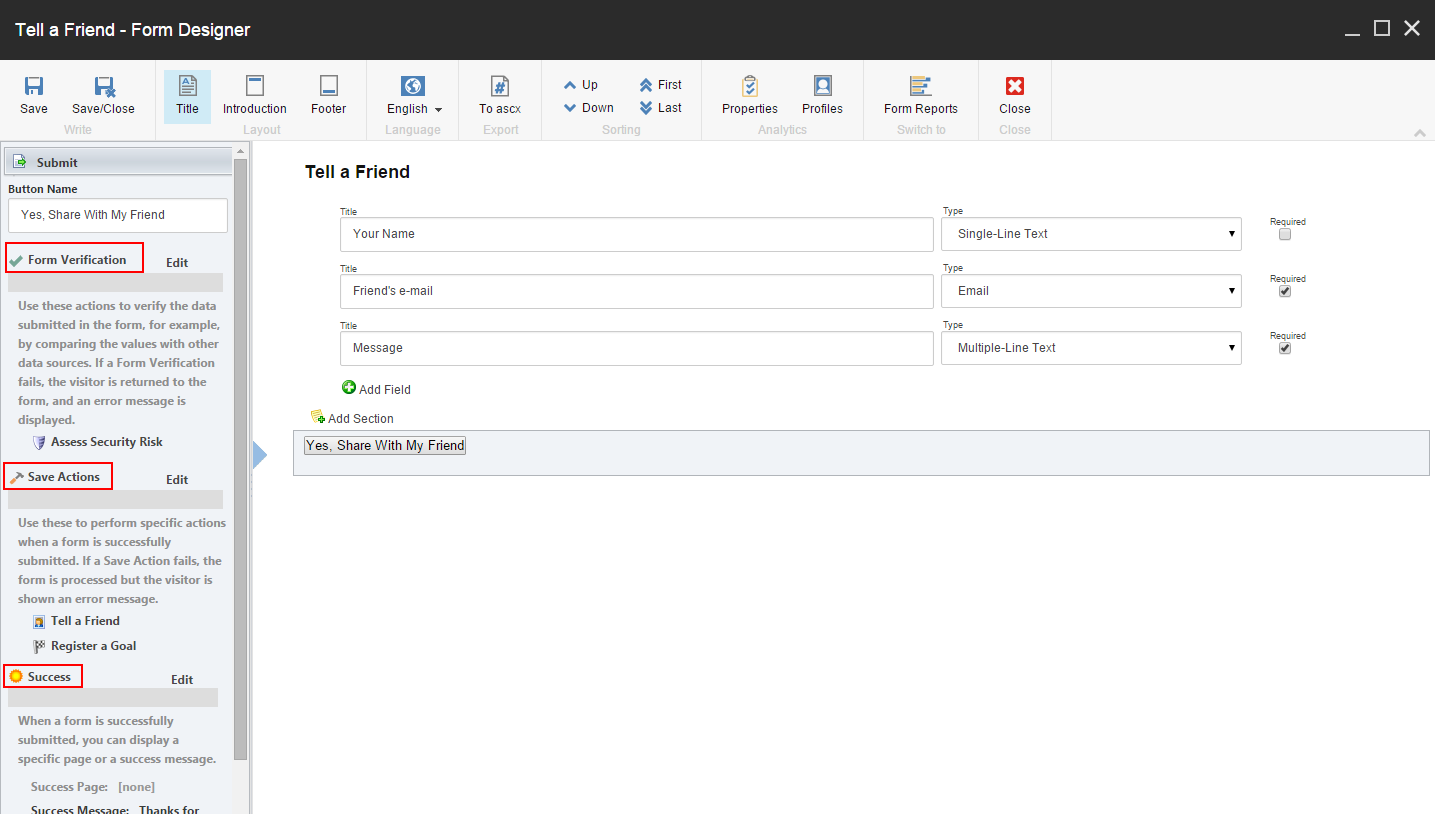
Either:
For save actions or form verification, on the Error Messages tab, enter the translated text.
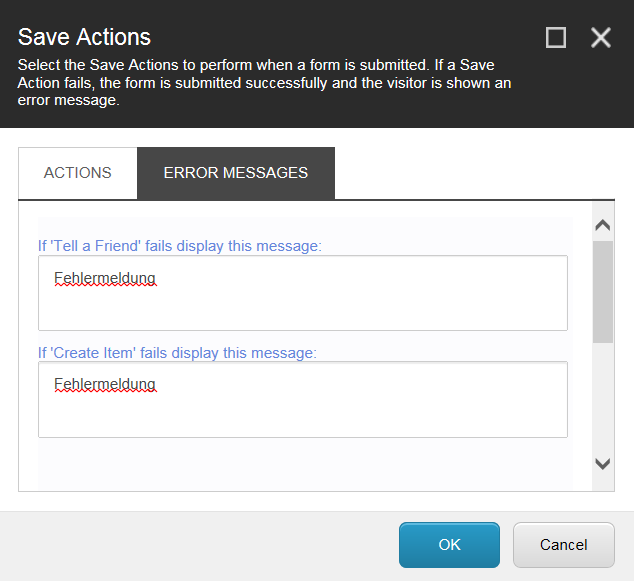
For a success action, either specify an alternative Success Page or enter the translated text in the Success Message field.
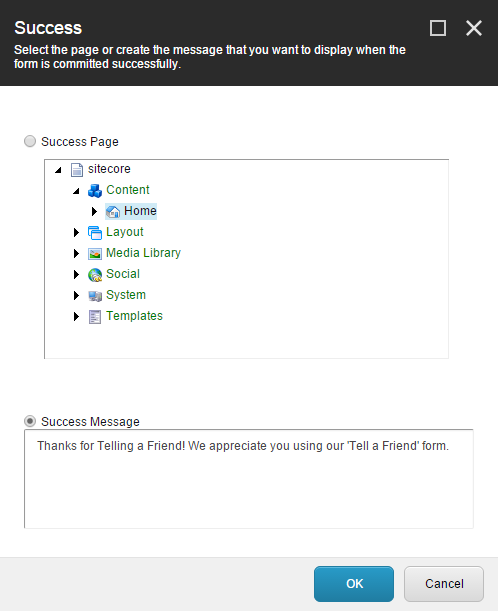
If you do not enter any text, the default message in English is displayed to the visitor.
Click OK and save the changes to the web form.