Edit, move or delete a web form
This is how you edit, move, or delete a web form.
You use web forms to collect information about your website visitors who supply information when they fill in a form. You can then retrieve this information from the Web Forms for Marketers reports. Once forms have been placed on your website, you can edit, move or delete them directly from the Experience Editor.
In the Experience Editor, you can:
Edit a web form
Move a web form
Delete a web form
To edit an existing web form in the Experience Editor:
In the Experience Editor, open the relevant page and click on the form that you want to edit. The Form dialog box will appear on the form.
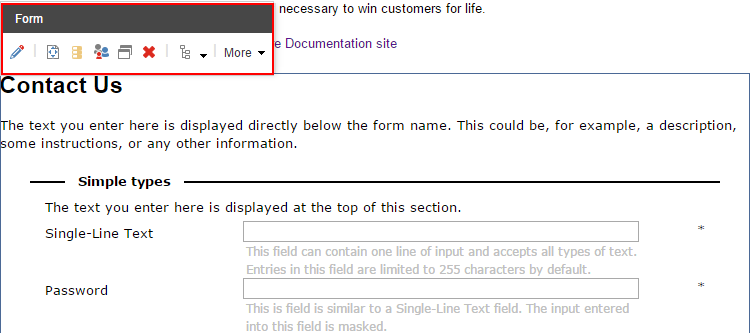
Click Edit
 and when the Form Designer opens, edit your web form.
and when the Form Designer opens, edit your web form. 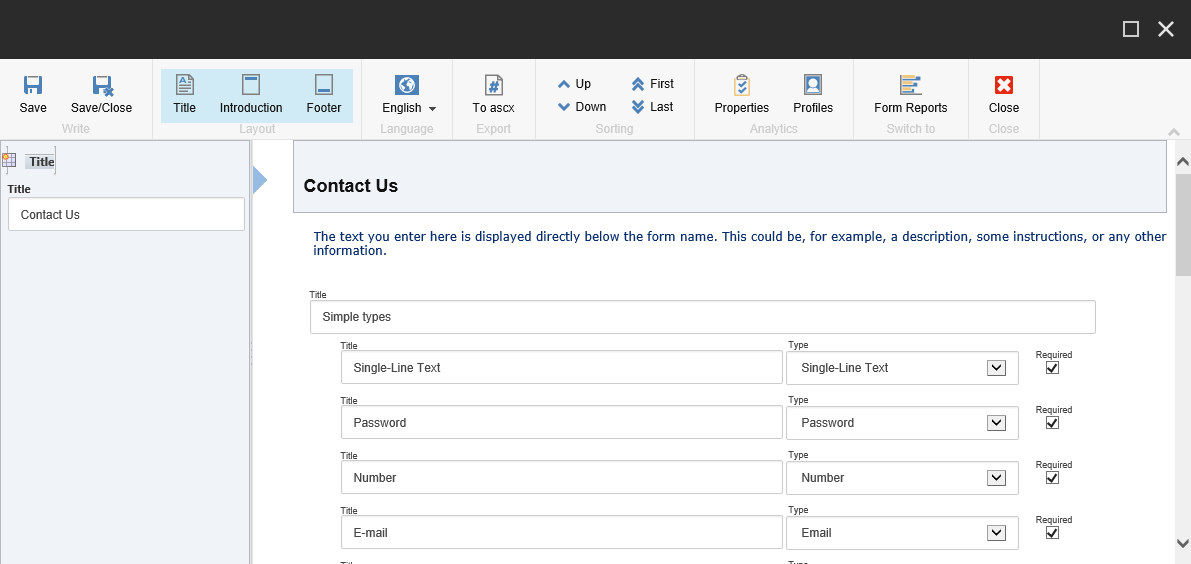
Note
You can also open the Form Designer by opening the Sitecore Desktop and clicking on the Sitecore Start button, All Applications, Web Forms for Marketers, and click Create a New Form.
To save your changes, click Save or Save/Close.
To move an existing form to another place:
In the Experience Editor, on the relevant page, click the form that you want to move. The Form dialog box will appear on the form
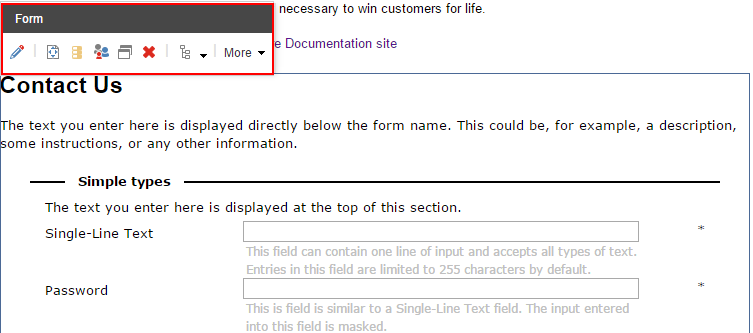
Click Move Component
 . The Move to here buttons appear in all the places on the page where you can move the web form to.
. The Move to here buttons appear in all the places on the page where you can move the web form to. 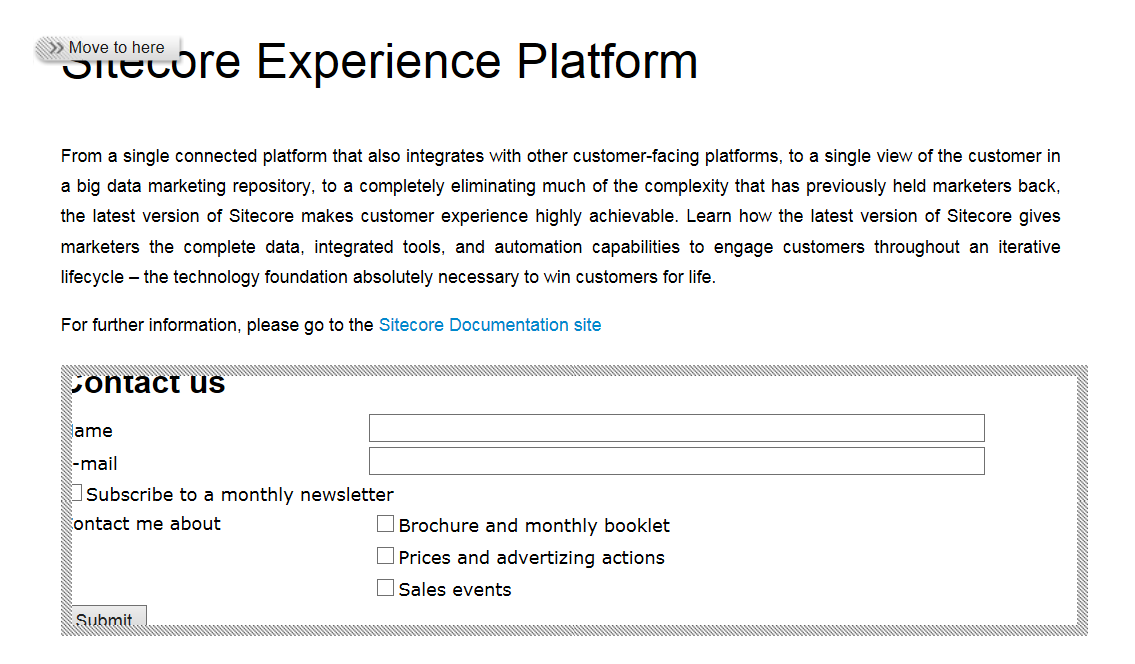
Click Move to here where you want to move the web form to.
To save the new position of the form, click Save
 .
.
To delete an existing form:
In the Experience Editor, on the relevant page, click the form on the page that you want to delete:
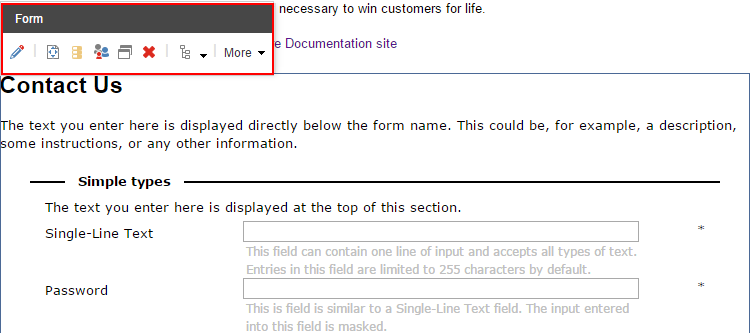
Click Delete
 .
.To save the changes, in the Experience Editor, click Save
 .
.