Add a field to a web form
Add fields or sections to your new web form.
The Web Forms for Marketers module contains a number of default field types that you can use to build your web forms. The set of fields defines the look and purpose of a form and you can add a field to a new form or modify an existing one. You add a field to a web form through the Form Designer and you can group your fields in sections to make your form more organized and easier for users to fill out. A form can also consist only of fields that are not grouped into sections.
Each form field and section contain the following fields:
Title: The title of the field that appears in the form
Type: The type of field that appears; Simple, List or Complex type
Required: Whether the visitor must fill out the relevant field
Delete button: Deletes the field from the form
Besides adding fields, you can further personalize your web forms by configuring the submit button, configuring form verifications, as well as specifying save and success actions.
You can add a field or section to a form from the Experience Editor or from the Sitecore Desktop.
To add a field or a section to a new form:
To open the form that you want to add a field or section to, in the Experience Editor, open the relevant webpage and find the relevant form. Click on the form layout and the Form dialog box appears. Click the Edit Form in Form Designer icon
 .
. 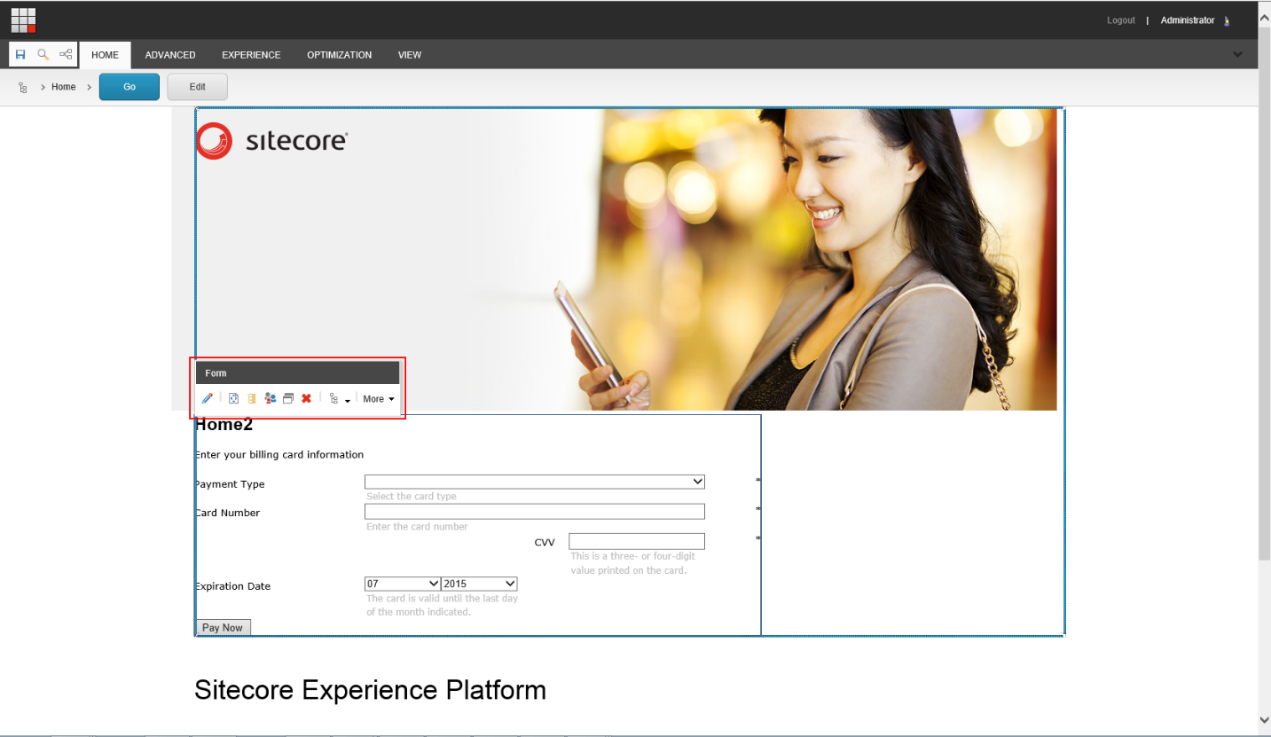
Note
On the Sitecore Desktop, click the Sitecore Start button, All Applications , Web Form for Marketers, and then click Form Designer and select the form that you want to add the field or section to.
In the Form Designer, click Add Field or Add Section.
A new field or a new section is added to the form. You can edit its title, type, and whether the field is required. You can see the properties of the field in the left-hand pane of the Form Designer. The list of properties depends on the type of the field selected, for example Single-Line Text.
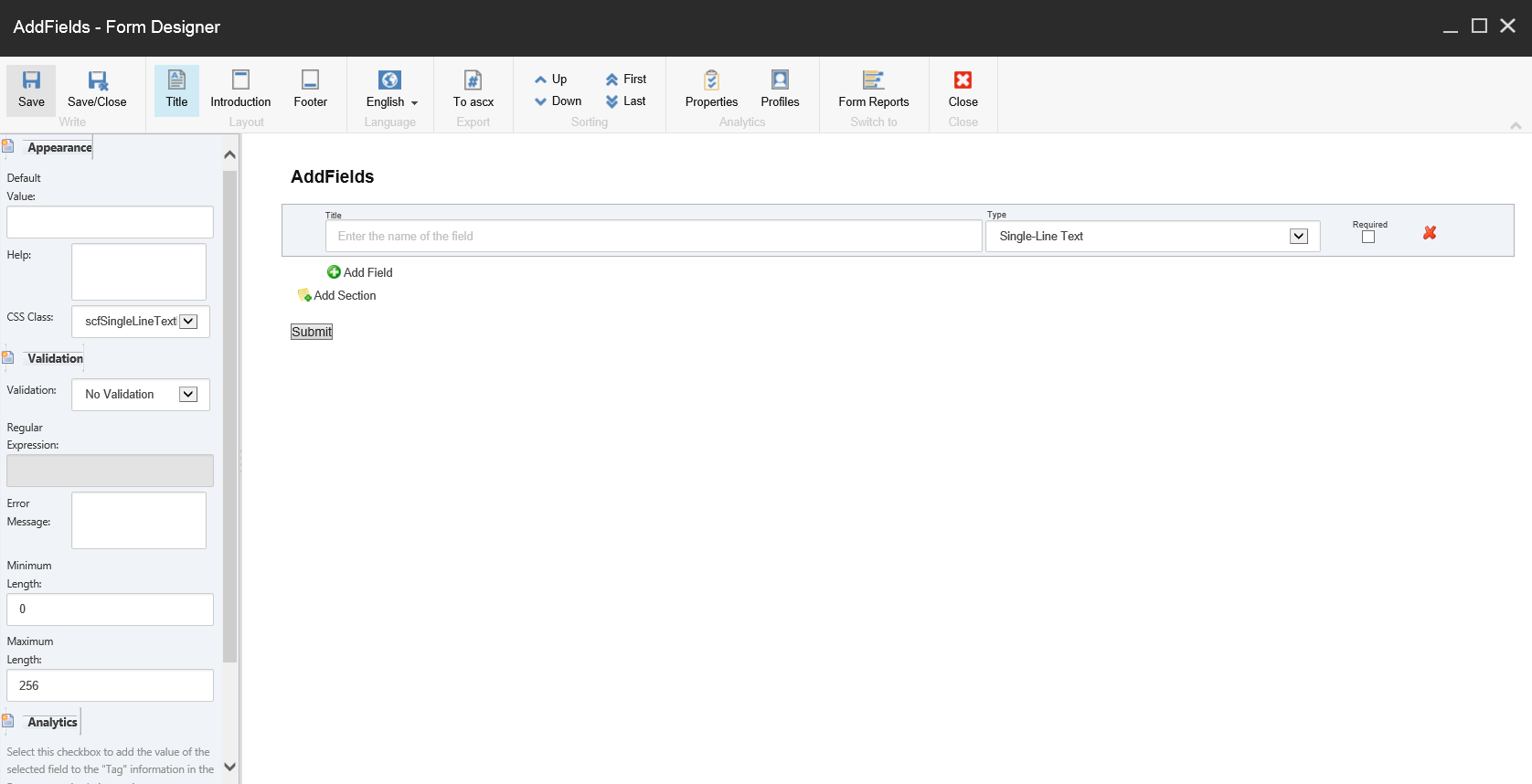
Click Save or Save/Close to save your form.