Manage FXM functions
Get an overview of the click actions and page filters on the external website.
To get an overview of all the click actions, page filters, and placeholders that have been applied to an external site you can open the Manage FXM functions dialog.
In the Manage FXM Functions dialog box, you can edit the function's details, such as its name or the rules associated with the function. In addition, you can view and edit all the marketing attributes of an external website (such as campaigns, goals, or profile cards) that you have associated with the click actions, page filters, or components.
To view and manage all the functions that are assigned to an external site in FXM:
Open the Federated Experience Manager, then navigate to and click the name of the relevant website.
To manage the functions assigned to the external website:
In the FXM application, on the Edit External Website page, click the Manage FXM Functions tab.
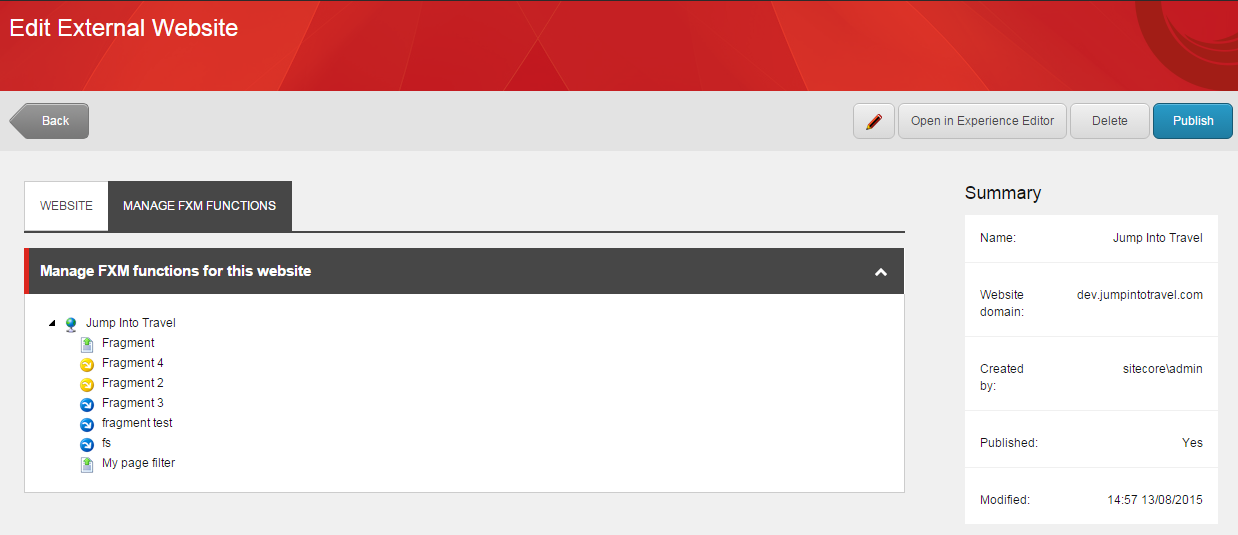
On the FXM Experience Editor ribbon, on the Home tab, in the FXM Marketing Functions group, click Manage FXM Functions.
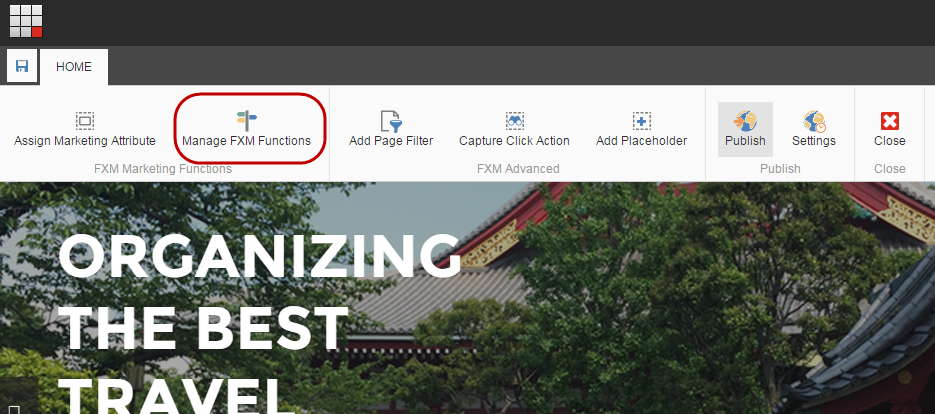
In the Manage FXM Functions dialog box, click the arrow next to the website name to expand the list of assigned marketing attributes.
To edit an assigned FXM function properties, click the relevant page filter, placeholder, or click action and make your changes to the relevant tabs:
Tab
Description
Details
Placeholder details – the placeholder and selector names. The selector shows the path to the element on the external webpage.
Page filter details – edit the name of the matching rules for the page filter.
Click action details – edit the name of the click action.
Profiles
Assign profiles – to associate new profiles with the FXM function, select a profile from Available profiles and click Add.
To remove profiles from the FXM function, select a profile from Current profiles and then click Remove.
Goals
Assign goals – to associate a new goal with the FXM function, select a goal from Available goals and click Add.
To remove a goal from the FXM function, select a goal from Current goals and then click Remove.
Campaigns
Assign campaigns – to add a new campaign to the FXM function, select a campaign from Available campaigns and click Add.
To remove a campaign from the FXM function, select a campaign from Current campaigns and then click Remove.
Events
Assign events – to associate a new event with the FXM function, select an event from Available events and click Add.
To remove an event from the FXM function, select an event from Current events and then click Remove.
Outcomes
Assign outcomes – to associate a new outcome with the FXM function, select an outcome from Available outcomes and click Add.
To remove an outcome from the FXM function, select an outcome from Current outcomes and then click Remove.
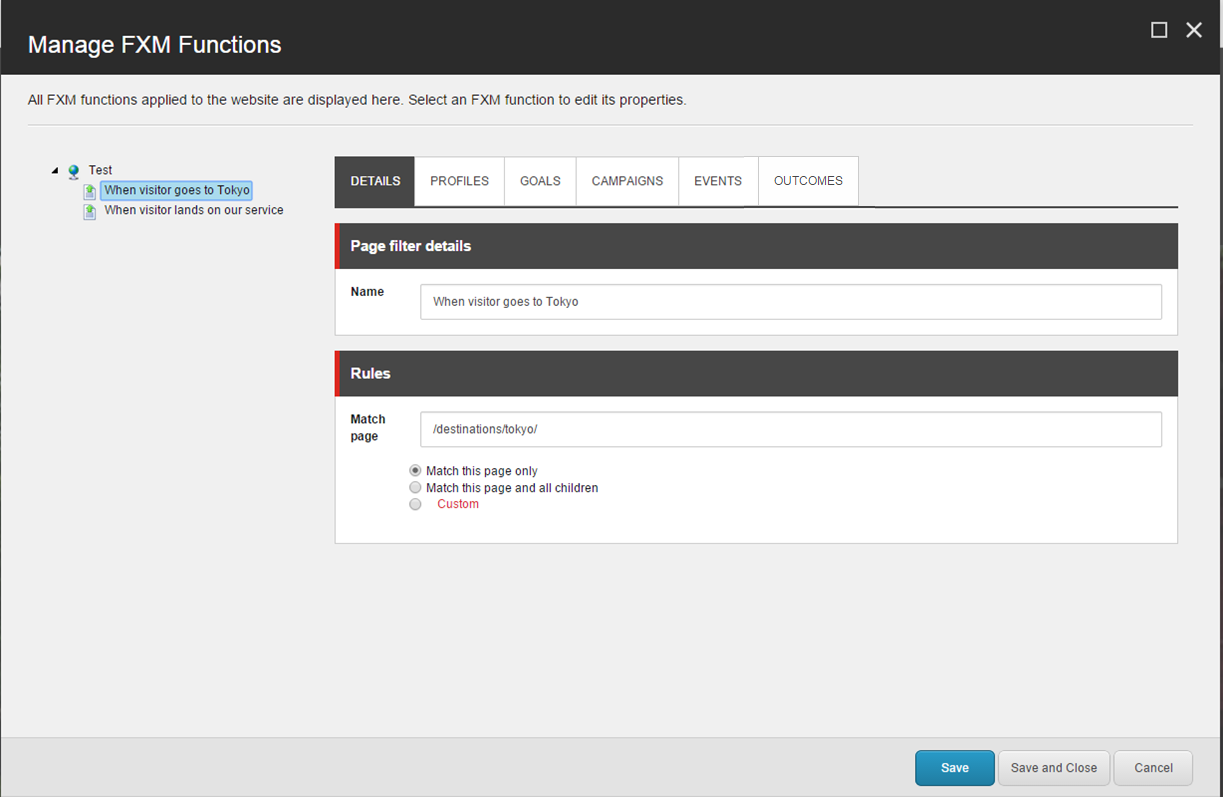
If you have added or edited any marketing attributes, click Save.
To publish your changes, on the Home tab, in the FXM Advanced group, select Publish.